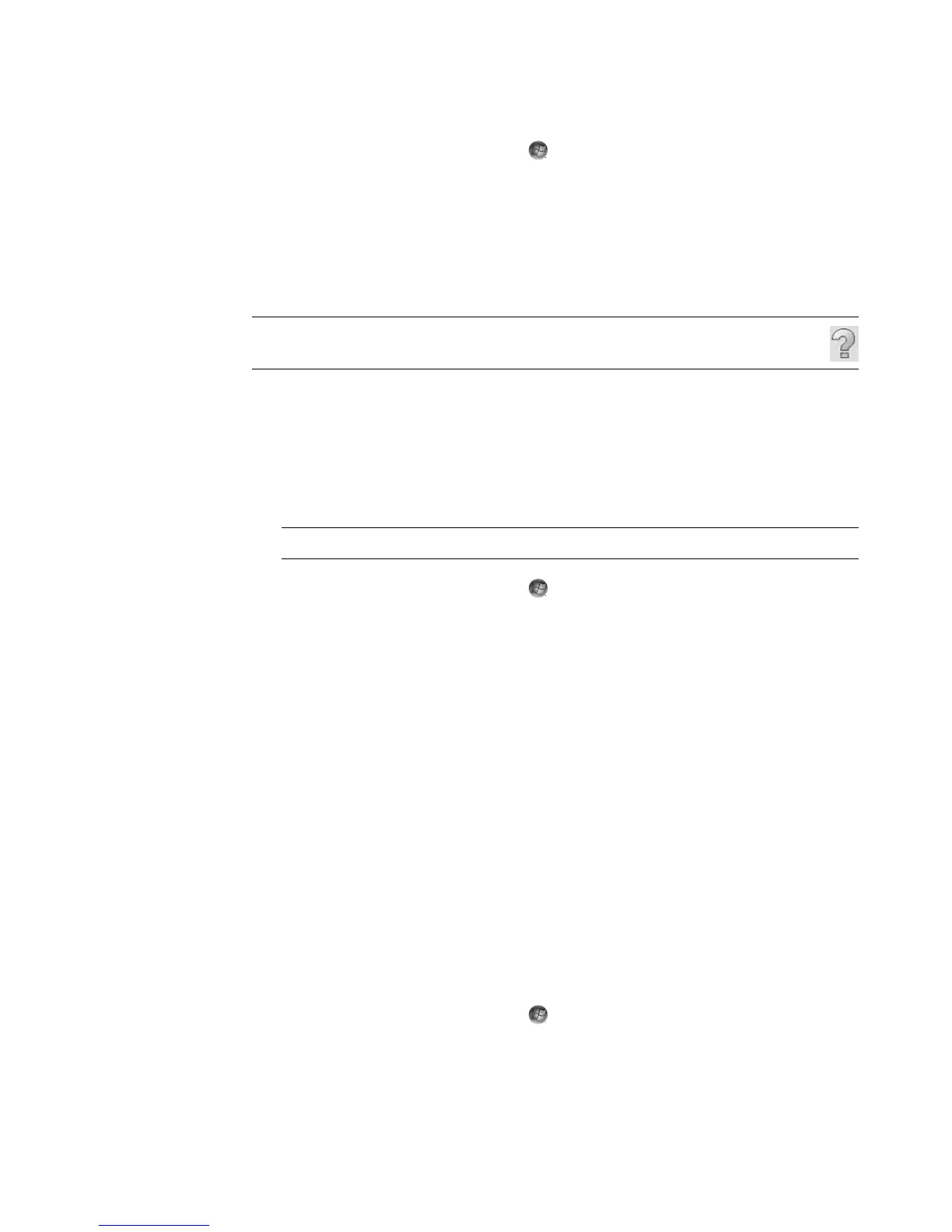146 Getting Started (features vary by model)
3 Click the Windows Start Button on the taskbar, All Programs, and then
click CyberLink DVD Suite.
4 Click the icon in the lower-right corner of the window to open a list of CyberLink
programs, and then click Power2Go.
5 Click the Copy Disc icon, and then click OK.
6 Ensure that the correct disc drives are selected.
7 Click the Copy button.
Copying a disc using one disc drive
If you have only one disc drive, CyberLink Power2Go stores an image file of the disc
temporarily on the computer hard disk drive.
Use these steps to copy a CD or DVD using one disc drive:
1 Insert the disc that you want to copy into the disc-burning drive.
2 Click the Windows Start Button on the taskbar, All Programs, and then
click CyberLink DVD Suite.
3 Click the icon in the lower-right corner of the window to open a list of CyberLink
programs, and then click Power2Go.
4 Click the Copy Disc icon, and then click OK.
5 Select the burn options, and then click the Copy button.
Power2Go creates an image file of the disc. This file is temporarily stored on the
computer hard disk drive.
6 When you are prompted, insert a writable CD or DVD into the disc-burning drive, and
then click OK.
7 When the message Copy Disc: Completed successfully appears, click OK. The disc is
ejected automatically.
Creating data discs
This section provides instructions for burning data files onto a disc.
To create a data disc:
1 Insert a writable disc into the disc-burning drive.
2 Click the Windows Start Button on the taskbar, All Programs, and then
click CyberLink DVD Suite.
NOTE: For more help using CyberLink Power2Go, click the Help icon in the
program.
NOTE: If a CD-playing program opens automatically, close it before going to step 2.