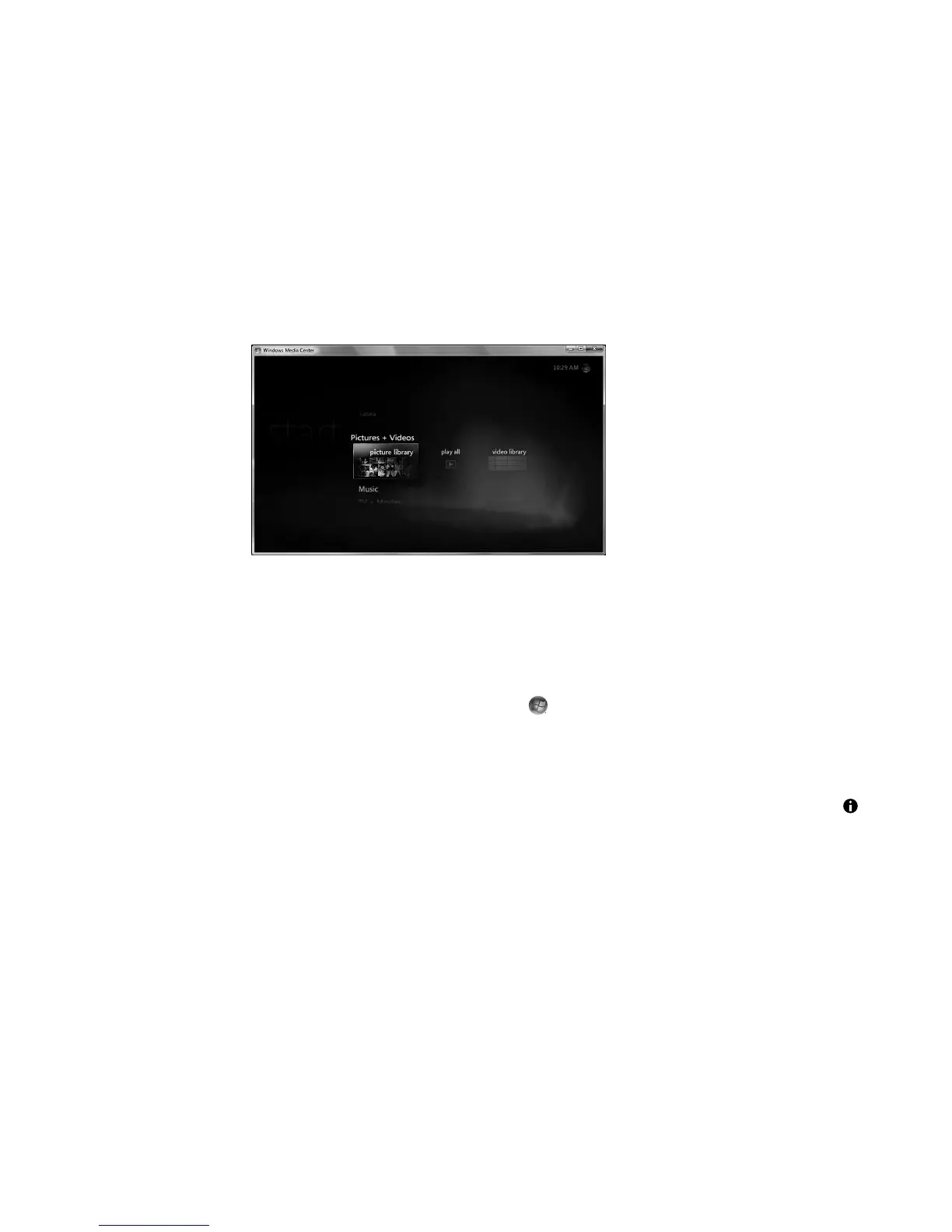152 Getting Started (features vary by model)
Viewing Pictures in Windows Media Center
With Windows Media Center, you can view, sort, edit, print, and create a CD or DVD of
the pictures from the folders that you create in the Pictures directory in Windows Explorer.
Pictures is a folder on the hard disk drive in the Documents window, and it is also a
Windows Media Center menu item that enables you to view and search for the digital
images by using the remote control or the keyboard and mouse.
The Pictures + Videos menu in Windows Media Center provides all the tools that you need
for viewing, organizing, editing, printing, sharing, and protecting the digital images.
.
Adding Pictures in Windows Media Center
Adding picture files from the hard disk drive
1 Click the Windows Start Button on the taskbar, and then click Windows
Media Center.
2 Click Pictures + Videos.
3 Click picture library.
4 Press Ctrl+D on the keyboard or the i (More information) button on the remote
control, and then click Library Setup.
5 Click Add folder to watch, and then click Next.
6 Click Add folders on this computer, and then click Next.
7 Place a check mark next to the folders that you want Windows Media Center to check,
and then click Next.
8 Click Finish.