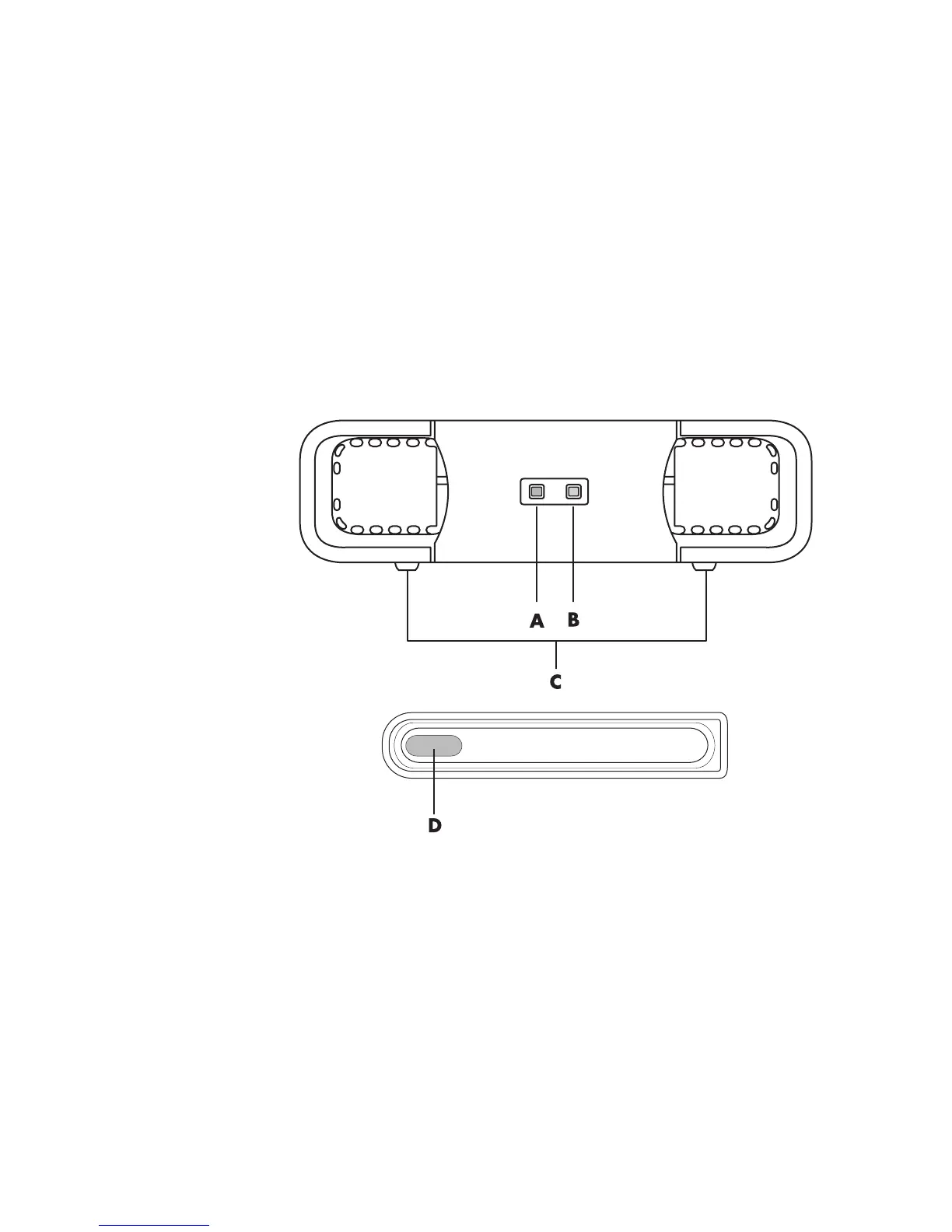Using the HP Personal Media Drive and HP Pocket Media Drive 127
Inserting the Drive into an HP Drive Bay
1 Turn on the computer.
2 In the horizontal position, insert the drive with the HP logo facing up and the HP
product name right-reading. In the vertical position, the drive’s flat side is down, and
the rounded side is up. Do not force the drive into the bay; it should slide easily into
the bay.
3 Slide the drive all the way into the drive bay until the drive is firmly connected to the
internal connections. With the computer turned on and the drive inserted correctly, the
power LED (B, D) on the front of the drive is lit.
HP Media Drive fronts
HP Personal Media Drive (A, B, C)
HP Pocket Media Drive (D)
A Drive activity
indicator light
B Power on
indicator light
C HP Personal
Media Drive guide
ridges
D Power/drive
activity LED
indicator