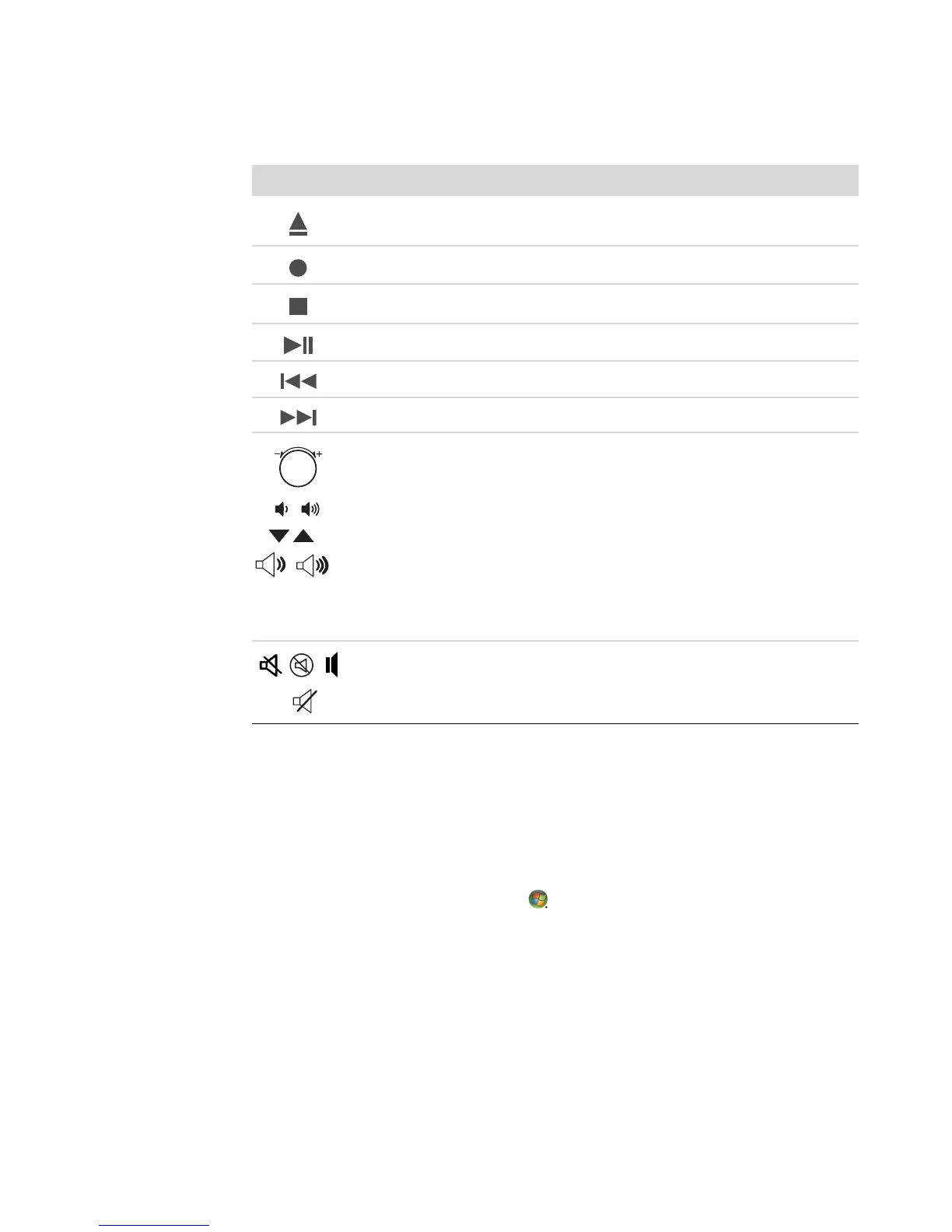62 Getting Started (features vary by model)
Media control or playback buttons
Customizing the keyboard buttons
You can customize some of the special buttons on the keyboard (select models only) to
open different programs or files or go to favorite Web sites.
If you cannot customize the keyboard buttons using the following procedure, see the
documentation that came with the keyboard.
1 Click the Windows Start Button on the taskbar.
2 Click Control Panel.
3 Click Hardware and Sound, if it is present.
4 Click Keyboard.
Icon Label Description
Eject 1 and
Eject 2
Opens or closes upper and lower optical drive trays.
Rec Starts recording to selected media.
Stop Stops media.
Play/Pause Plays or pauses media.
Prev Rewinds media.
Next Fast-forwards media.
Or
–+
Volume Volume knob controls speaker volume: Turn clockwise to
increase speaker volume and counterclockwise to decrease
volume.
NOTE: The Volume knob can continue to be turned, even
after maximum volume has been reached.
Volume Up and Down buttons control speaker volume:
Press the Volume Up button to increase volume and the
Volume Down button to decrease volume.
Or
Mute Turns speaker sound on and off.