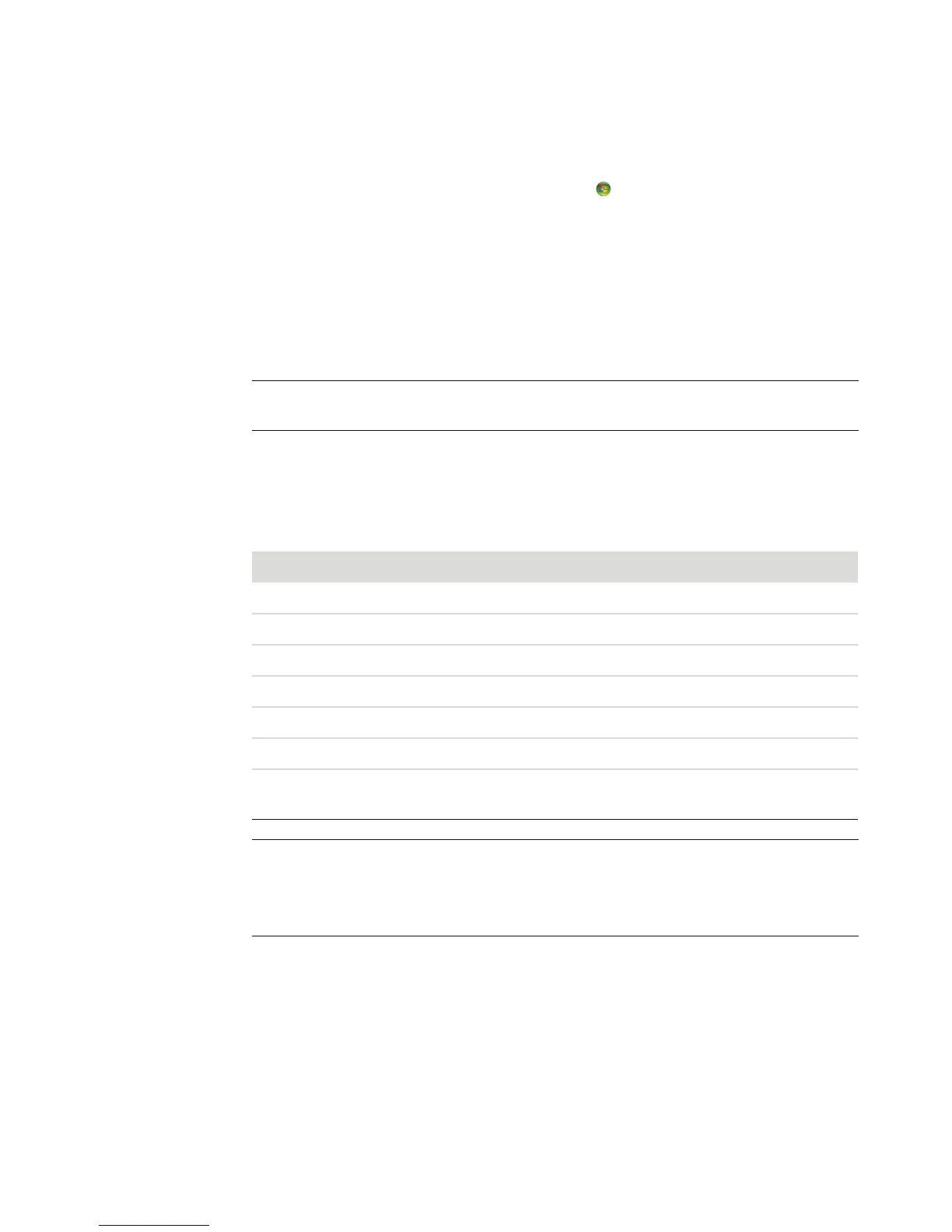Playing CDs, DVDs, or VCDs 93
Deleting music files from the music library
1 Press the Windows Media Center Start button on the remote control, or, with your
mouse, click the Windows Start Button on the taskbar, and then click Windows
Media Center.
2 Select Music.
3 Select music library.
4 Select albums.
5 Select the album you would like to delete and select Delete.
6 Select Yes when the Confirm Delete window is displayed.
Using supported music file types
You can play the following types of digital audio files in Music. Refer to Windows Media
Player Help for more information about supported file types.
NOTE: To delete individual songs click on songs, select the song and right-click while the
cursor is on the song to select Delete.
File extension File type
.cda CD audio file
.au, .snd Audio file
.aif, .aifc, .aiff AIFF audio file
.wav Windows audio file
.mp3, .m3u MP3 file
.wax, .wma Windows Media Audio file
.asf, .asx, .wm, .wma, .wmv, .wmp,
.wmx, .wpl, .wm, .wmd, .wmz
Windows Media file
NOTE: For more information about music file formats, use Windows Media Center Help
and Windows Media Player Help.
Only supported audio file types are displayed in the Music window. Unsupported file
types won’t play.