
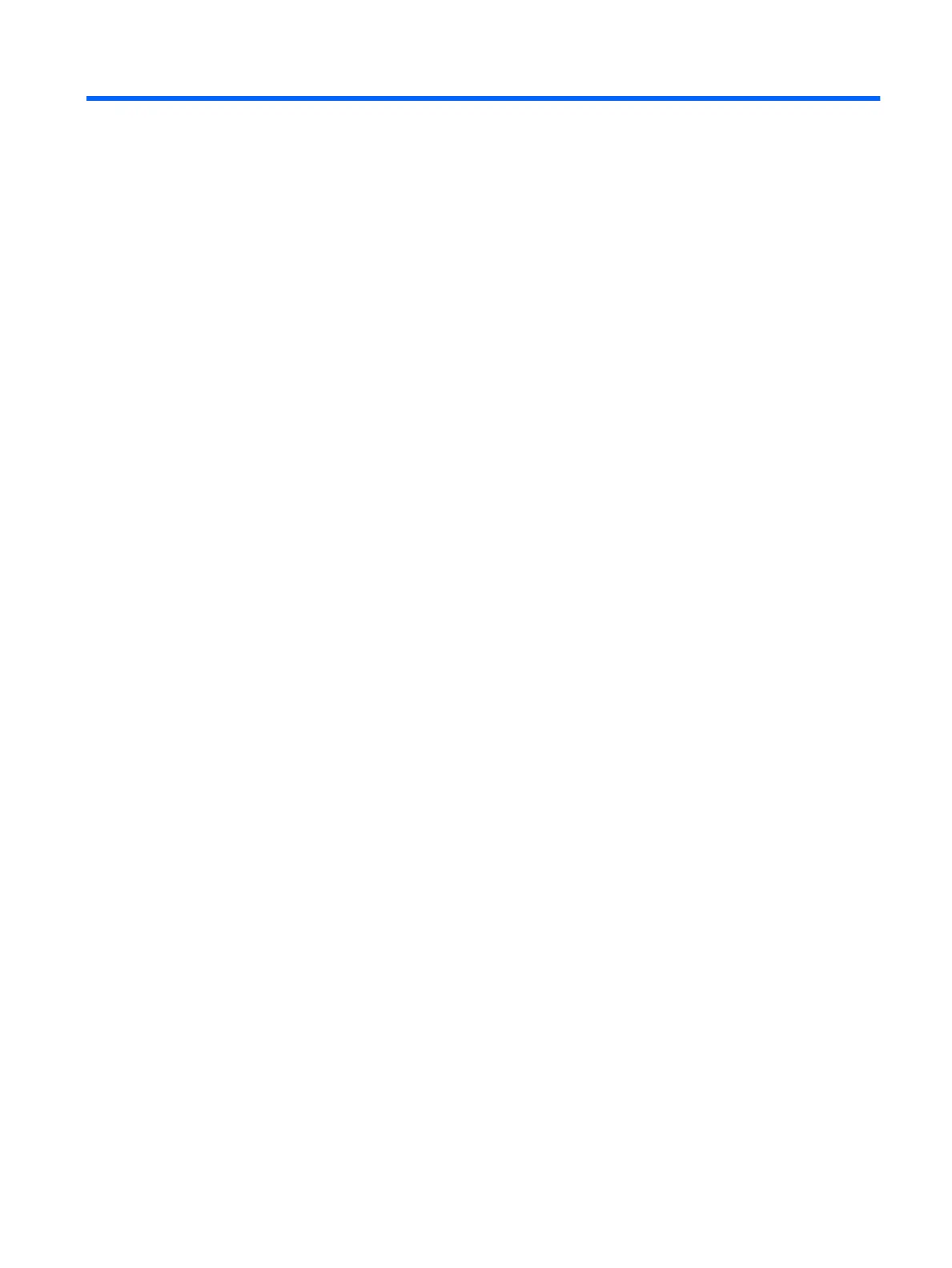 Loading...
Loading...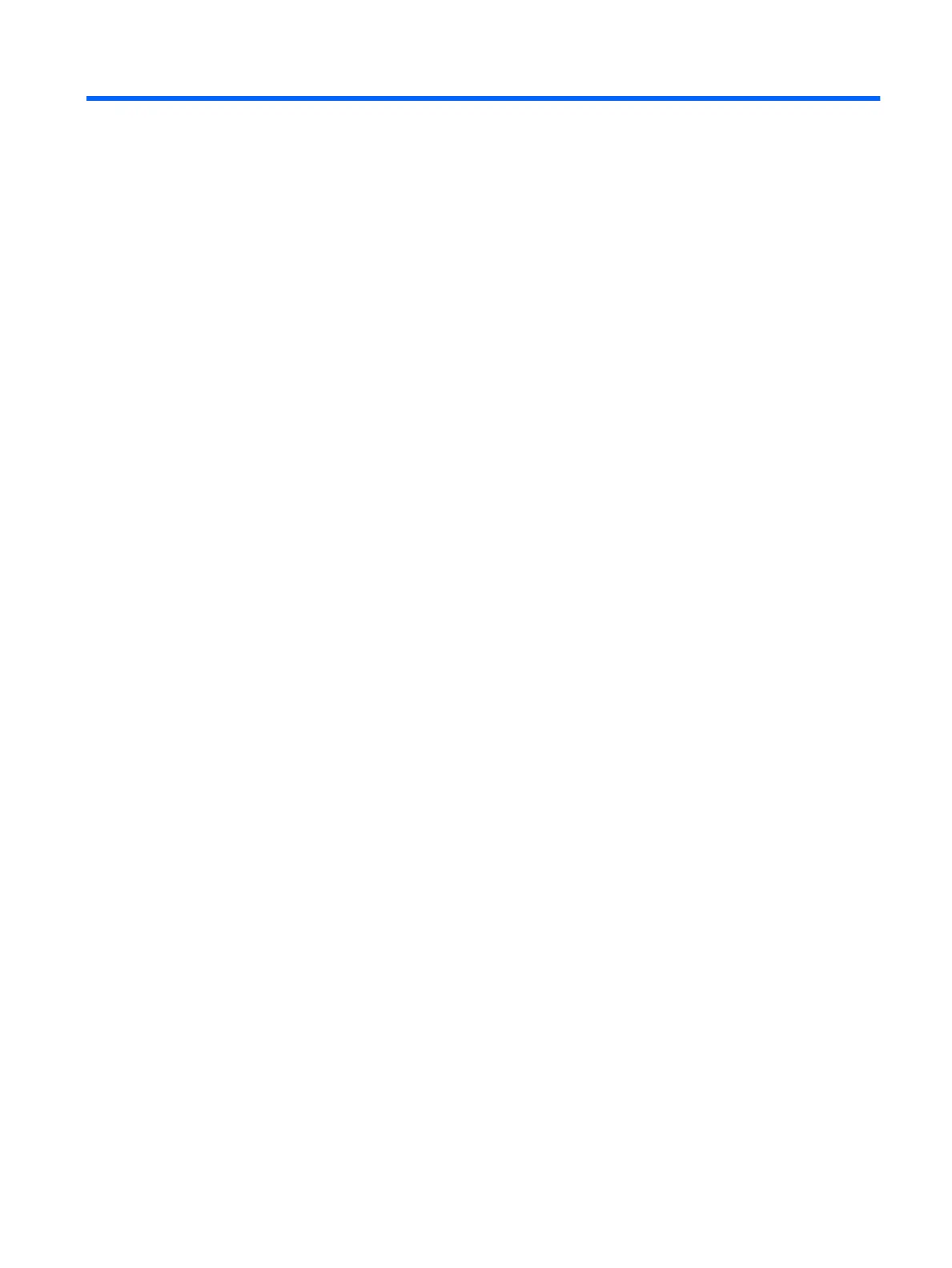
Do you have a question about the HP pavilion Series and is the answer not in the manual?
| Series | Pavilion |
|---|---|
| Category | Laptop |
| Processor | Intel Core or AMD Ryzen |
| RAM | Up to 32 GB DDR4 (varies by model) |
| Storage | Up to 1 TB SSD |
| Display | 14"/15.6"/17.3" FHD IPS |
| Graphics | Intel UHD Graphics or AMD Radeon Graphics or NVIDIA GeForce MX series (varies by model) |
| Operating System | Windows 10 |
| Battery | Up to 8 hours |
| Ports | USB Type-A, USB Type-C, HDMI, SD card reader, headphone/mic combo |
| Wireless | Wi-Fi 6, Bluetooth |











