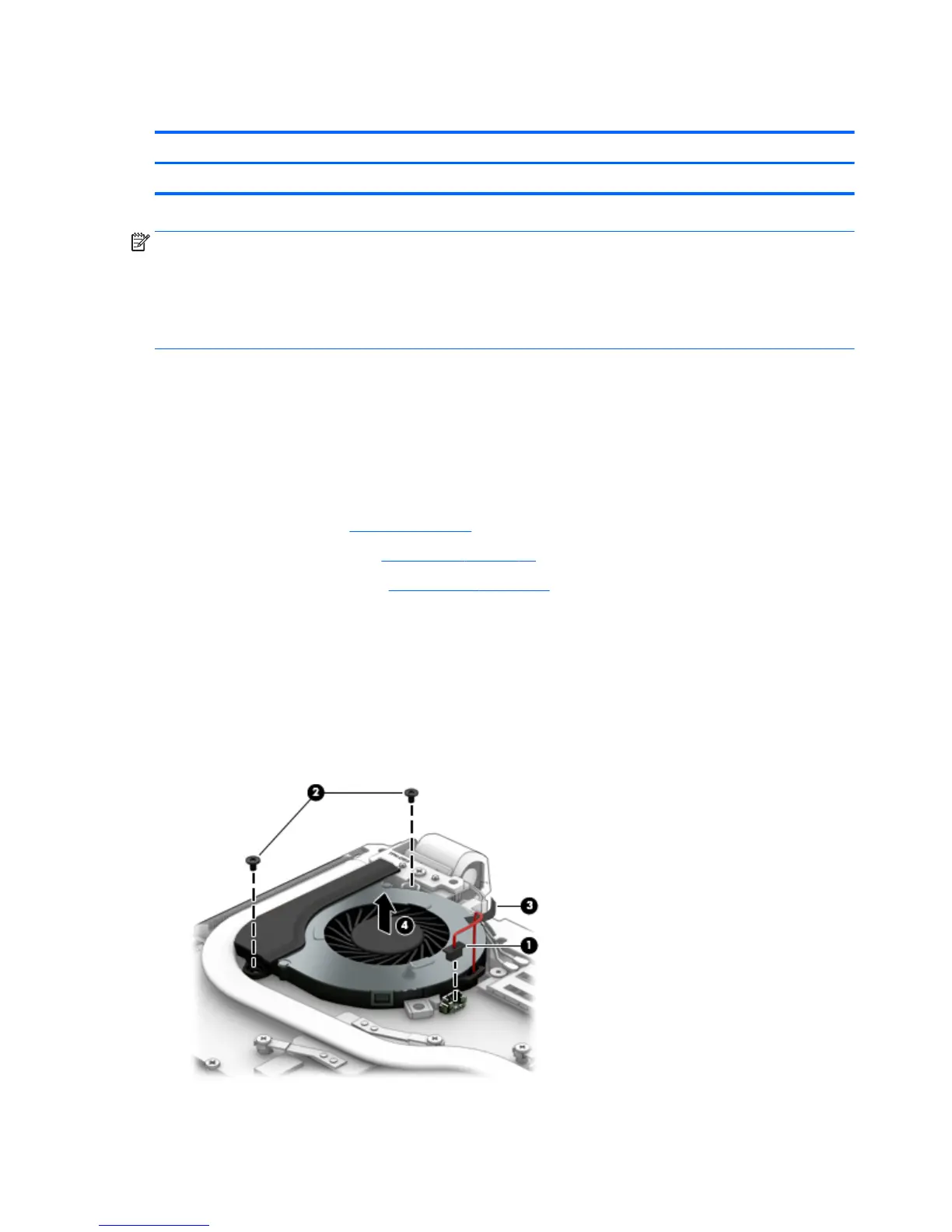Fan
Description Spare part number
Fan 806747-001
NOTE: To properly ventilate the computer, allow at least 7.6 cm (3.0 in) of clearance on the left side of the
computer. The computer uses an electric fan for ventilation. The fan is controlled by a temperature sensor
and is designed to turn on automatically when high temperature conditions exist. These conditions are
affected by high external temperatures, system power consumption, power management/battery
conservation configurations, battery fast charging, and software requirements. Exhaust air is displaced
through the ventilation grill located on the left side of the computer.
Before removing the fan/heat sink assembly, follow these steps:
1. Shut down the computer. If you are unsure whether the computer is off or in Hibernation, turn the
computer on, and then shut it down through the operating system.
2. Disconnect all external devices connected to the computer.
3. Disconnect the power from the computer by first unplugging the power cord from the AC outlet and
then unplugging the AC adapter from the computer.
4. Remove the battery (see
Battery on page 29).
5. Remove the optical drive (see
Optical drive on page 30).
6. Remove the bottom cover (see
Bottom cover on page 34).
To remove the fan:
1. Position the computer upright and open it.
2. Disconnect the fan cable (1) from the system board.
3. Remove the two Phillips PM3.0×3.0 screws (2) that secure the fan to the computer.
4. Lift the Mylar tape that secures the fan to the speaker (3).
5. Remove the fan from the computer (4).
Reverse this procedure to install the fan.
42 Chapter 6 Removal and replacement procedures for Authorized Service Provider parts