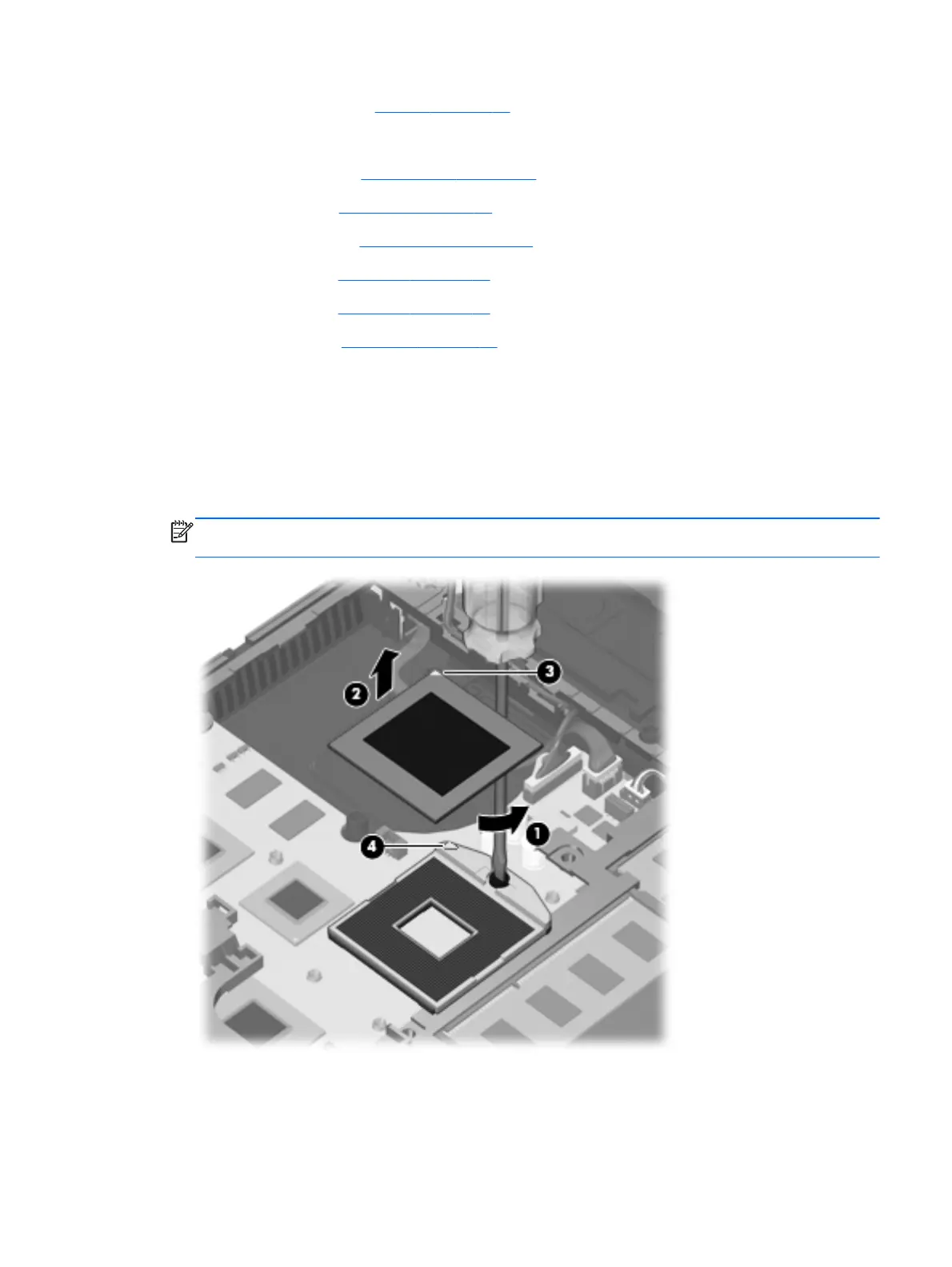4. Remove the battery (see Battery on page 45).
5. Remove the following components:
a. Switch cover (see
Switch cover on page 47)
b. Keyboard (see
Keyboard on page 49)
c. Optical drive (see
Optical drive on page 53)
d. Speakers (see
Speakers on page 56)
e. Palm rest (see
Palm rest on page 58)
f. Top cover (see
Top cover on page 85)
Remove the processor:
1. Position the computer right-side up with the front toward you.
2. Use a flat-bladed screwdriver to turn the processor locking screw (1) one-half turn
counterclockwise until you hear a click.
3. Lift the processor (2) straight up and remove it.
NOTE: When you install the processor, the gold triangle (3) on the processor must be aligned
with the triangle (4) embossed on the processor socket.
Reverse this procedure to install the processor.
Component replacement procedures 75