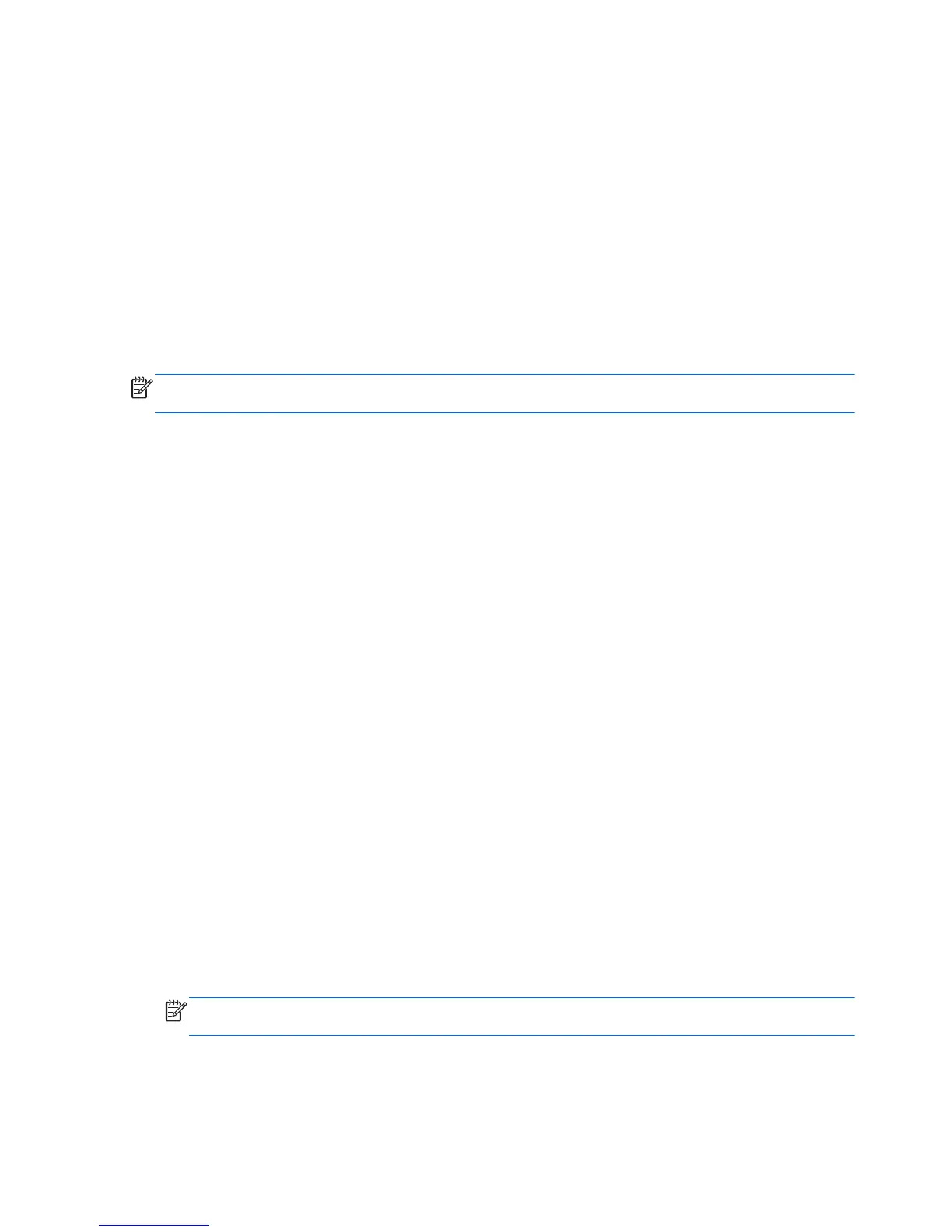Creating recovery media with HP Recovery Disc Creator
HP Recovery Disc Creator is a software program that offers an alternative way to create recovery
media. After you successfully set up the computer, you can create recovery media using HP
Recovery Disc Creator. This recovery media allows you to reinstall your original operating system as
well as select drivers and applications if the hard drive becomes corrupted.
HP Recovery Disc Creator can create two kinds of recovery DVDs as follows:
●
Windows DVD—Installs the operating system without additional drivers or applications.
●
Driver DVD—Installs specific drivers and applications only, in the same way that the HP
Software Setup utility installs drivers and applications.
Creating recovery media
NOTE: The Windows DVD can be created only once. Thereafter, the option to create that media will
not be available.
1. Select Start > All Programs > Productivity and Tools > HP Recovery Disc Creator.
2. Select Driver Disk or Windows Disk.
3. From the drop-down menu, select the drive for burning the recovery media.
4. Click the Create button to start the burning process.
Backing up your information
Recovery after a system failure is as good as your most recent backup. Immediately after setting up
the computer, you should create system repair discs (select models only) using the installed optical
drive (select models only) or an optional external optical drive and back up your system. As you add
new software and data files, you should continue to back up your system on a regular basis to
maintain a reasonably current backup. The system repair discs (select models only) are used to start
up (boot) the computer and repair the operating system in case of system instability or failure. Your
initial and subsequent backups allow you to restore your data and settings if a failure occurs.
You can back up your information to an optional external hard drive, a network drive, or discs.
Note the following when backing up:
●
Store personal files in the Documents library, and back it up regularly.
●
Back up templates that are stored in their associated programs.
●
Save customized settings that appear in a window, toolbar, or menu bar by taking a screen shot
of your settings. The screen shot can be a time-saver if you have to reset your preferences.
●
When backing up to discs, use any of the following types of discs (purchased separately): CD-R,
CD-RW, DVD+R, DVD+R DL, DVD-R, DVD-R DL, or DVD±RW. The discs you use will depend
on the type of optical drive you are using.
NOTE: DVDs and DVDs with double-layer (DL) support store more information than CDs, so
using them for backup reduces the number of recovery discs required.
●
When backing up to discs, number each disc before inserting it into the external drive.
To create a backup using Backup and Restore:
142 Chapter 7 Backup and recovery