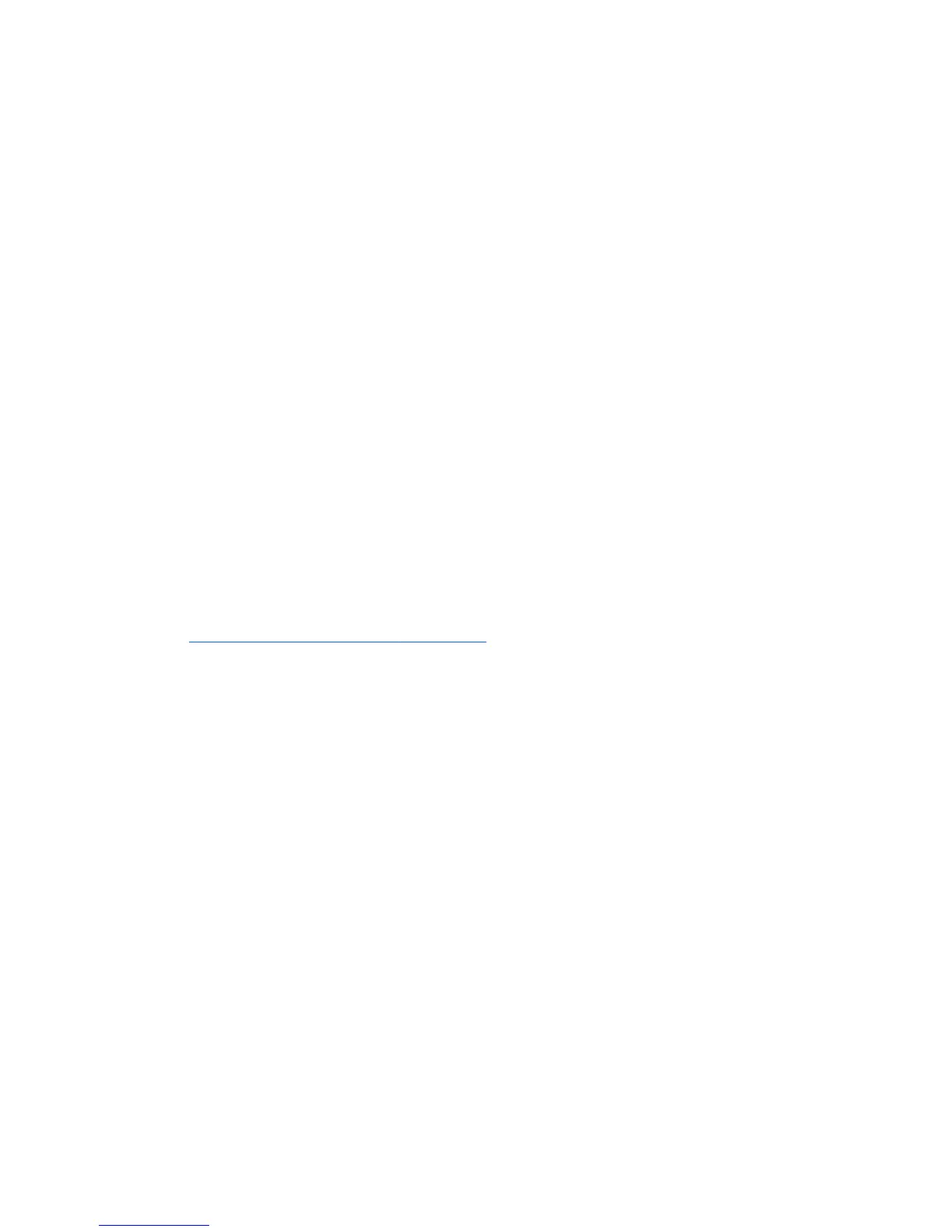3. Click Change PC settings in the bottom-right corner of the screen, and then select General
from the PC settings screen.
4. Under Remove everything and reinstall Windows, select Get started, and follow the on-
screen instructions.
Using HP Software Setup
HP Software Setup can be used to reinstall drivers or select software that has been corrupted or
deleted from the system.
1. From the Start screen, type HP Software Setup, and select Apps.
2. Open HP Software Setup.
3. Follow the on-screen directions to reinstall drivers or select software.
SUSE Linux – Backup and recovery
Recovery after a system failure is as good as your most recent backup. As you add new software and
data files, you should continue to back up your system on a regular basis to maintain a reasonably
current backup.
Your computer includes tools provided by HP to help you safeguard your information and retrieve it if
ever needed.
Creating backups
1. Create restore media immediately after you set up the computer. For more information, see
Performing a system recovery on page 151.
2. As you add files, routinely create a backup of your system and personal information.
Backing up your information
You should back up your computer files on a regular schedule to maintain a current backup. You can
manually back up your information to an optional external drive, a network drive, or discs. Back up
your system at the following times:
●
At regularly scheduled times
●
Before the computer is repaired or restored
● Before you add or modify hardware or software
To back up your home directory files using Backup Manager Settings:
1. Select Computer > More Applications > Tools > Backup Manager Settings, and click
Backup my home directory.
2. Click Storage Destination Location, and then select a location to back up your information.
3. Click Schedule, and then select a time schedule to perform backups at a regularly scheduled
time.
To immediately back up your information, click the Backup Now check box.
150 Chapter 7 Backup and recovery
