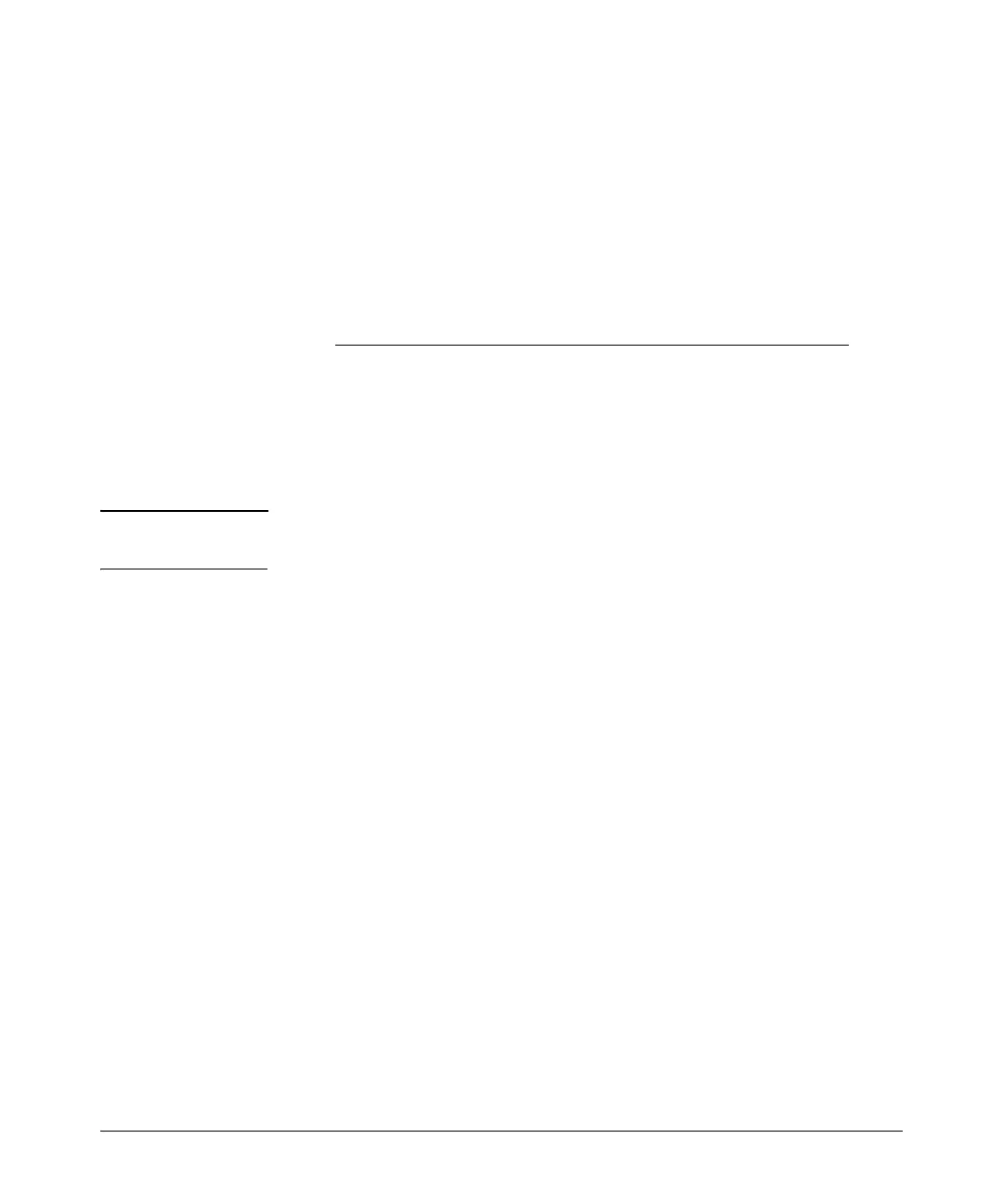5-15
Using the Web Browser Interface
Support/Mgmt URLs Feature
3. Add an entry, or edit the existing entry in the Discovery portion of the
global properties (globalprops.prp) in PCM to redirect the switches to the
help files on the PCM server. For example:
Global {
TempDir=data/temp
...
Discovery{
...
...
DeviceHelpUrlRedirect=http://15.29.37.12.8040/rnd/device_help
...
}
}
You will enter the IP address for your PCM server. 8040 is the standard port
number to use.
4. Restart the Discovery process for the change to be applied.
Note Changing the Discovery’s Global properties file will redirect the Device Help
URL for all devices.
If you just want to change the Device Help URL for a particular device, then
go to the Configuration tab on the Web UI for that device and select the
“Support/Mgmt URL” button. Edit the entry in the “Management Server URL”
field for the device to point to the PCM server; for example:
http://15.29.37.12.8040/rnd/device_help