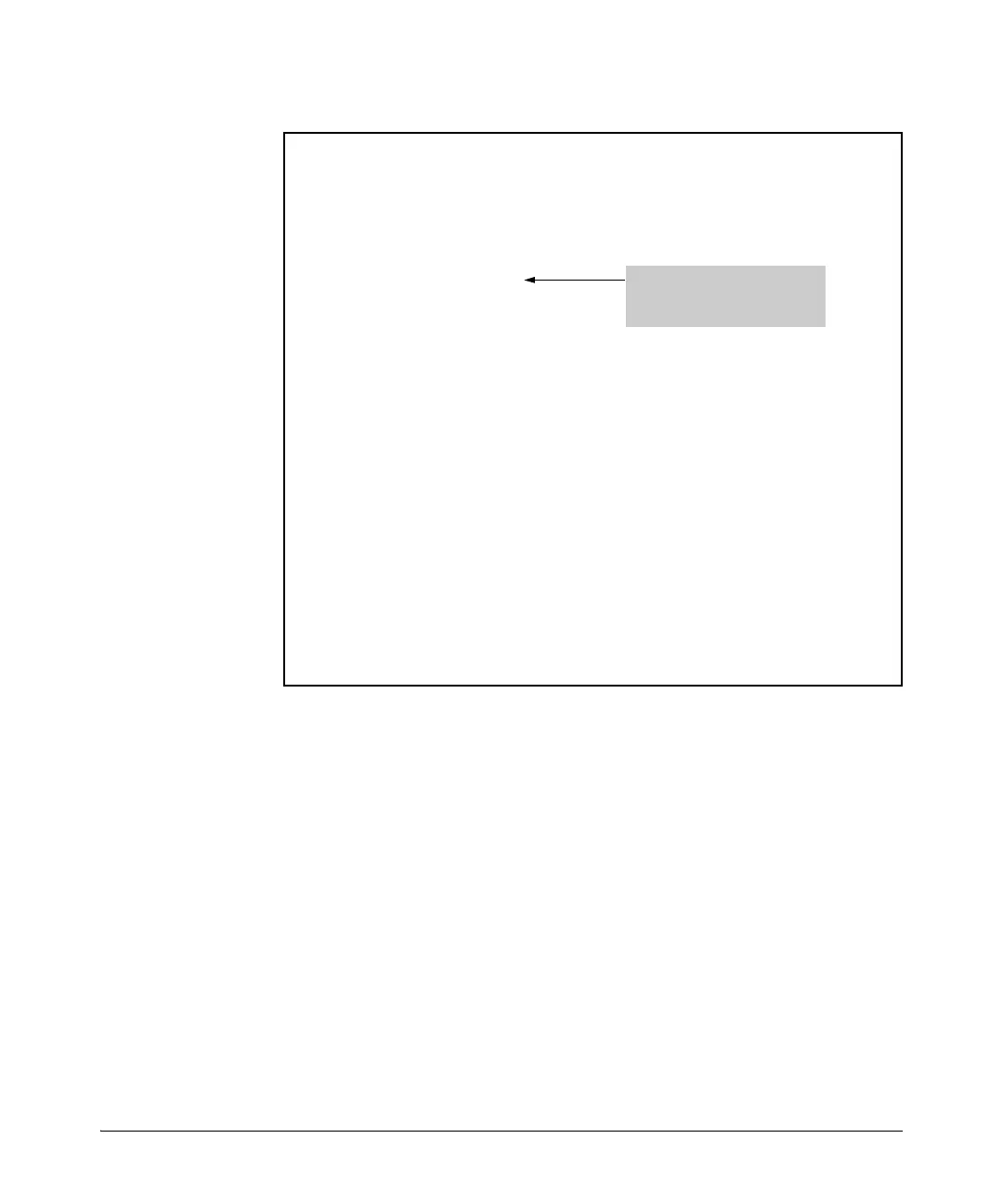8-48
Classifier-Based Software Configuration
Zone Classes
Figure 8-18. Output for the show ONE_app command
Troubleshooting Problems
If you experience problems with your Transparent Mode configuration but
cannot pinpoint the cause, you can use the following command to gather
detailed information about your Transparent Mode configuration:
HP Switch# show tech transparentmode
The output from this command is displayed on your terminal emulator.
However, using your terminal emulator’s text capture features, you can save
show tech transparentmode data to a text file for viewing, printing, or sending
to an associate or even HP Support. For example, if your terminal emulator is
the HyperTerminal application available with Microsoft® Windows® soft-
hostswitch# show ONE_app f
Application Name: STEELHEAD
Application Instance: STEELHEAD-C
Application Status: Start
Application Heartbeat Status: Active
Connection Status: OK
Policy Used: Rules
Policy Status: Active
Policy Expires: Never
Bind Port: F1 (Link Up)
Normal Port: F2 (Link Up)
Fail Action Type: Bypass
Fail Status: No failure
Times Fail-Action applied: 0
Application-Health Heartbeat Configuration
Application Name: STEELHEAD
Application Instance: STEELHEAD-F
Status: Active
Stats:
Heartbeats received: 344752
Failures: 0
Heartbeats received toward resuming: N/A
Configuration:
Heartbeat interval: 1000ms
Heartbeats missed before failure: 10
The Rules policy is
associated with the ONE
application.