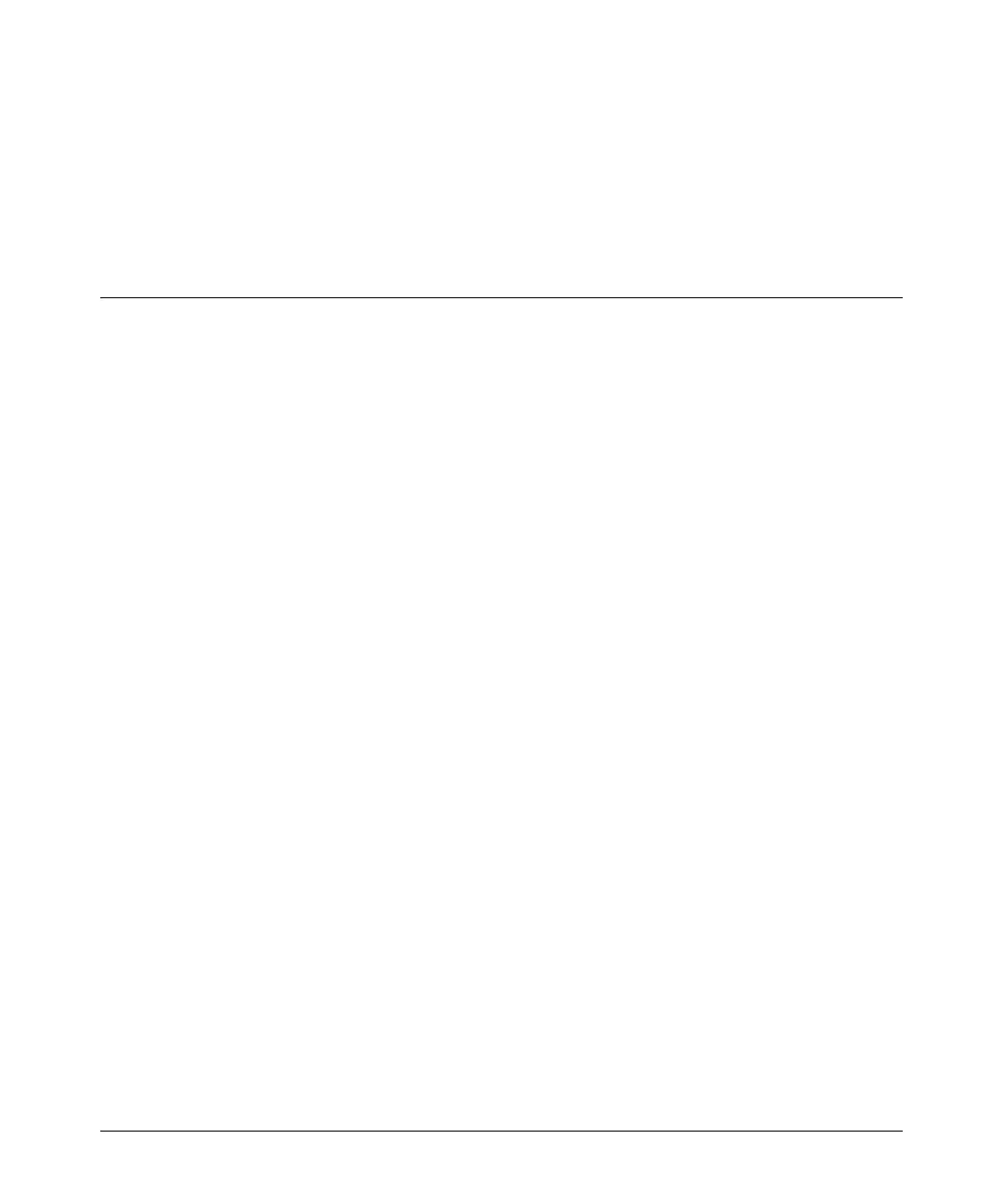5
Software Management
Saving Configurations While Using the CLI
5. Use the show flash command to verify that the new software version is in the expected flash area
(primary or secondary)
6. Reboot the switch from the flash area that holds the new software (primary or secondary).
After the switch reboots, it displays the CLI or Main Menu, depending on the Logon Default setting
last configured in the menu’s Switch Setup screen.
Saving Configurations While Using the CLI
The switch operates with two configuration files:
■ Running-Config File: Exists in volatile memory and controls switch operation. Rebooting
the switch erases the current running-config file and replaces it with an exact copy of the
current startup-config file. To save a configuration change, you must save the running
configuration to the startup-config file.
■ Startup-Config File: Exists in flash (non-volatile) memory and preserves the most recently-
saved configuration as the “permanent” configuration. When the switch reboots for any
reason, an exact copy of the current startup-config file becomes the new running-config file
in volatile memory.
When you use the CLI to make a configuration change, the switch places the change in the running-
config file. If you want to preserve the change across reboots, you must save the change to the startup-
config file. Otherwise, the next time the switch reboots, the change will be lost. There are two ways
to save configuration changes while using the CLI:
■ Execute write memory from the Manager, Global, or Context configuration level.
■ When exiting from the CLI to the Main Menu, press [Y] (for Yes) when you see the “save
configuration” prompt:
Do you want to save current configuration [y/n] ?