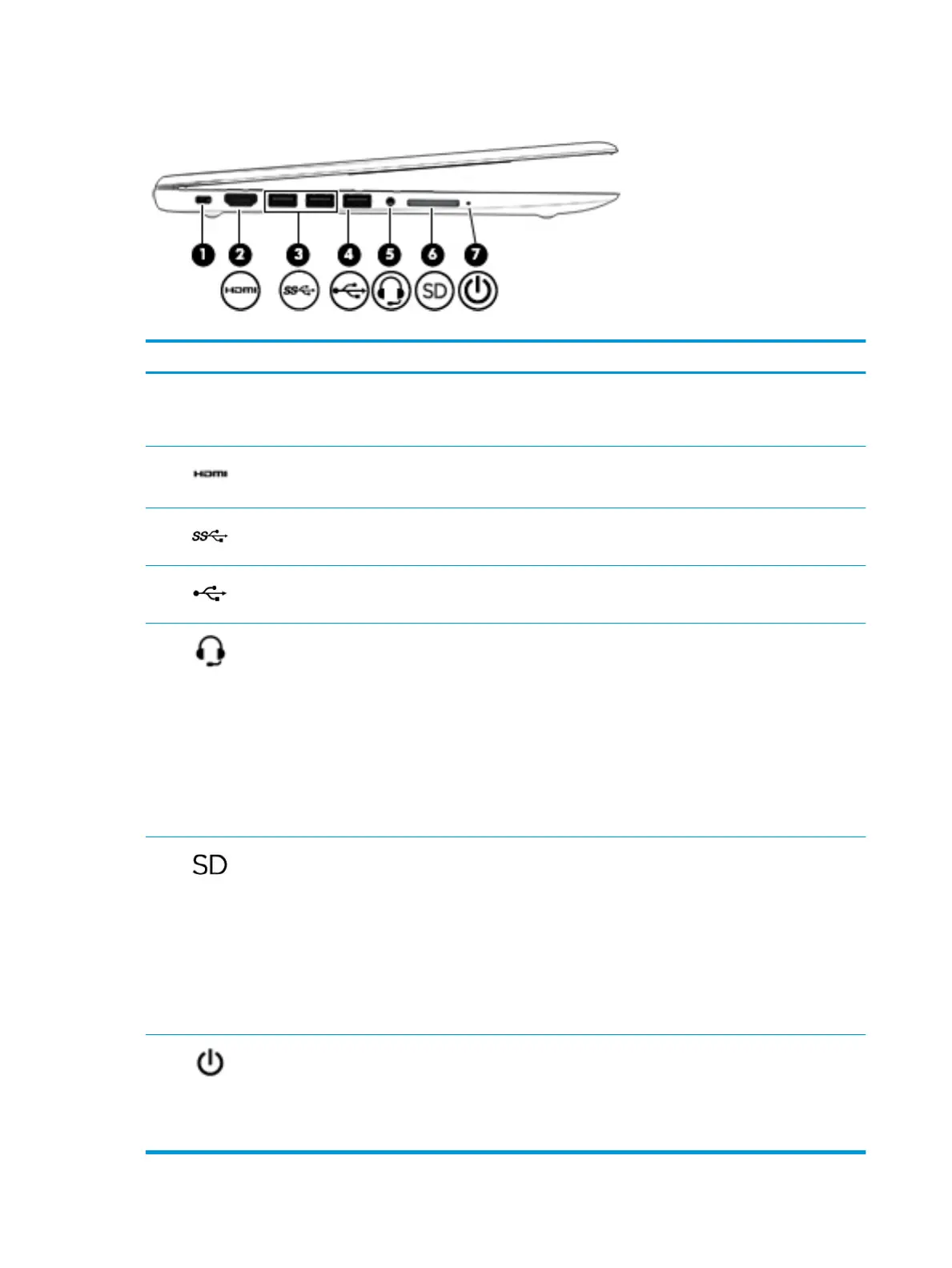Left side
Table 2-2 Left-side components and their descriptions
Component Description
(1) Security cable slot Attaches an optional security cable to the computer.
NOTE: The security cable is designed to act as a deterrent, but it may not prevent
the computer from being mishandled or stolen.
(2) HDMI port Connects an optional video or audio device, such as a high-denition television, any
compatible digital or audio component, or a high-speed High-Denition Multimedia
Interface (HDMI) device.
(3) USB SuperSpeed ports (2) Connect a USB device, such as a cell phone, camera, activity tracker, or smartwatch,
and provide high-speed data transfer.
(4) USB port Connects a USB device, such as a cell phone, camera, activity tracker, or smartwatch,
and provides data transfer.
(5) Audio-out (headphone)/
Audio-in (microphone)
combo jack
Connects optional powered stereo speakers, headphones, earbuds, a headset, or a
television audio cable. Also connects an optional headset microphone. This jack does
not support optional standalone microphones.
WARNING! To reduce the risk of personal injury, adjust the volume before putting
on headphones, earbuds, or a headset. For additional safety information, see the
Regulatory, Safety, and Environmental Notices.
To access this guide:
▲ Type HP Documentation in the taskbar search box, and then select HP
Documentation.
NOTE: When a device is connected to the jack, the computer speakers are disabled.
(6) Memory card reader Reads optional memory cards that enable you to store, manage, share, or access
information.
To insert a card:
1. Hold the card label-side up, with connectors facing the computer.
2. Insert the card into the memory card reader, and then press in on the card until
it is rmly seated.
To remove a card:
▲ Pull the card out of the memory card reader.
(7) Power light ● On: The computer is on.
● Blinking: The computer is in the Sleep state, a power-saving state. The
computer shuts o power to the display and other unneeded components.
● O: The computer is o or in Hibernation. Hibernation is a power-saving state
that uses the least amount of power.
4 Chapter 2 Getting to know your computer