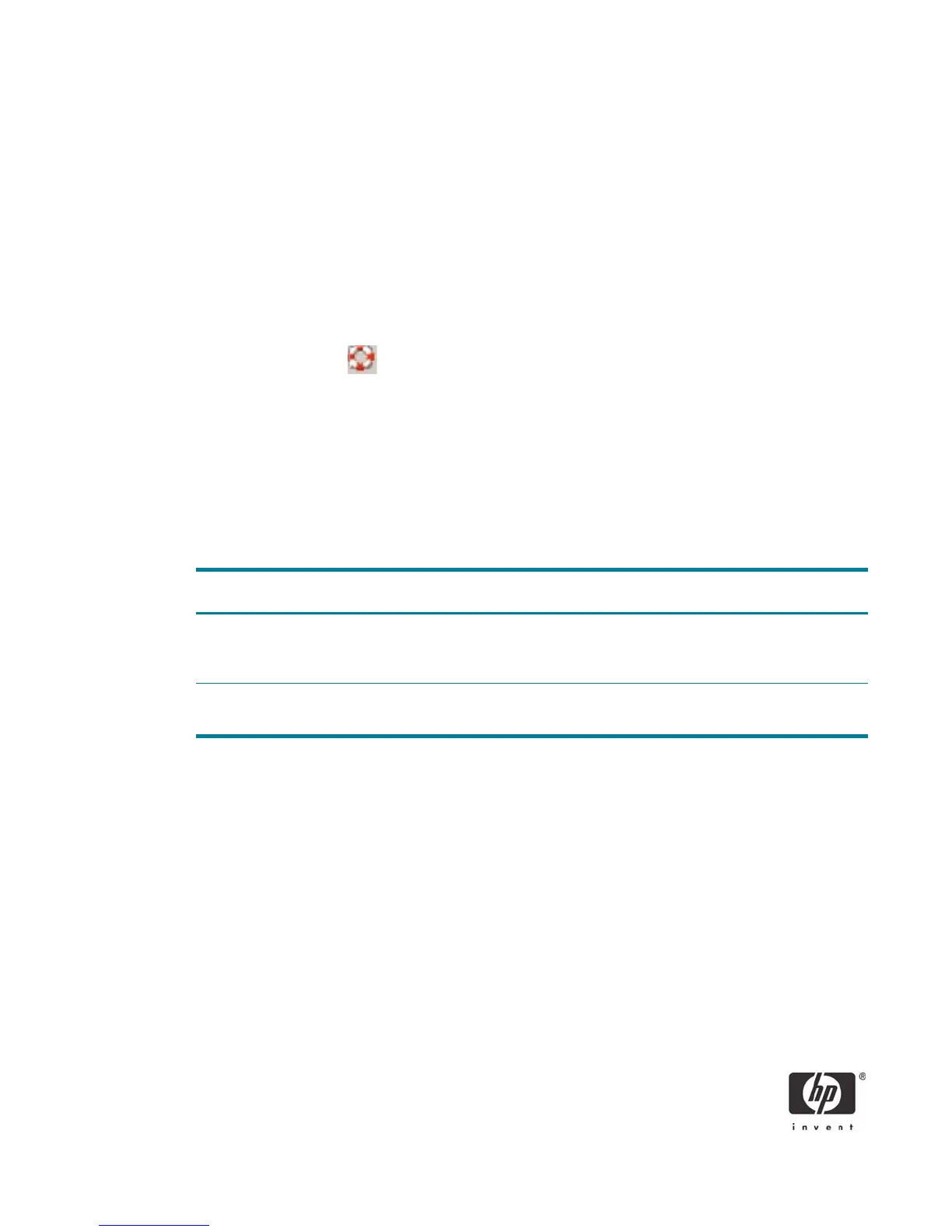28
3. Select the username ID to view the installed certificate, which shows:
• who it was issued to
• who is was issued by
• valid dates
Troubleshoot ActivClient
The Troubleshooting Wizard helps you solve any problems with ActivClient. It analyzes your system, diag-
noses the problems, and then displays the results on the Diagnosis And Resolutions page.
1. Open ActivClient User Console to do one of the following:
From the toolbar, click .
- or -
From the Help menu, click Troubleshoot.
NOTE: If you are not logged on to ActivClient, then go to the Windows Start menu, point to
Programs, point to ActivIdentity ActivClient, and then click Troubleshooting Wizard.
2. When the Welcome page is displayed, click Next.
3. The following table lists what action to take if you have not connected to a smart card reader or you
have not inserted a smart card.
4. When the Please Enter Your PIN page is displayed, type your PIN, and then click Next.
If Then Action
You have not connected a smart
card reader (or have not con-
nected it properly)
The Please Connect Your Reader
page is displayed.
Check your smart card reader con-
nection and fix any connection
problems.
You have not inserted a smart card
(or have not inserted it properly).
The Please Insert Your Smart Card
page is displayed.
Insert or reinsert a smart card.