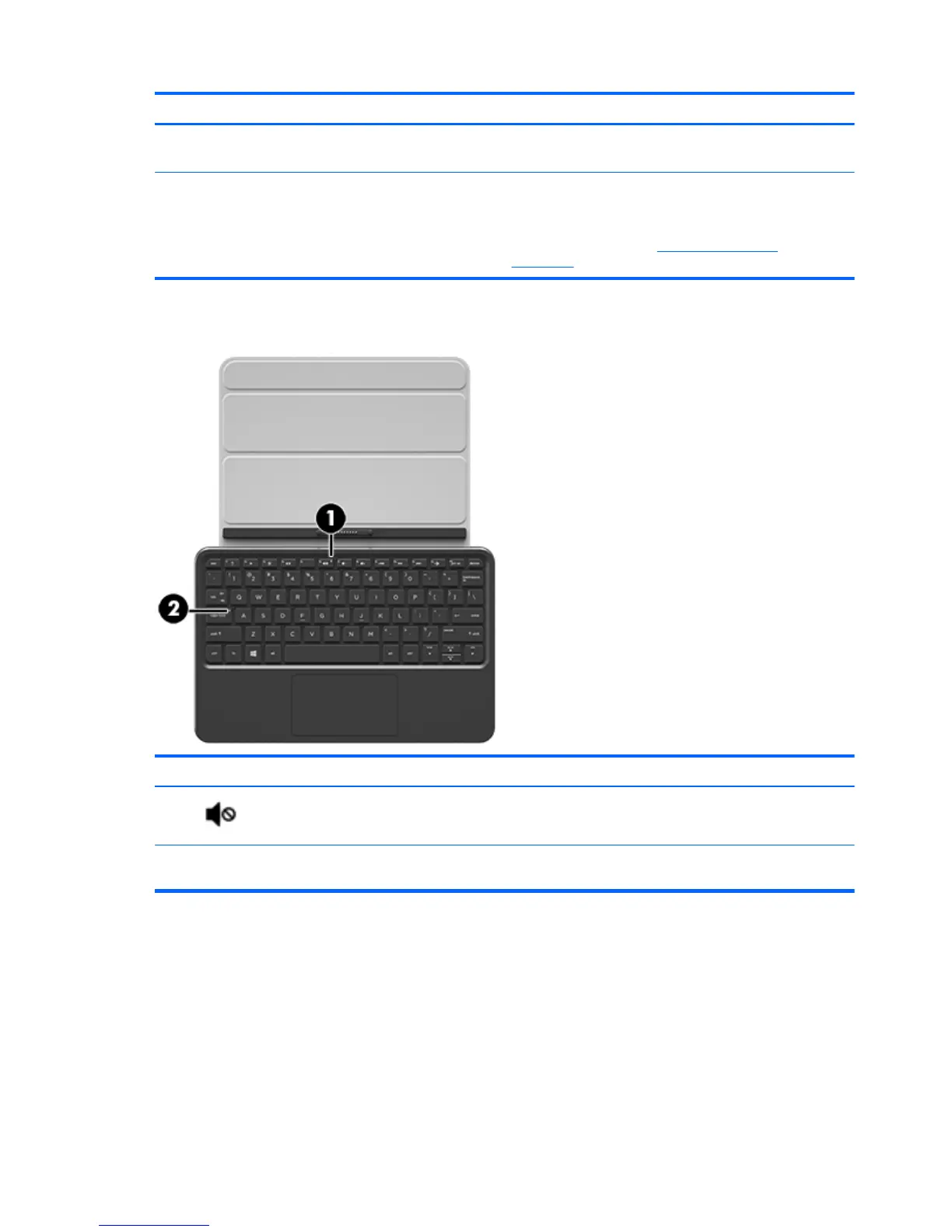Component Description
NOTE: Pressing the Windows key again returns you to the
previous screen.
(5) TouchPad zone Reads your finger gestures to move the pointer or activate
items on the screen.
NOTE: The TouchPad also supports edge-swipe gestures.
For more information, see
Navigating the screen
on page 24.
Lights
Component Description
(1)
Mute light
●
Amber: Tablet sound is off.
●
Off: Tablet sound is on.
(2) Caps lock light On: Caps lock is on, which switches the keys to all capital
letters.
12 Chapter 3 Using the keyboard base