
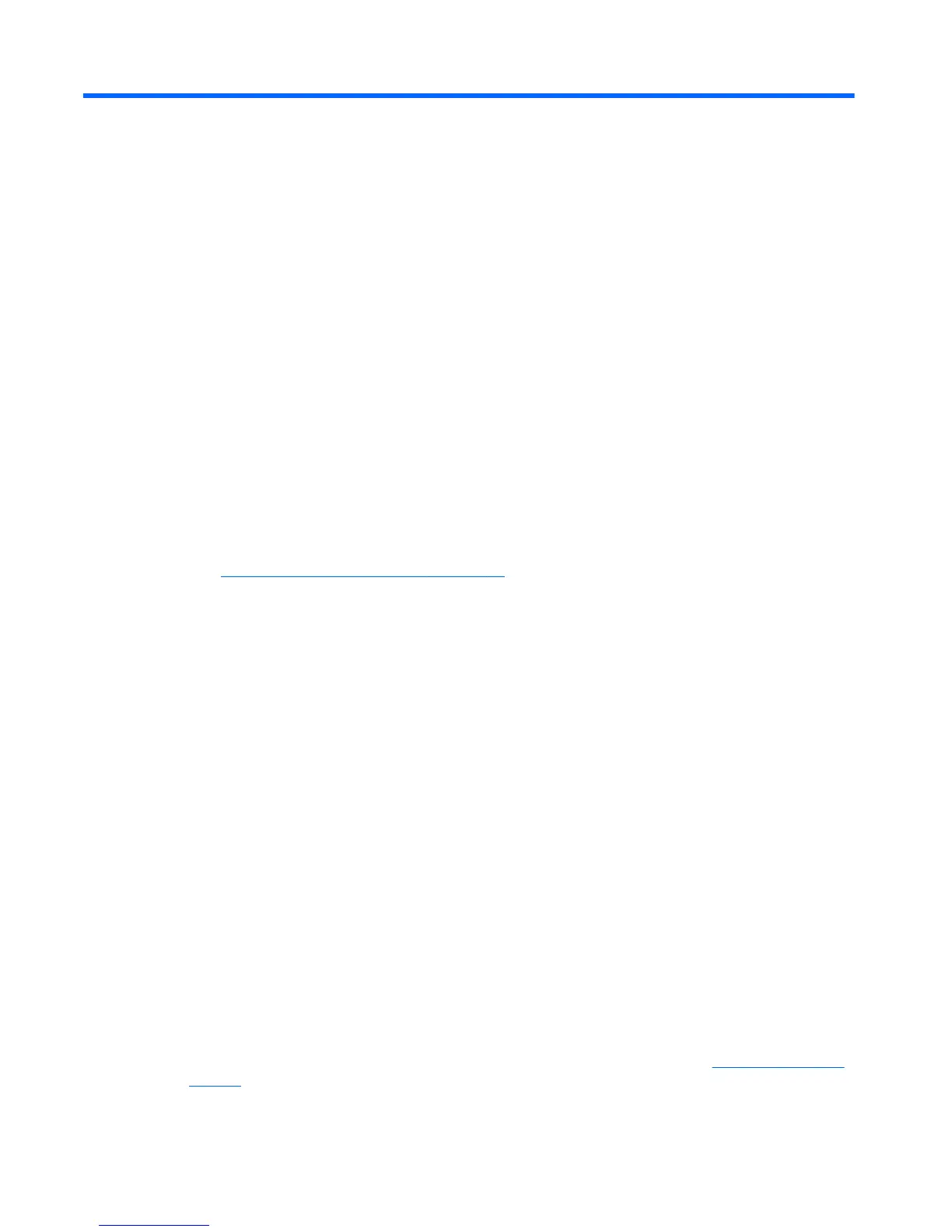
Do you have a question about the HP Tablet and is the answer not in the manual?
Accessing and downloading applications from the HP Apps Store.
Recommended steps for optimizing tablet usage and setup.
Locating additional product details and support information.
Locating information about installed hardware and software on the tablet.
Identifying and understanding components on the tablet's right edge.
Identifying and understanding components on the tablet's left edge.
Identifying and understanding display components like speakers and webcam.
Identifying and understanding components on the tablet's top edge.
Identifying and understanding components on the tablet's bottom edge.
Understanding various labels on the tablet for identification and regulatory information.
Adjusting tablet view, autorotate lock, and screen brightness.
Identifying keys, docking connector, and other keyboard base parts.
Understanding the function of keyboard base indicator lights.
Instructions for attaching and detaching the tablet to its keyboard base.
How to fold the keyboard base to use it as a stand.
Establishing wireless connections using WLAN and Bluetooth.
Exchanging data and software when connected to a network.
Connecting to Wireless Local Area Networks (WLANs).
Enabling security features to protect wireless networks from unauthorized access.
Connecting to other Bluetooth-enabled devices.
Overview of entertainment features like webcam, audio, and video.
Using the tablet's webcam for photos and video calls.
Playing music, recording audio, and connecting audio devices.
Watching streaming video and connecting to external display devices.
Configuring audio output for HDMI connected devices.
Connecting to wireless displays using Miracast technology.
Performing actions using touch gestures on the TouchPad and screen.
Navigating using the keyboard base, mouse, action keys, and shortcut keys.
Using the digitizer pen for writing and input.
Inputting text using the on-screen virtual keyboard.
Understanding and using tablet power-saving states.
Configuring password prompts after Sleep or Hibernation.
Monitoring battery charge and managing power settings.
Operating the tablet using battery power and conserving charge.
Connecting and operating the tablet using AC power.
Diagnosing and resolving issues related to power and the AC adapter.
Procedures for safely shutting down the tablet.
Enhancing tablet performance through maintenance tasks like Disk Cleanup.
Updating software and drivers for optimal performance and security.
Safe methods and products for cleaning the tablet components.
Tips for safely transporting or shipping the tablet.
Setting and managing passwords for user and system access.
Utilizing antivirus and firewall software for online protection.
Keeping system and application software up-to-date for security.
Implementing security features for wireless network connections.
Protecting data by creating regular backups.
Accessing the system's BIOS settings.
Procedures for updating the Basic Input/Output System firmware.
Checking the current BIOS version installed on the tablet.
Obtaining and preparing BIOS update files for installation.
Running diagnostic tests to check hardware functionality.
Creating backup and recovery media for system restoration.
Options and methods for restoring the system from backups or factory settings.
Important considerations before performing system recovery.
Performing system recovery using the dedicated recovery partition.
Restoring the system using created recovery media.
Modifying the boot sequence to load from recovery media.
Details on the tablet's power requirements and ratings.
Specifications for temperature, humidity, and altitude for operation.











