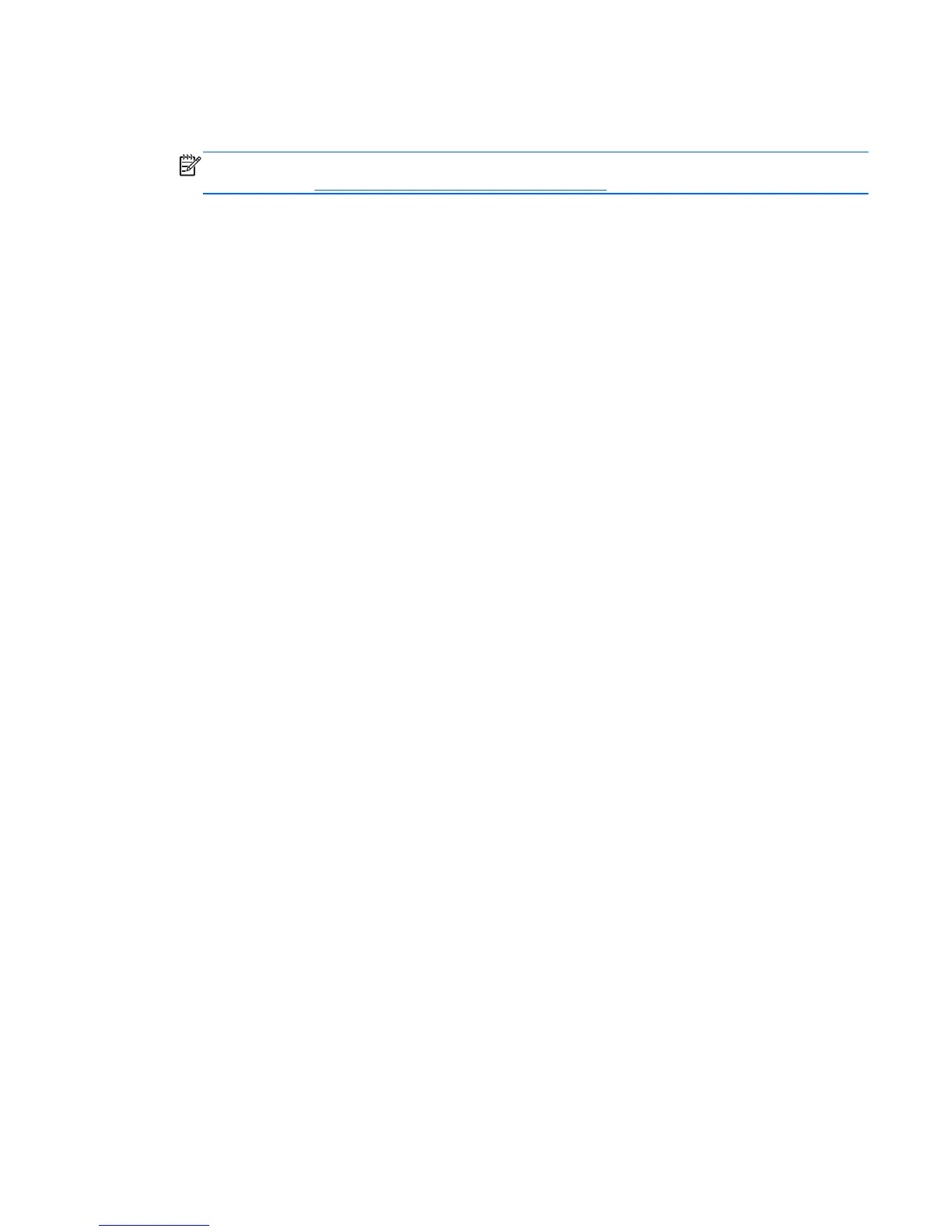1. If possible, back up all personal files.
2. Insert the HP Recovery media that you created, and then restart the tablet.
NOTE: If the tablet does not automatically restart in HP Recovery Manager, change the tablet
boot order. See
Changing the tablet boot order on page 49.
3. Follow the on-screen instructions.
Changing the tablet boot order
If tablet does not restart in HP Recovery Manager, you can change the tablet boot order, which is the
order of devices listed in BIOS where the tablet looks for startup information. You can change the
selection for an optical drive or a USB flash drive.
To change the boot order:
1. Insert the HP Recovery media you created.
2. Restart the tablet, quickly press the Windows button on your tablet, and then press f9 for boot
options.
3. Select the optical drive or USB flash drive you want to boot from.
4. Follow the on-screen instructions.
Restore and recovery 49