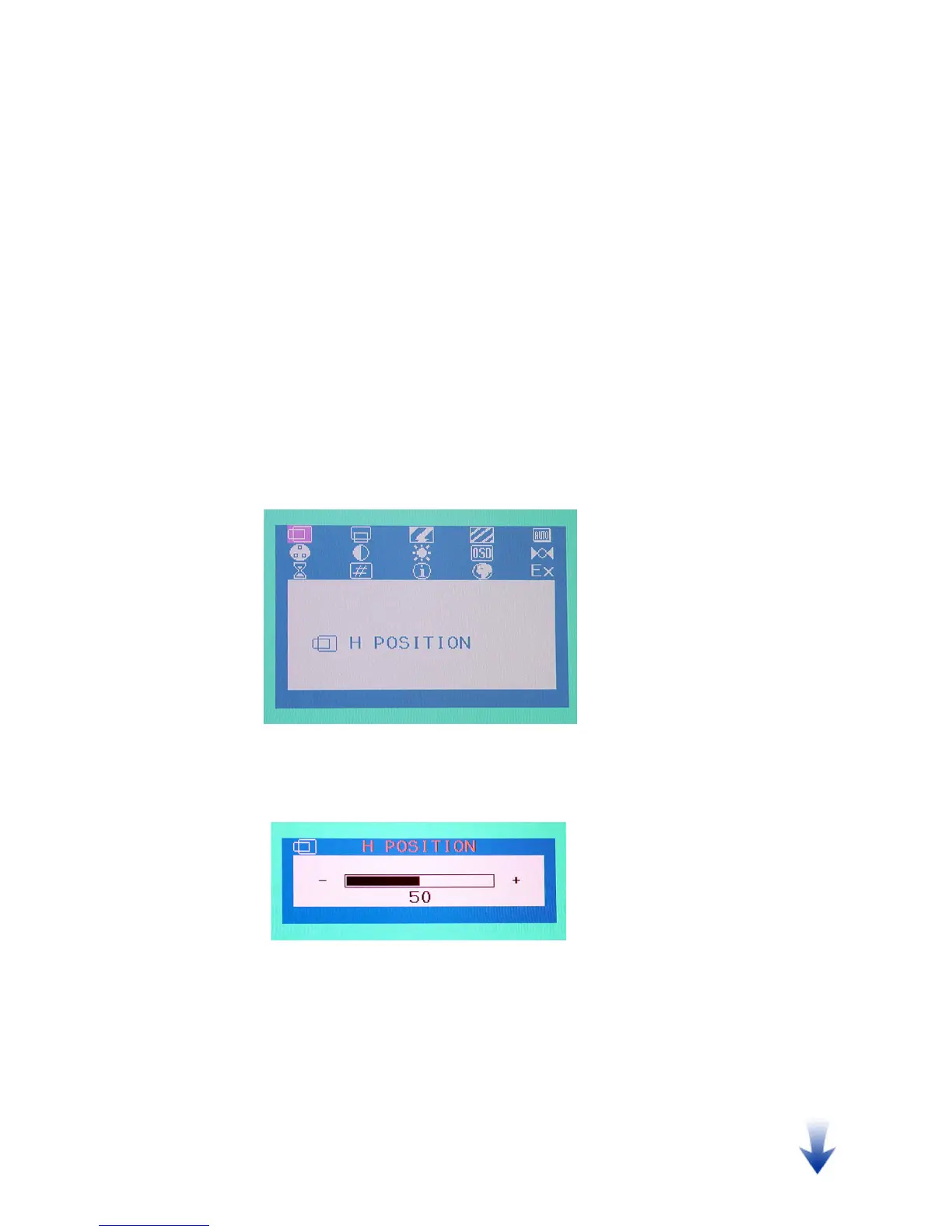Selecting Items in the OSD Menu
To select a specific item in the OSD Main Menu, or a specific item in the OSD submenu, use the
Up (▲) and Down (▼) buttons to move to that item, and then select it by pressing the Select
button.
Making Adjustments in the OSD Menu
Adjusting the Positions of the Displayed Images
To adjust the horizontal (or vertical) positions of the displayed images, follow the steps below:
1. Open the OSD Main Menu by pressing the Select button.
2. Press the Up (
▲) or Down (▼) buttons to move forward or backward to the H POSITION (or
V POSITION) icon and highlight it.
3. Press the Select button to select it. This will open the H POSITION (or V POSITION) bar with the
associated numeric value for your adjustment onscreen.
4. Press the Up (
▲) or Down (▼) buttons to adjust its value. The range for adjustment is from 0
to 100. The Up (▲) button will increase the numeric value of the setting and the Down (▼)
button will decrease it.
Adjusting the Clock and Phase Settings
To adjust the clock (or phase) setting, follow the steps below:
14
MAIN PAGE