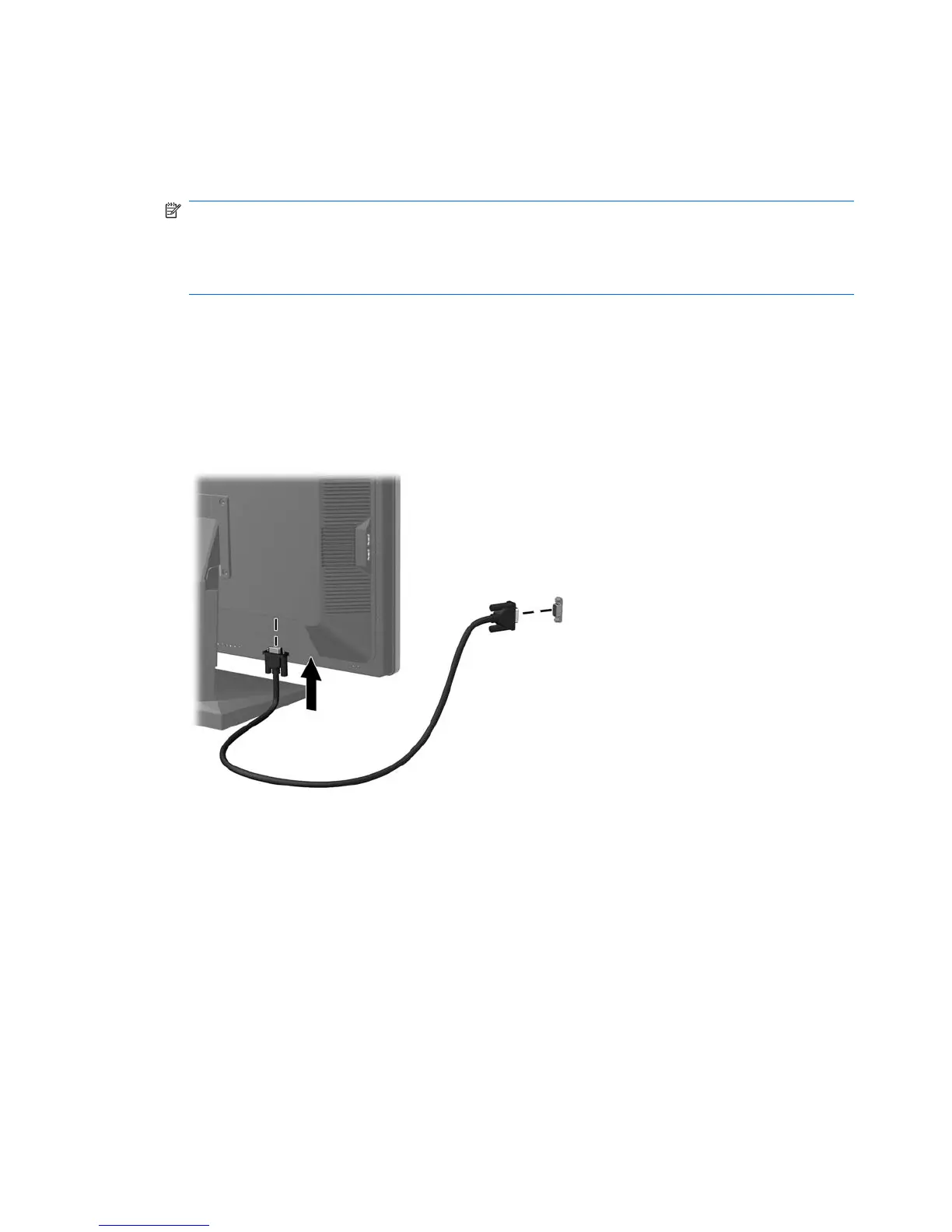Connecting the Cables
1. Place the monitor in a convenient, well-ventilated location near the computer.
2. Connect a VGA signal cable or DVI-D signal cable.
NOTE: The monitor has both VGA and DVI-D connectors and is capable of supporting either
analog or digital input. The video mode is determined by the video cable used. The monitor will
automatically determine which inputs have valid video signals. The inputs can be selected by
pressing the +/Input button on the front panel or through the On-Screen Display (OSD) feature by
pressing the Menu button.
●
For analog operation, use the VGA signal cable provided. Connect the VGA signal cable to
the VGA connector on the rear of the monitor and the other end to the VGA connector on the
computer.
●
For digital operation, use a DVI-D signal cable (not provided). Connect the DVI-D signal cable
to the DVI connector on the rear of the monitor and the other end to the DVI connector on the
computer.
Figure 3-3 Connecting the Signal Cable
3. Connect the built-in monitor speakers to the computer using the audio cable provided.
6 Chapter 3 Setting Up the Monitor ENWW