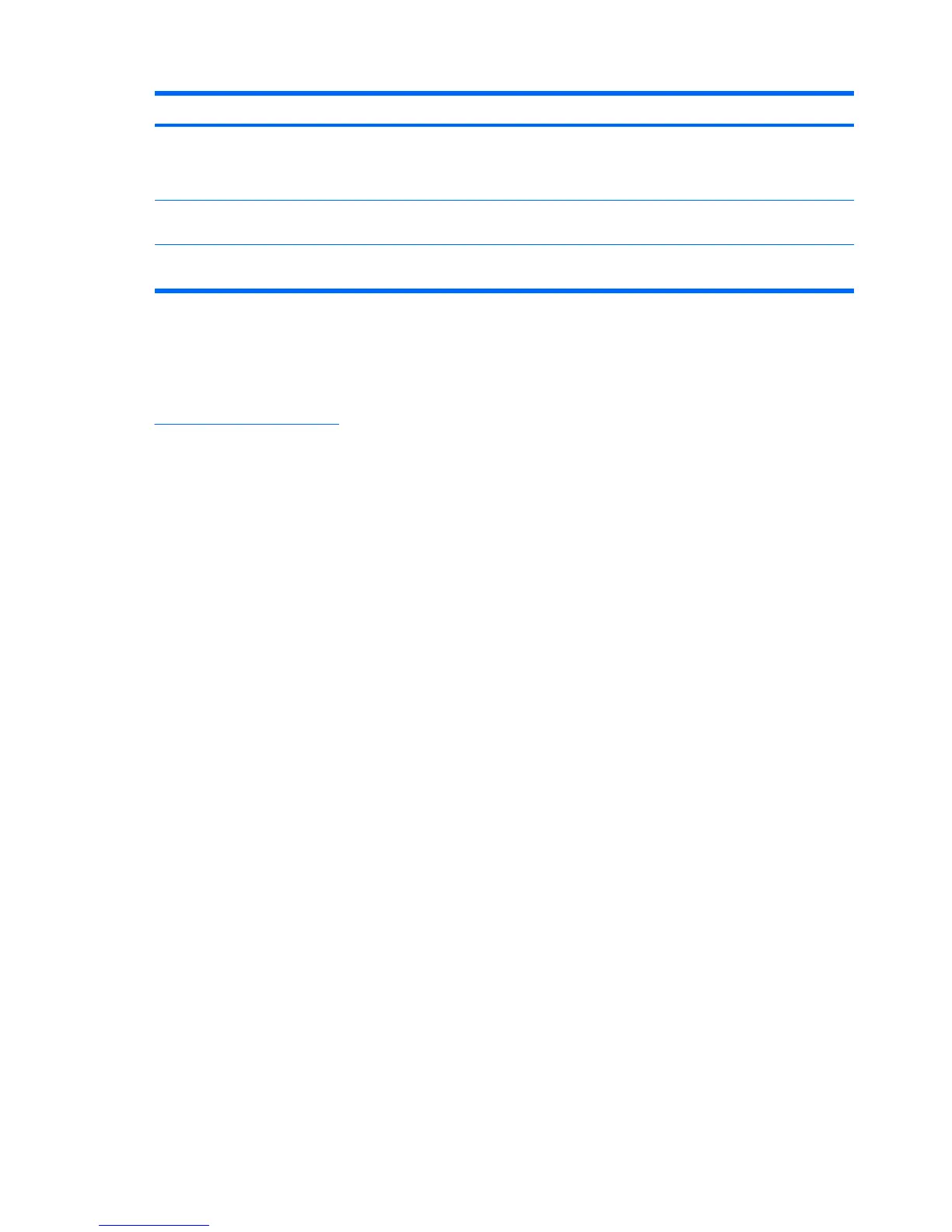Problem Possible Cause Solution
The monitor is off but it did not seem to
enter into a low-power sleep mode.
The monitor's power saving
control is disabled.
Check the monitor's OSD menu setting for power
saving enable/disable controls. The control should
be set to enable to allow the monitor to enter into low-
power modes.
OSD Lockout is displayed. The monitor's OSD Lockout
function is enabled.
Press and hold the Menu button for 10 seconds to
disable the OSD Lockout function.
Power Button Lockout is displayed. The monitor's Power Button
Lockout function is enabled.
Press and hold the power button for 10 seconds to
unlock the power button function.
Online Technical Support
For the online access to technical support information, self-solve tools, online assistance, community
forums of IT experts, broad mutlivendor knowledge base, monitoring and diagnostic tools, go to
http://www.hp.com/support.
Preparing to Call Technical Support
If you cannot solve a problem using the trouble shooting tips in this section, you may need to call
technical support. Have the following information available when you call:
●
Monitor model number
●
Serial number for the monitor
●
Purchase date on invoice
●
Conditions under which the problem occurred
●
Error messages received
●
Hardware configuration
●
Hardware and software you are using
26 Appendix A Troubleshooting ENWW