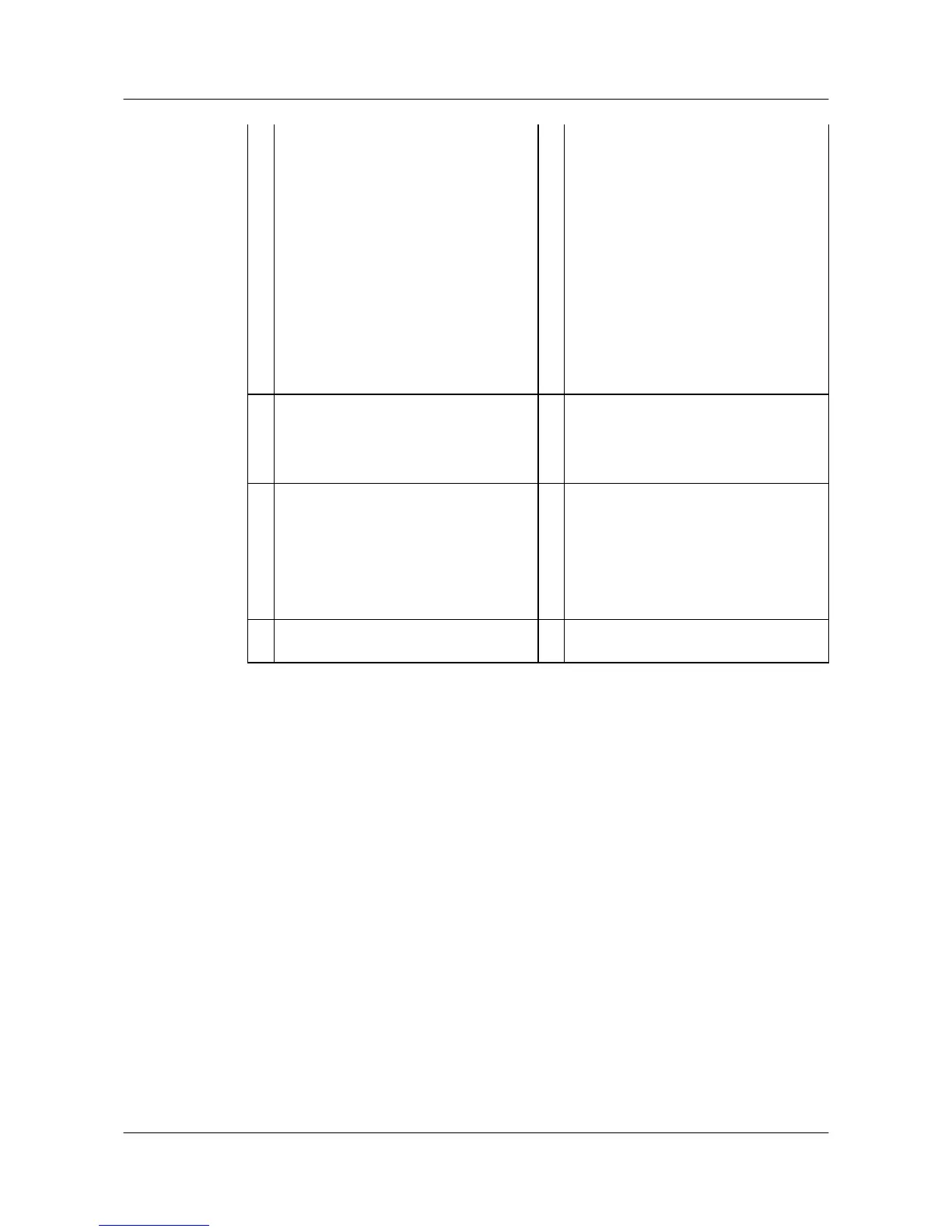5 RST button
NOTE
This button is used to reset the router.
l To reset the system, press the button.
l To restore the factory settings, hold down
the button for a period longer than 3
seconds and shorter than 10 seconds.
l Holding down the button for 10 seconds
or longer will switch from the default
CON mode to the RS232 mode or from
RS232 to CON mode.
Resetting the router will interrupt services.
Exercise caution when deciding to press this
button.
6 Two SIM card slots
NOTE
l Industrial SIM cards are recommended
for the router.
l The router supports double-card single-
standby, and SIM1 is the default master
card.
l If only one SIM card needs to be
installed, install it in slot SIM1.
7 Power jack
NOTE
Use a DC power cable to connect the router
to an external power source.
8 LTE antenna interface
9 PoE power jack
NOTE
A PoE power jack connects to a 100 W AC
PoE power module to provide power for PDs
(such as IP phones, WLAN APs, and
cameras) connected to GE interfaces of the
router.
10 Ground point
NOTE
Reliably ground the router by connecting a
ground cable to the ground point to protect
the router against lightning and interference.
11 USB interface (host) -
-
4.1.8 AR509G-Lc
Appearance and Structure
Figure 4-8 shows the appearance of the AR509G-Lc router.
Huawei AR500&AR510&AR530&AR550&AR2500
Series Industrial Switch Routers
Product Description
4 Appearance
Issue 02 (2016-11-25) Huawei Proprietary and Confidential
Copyright © Huawei Technologies Co., Ltd.
52
