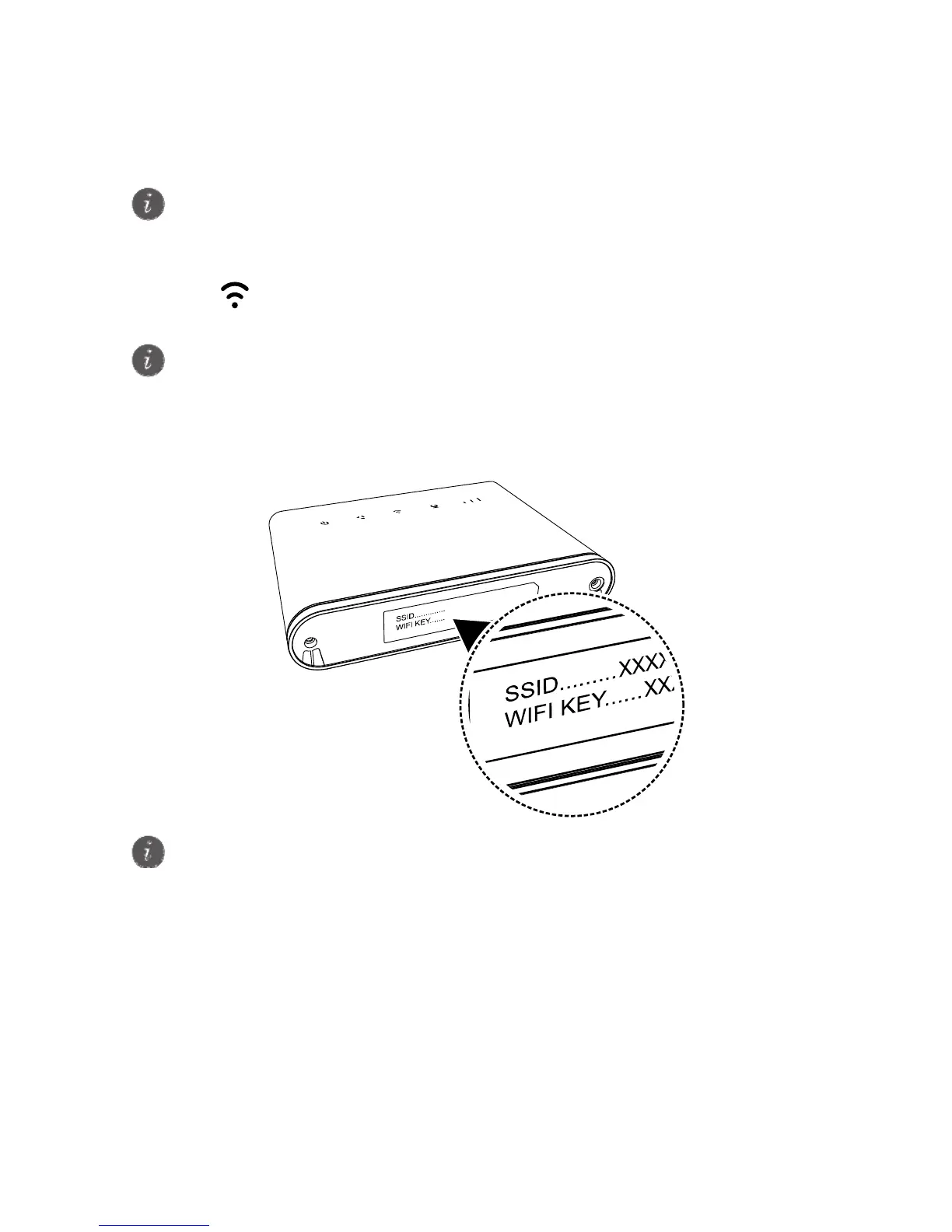8
2 Setting up a Wi-Fi connection
Step 1: Enabling Wi-Fi on the B310s
When the indicator is steady on, the Wi-Fi function of the B310s is turned
on.
Step 2: Recording the SSID and Wi-Fi key
The default SSID and Wi-Fi key are printed on the B310s bottom label.
Step 3: Setting up a Wi-Fi connection on your device (computer,
tablet, or smartphone) -
Method 1: Setting up a Wi-Fi connection manually
1. From your Wi-Fi enabled device - scan for wireless networks in your area.
2. Connect to the network name that matches the SSID found on the device label.
Make sure your device (Computer, Tablet, or Smartphone) also supports Wi-Fi.
For details about how to manually enable or disable the Wi-Fi function, refer to
the WLAN settings section of the help information on the web management page.
To prevent unauthorised parties from accessing your Wi-Fi network, it is
recommended that you change the SSID and Wi-Fi key from time to time. For
details, see the help information on the web management page.
