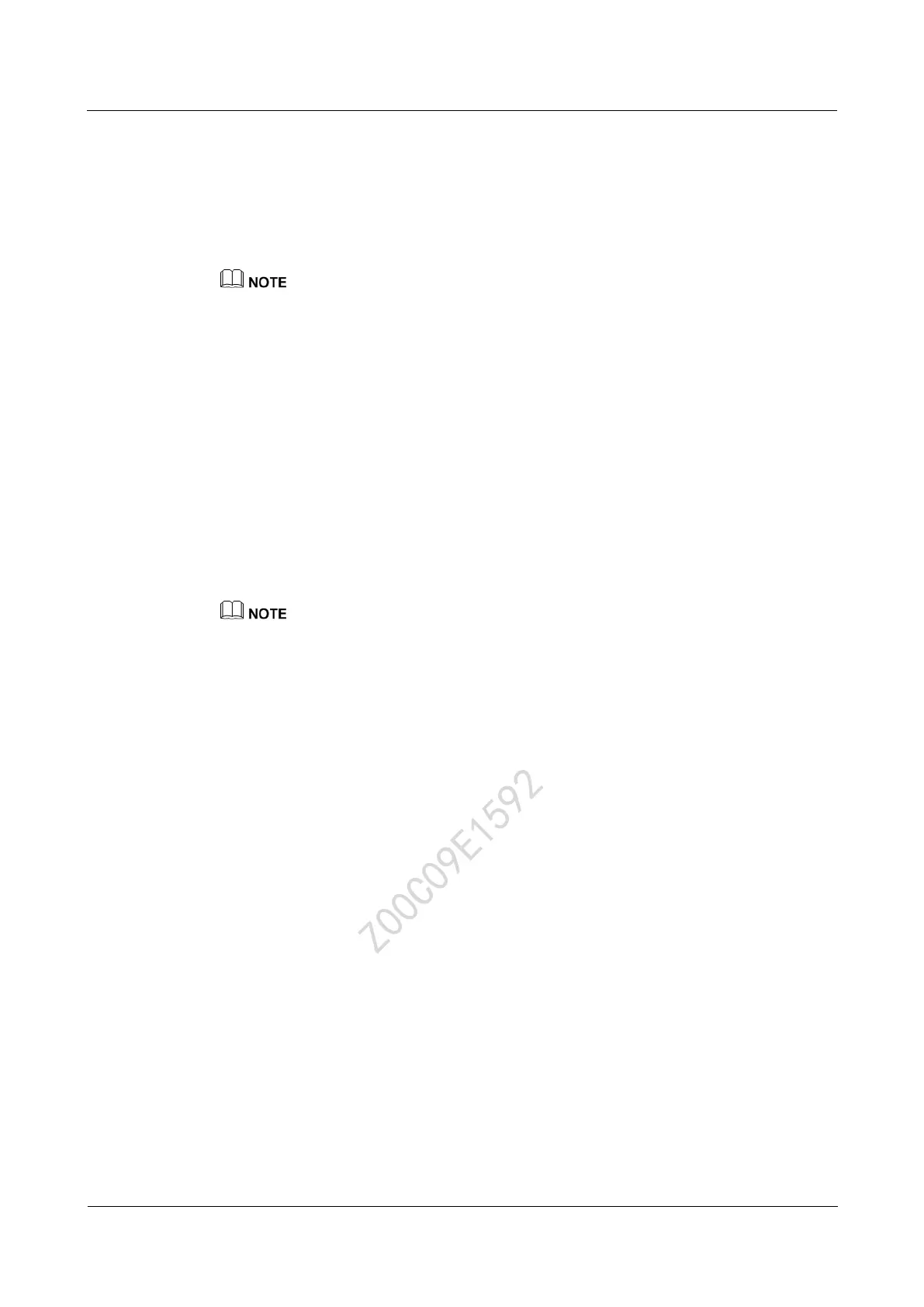Huawei Proprietary and Confidential
Copyright © Huawei Technologies Co., Ltd.
1.2 Using your band
Turning on the screen/Switching screens/Turning off the screen
Raise your wrist or turn your wrist inward to wake the screen.
Rotate your wrist to switch screens.
Raise wrist to wake screen and Rotate to switch screen need to be enabled from the Huawei Wear
app.
Lower your wrist or turn your wrist outward to turn off the screen.
Button commands
Touch the touch-sensitive button to switch screens.
Touch and hold the touch-sensitive button to enter the corresponding function screen.
1.3 Pairing with your phone
1. Download and install the Huawei Wear app from the Google Play Store or the Apple
App Store. If Huawei Wear is already installed on your phone, update the app to the
latest version.
Make sure your phone is running Android
™
4.4 or later or iOS 8.0 or later.
2. Enable Bluetooth on your phone.
3. Open the Huawei Wear app and choose the Bluetooth device name of your band.
4. If you are using an Android phone: When the band vibrates, touch the button on the band
to confirm pairing.
If you are using an iPhone: When the band vibrates, touch the button on the band to
confirm pairing. Then go to the phone and accept the pairing.
1.4 Charging your band
Align the charging port on your band with the metal contacts on the charging cradle and
connect them firmly together. The band is charging when the battery icon appears on the
screen.
Z00C09E1592
