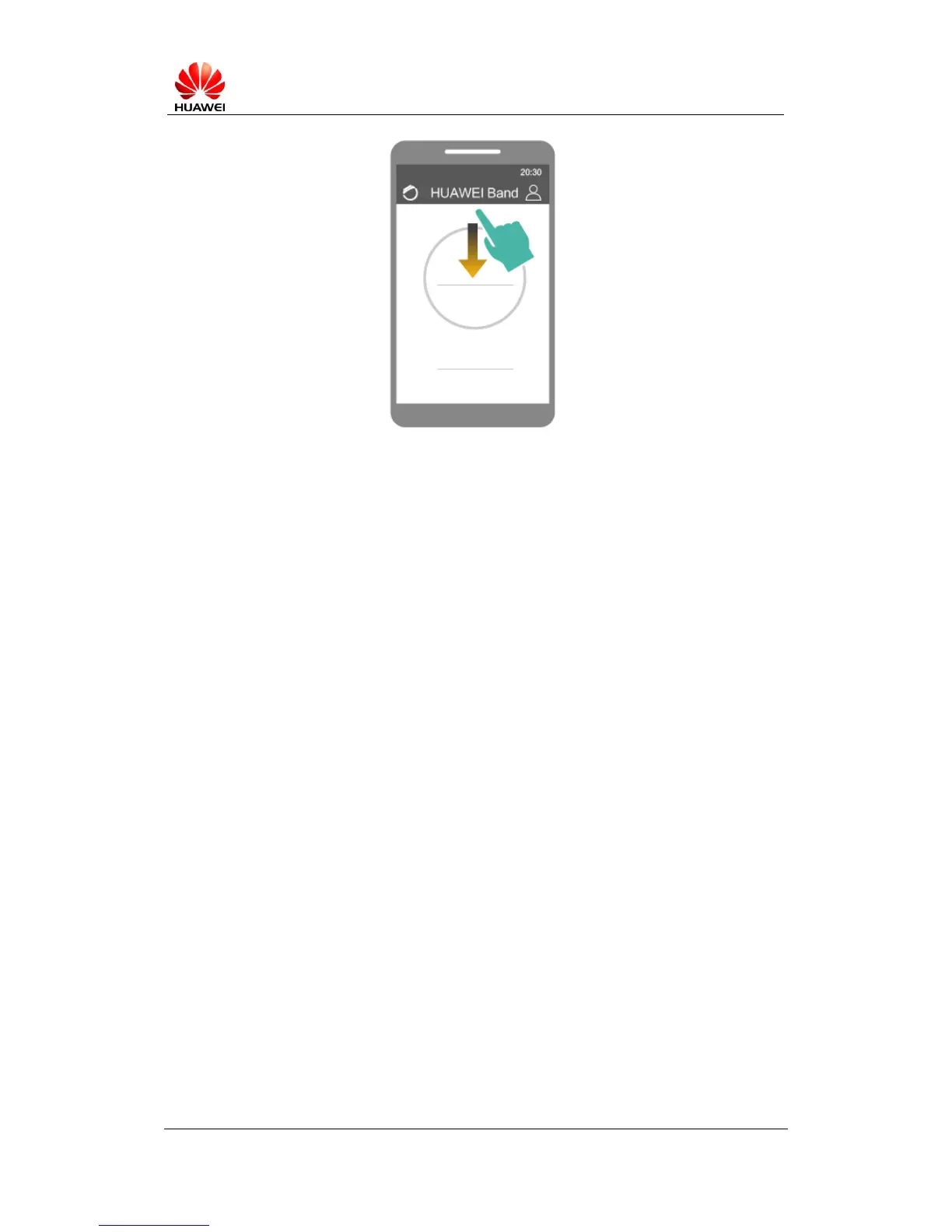If you still can't establish the Bluetooth connection, close the Huawei Wear app in
the background and open it again (or restart your phone). Then try to pair the
devices again.
Huawei keeps improving the compatibility of the Huawei band and regularly releases
updates of Huawei Band firmware and Huawei Wear app. Please update your band
and the app on your phone once you receive update notifications.
4.3 Sync failed?
If the sync failed, please try the following:
Ensure that your Band and phone have a working Bluetooth connection and that
your phone has the latest version of the Huawei Wear app.
Disconnect then reconnect your Band and phone using Bluetooth and then try to
sync again.
Note: Android users should select the UNPAIR button at the bottom of the
settings screen in the Huawei Wear app. iOS users should turn off Bluetooth on
their phone to disconnect from the Band.
If you still cannot sync data, please close the Huawei Wear app and any
background process. Once you have done this, re-open the app and try to sync
again.
4.4 OTA update failed or took too long?
Before updating your Band, please ensure you have at least 30% battery.
