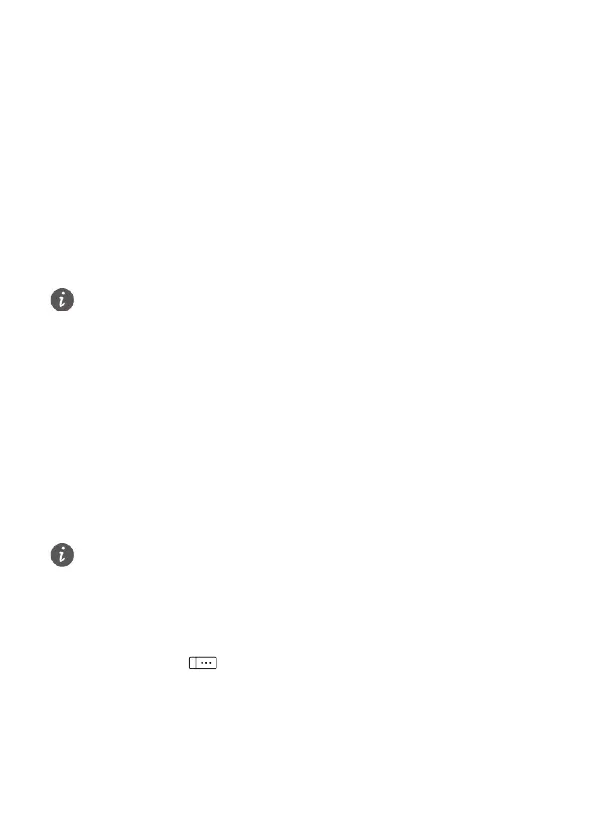10
1. Connect F617 to a computer with a compatible USB cable, the installation
program automatically starts.
2. Follow the instructions of the installation program.
3. When the installation completes, a shortcut icon of the management program is
displayed on the desktop.
Accessing the Internet
You can access the Internet after setting the network connection.
1. Double click the shortcut icon of the management program.
2. Click Settings to set the network connection. If you use the default settings, skip
the settings operations.
3. Click Connect. After the login completes, you can access the Internet.
10 Security
Setting the phone lock
The phone lock protects your phone from unauthorized use. If you enable phone lock,
you will be prompted to enter a phone lock code before you use the phone.
Select Settings > Security settings > Power-on password to set the phone lock.
You can change the default phone lock code (000000) to a personal password. It is
recommended that you periodically change this phone lock code for enhanced
security.
Setting the keypad lock
In standby mode, press and hold # key to lock the keypad. In this case, you can only
dial emergency numbers and answer incoming calls.
In standby mode, press
and then * key to unlock the keypad.
Select Settings > Phone settings > Auto keypad lock to set the keypad lock. If
automatic keypad lock function is enabled, the keypad will be automatically locked
when the standby time exceeds the preset period in standby mode.
For details, consult your service provider.
When clearing the user settings, you must enter the correct power-on password.
