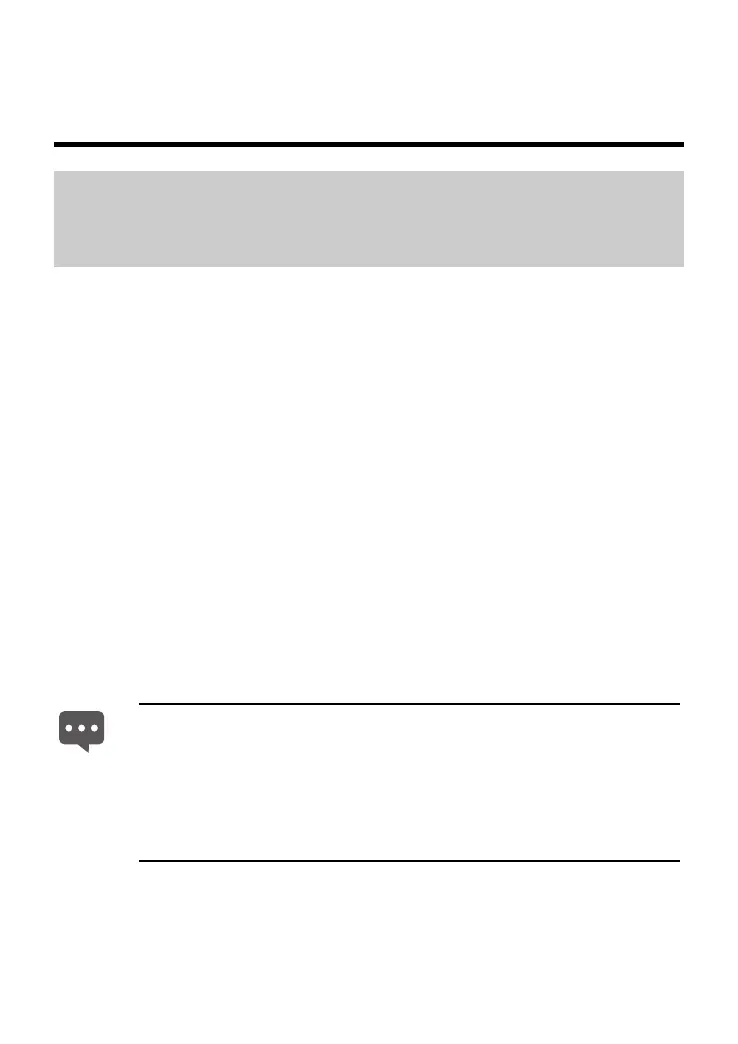16
5 Configuring the Device
5.1 Changing the User Management Account
for Logging In to the Web-Based
Configuration Utility
For safety reasons or to make the password easy to remember, you can
change the user name and password for login after logging in to the
Web-based configuration utility.
To change the user name and the password, do as follows:
Step 1 Log in to the Web-based configuration utility.
Step 2 Choose Maintenance > Account in the navigation tree to display the
system management page.
Step 3 Enter the new user name in the New User name text box.
Step 4 Enter the Current password and the New password. Then enter the
new password again in the Confirm password text box for
confirmation.
Step 5 Click Submit to save the settings.
After you change the user name and the password successfully, the current
page jumps to the page for logging in to the Web-based configuration utility. To
log in to the Web-based configuration utility, enter the new user name and
password, and then click OK.
If you forget the user name or password that has been changed,
you can restore the default settings of the HG532e by pressing and
holding the Reset button for over six seconds. Then, the user name
and password that are used for logging in to the Web-based
configuration utility are restored to default values. After you restore
the default settings, however, your customized data is lost.
Therefore, use this function with caution.
