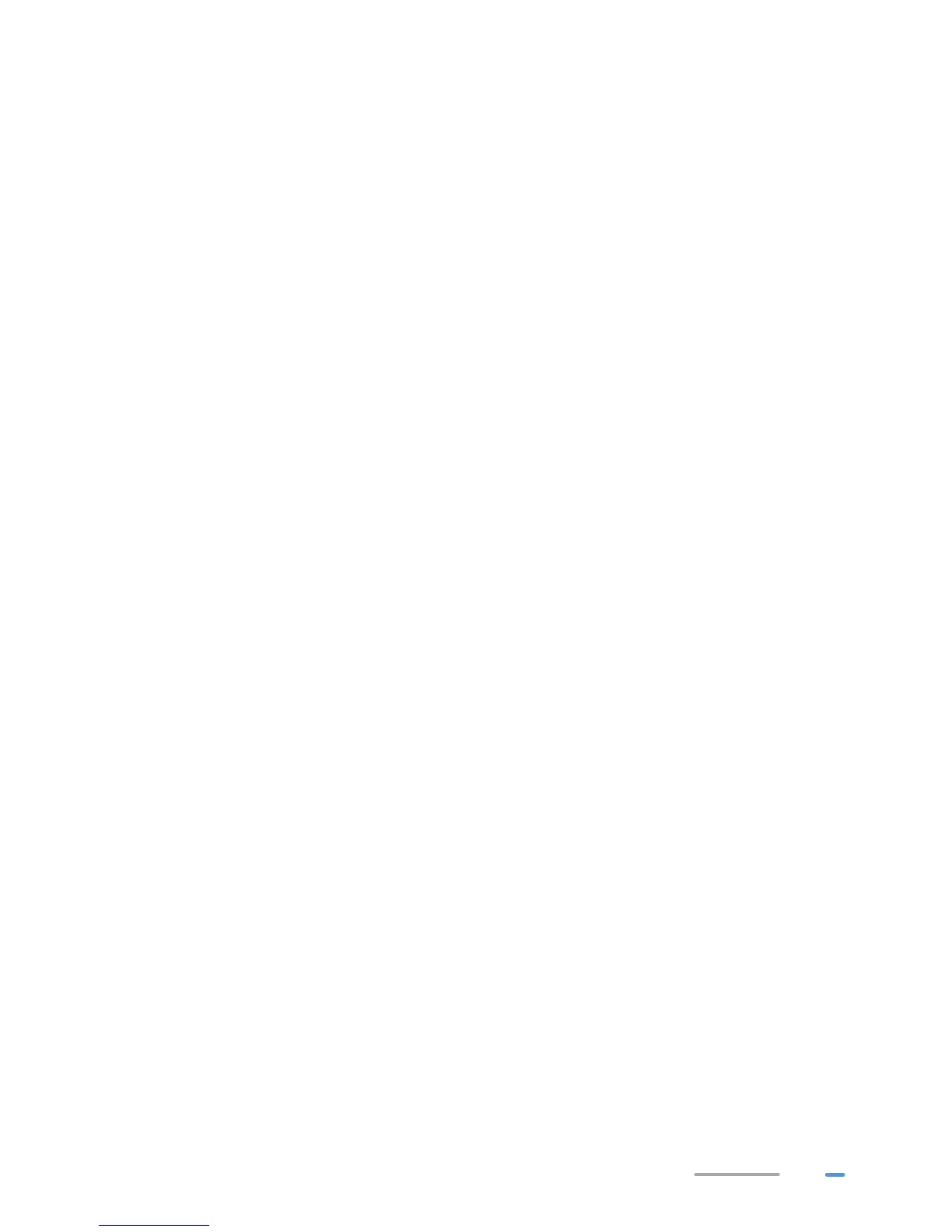9
On Windows XP
1. Choose start > Control Panel > Network and Internet Connections > Network
Connections. Right-click Wireless Network Connection and choose View Available
Wireless Networks from the shortcut menu.
2. From the wireless network list, select the WLAN provided by the HG659. Click Connect.
3. In the displayed dialog box, enter the WLAN password and click Connect.
4. In the wireless network list, check the WLAN connection status. If the status is Connected,
the computer is wirelessly connected to the HG659.
Changing Your WLAN Name and Password
WLAN access requires the WLAN name and password. To improve your WLAN security, regularly
change your WLAN name and password.
1. Log in to the web management page.
2. In the navigation tree, choose Home Network > WLAN Settings.
3. On the Basic Settings page, enable your WLAN, and click Save.
4. On the WLAN Encryption page, enter your desired WLAN SSID and Key, and click Save.