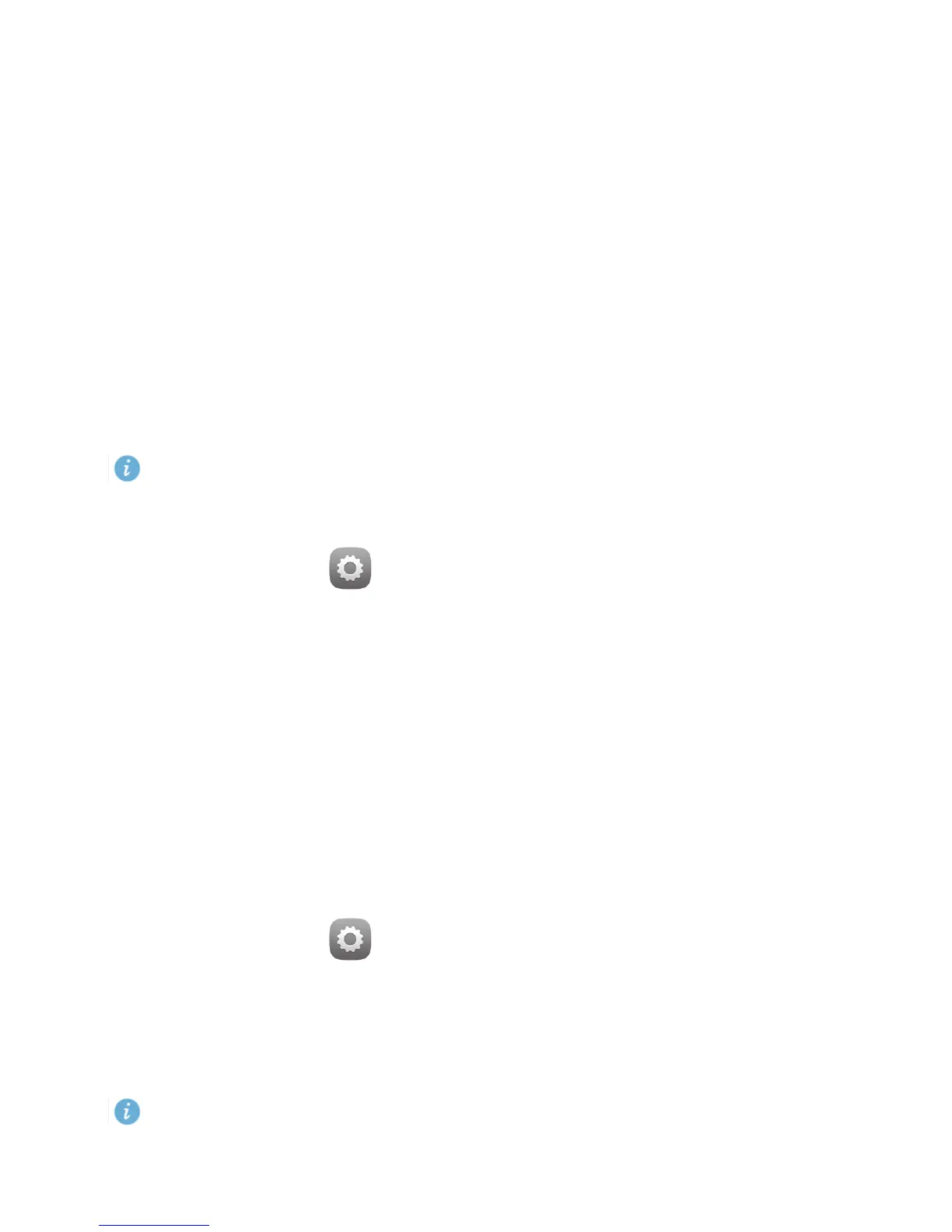12
5
Network sharing
You can use various methods to share your HUAWEI MediaPad's data connection with other wireless
devices.
Sharing your network using a Wi-Fi hotspot
By setting up your HUAWEI MediaPad as a Wi-Fi hotspot, you can share your mobile network with
other devices.
Before sharing your data connection, enable the data service on your HUAWEI MediaPad. For details,
see
Turning on your mobile data connection.
The Wi-Fi only version of the HUAWEI MediaPad does not support this function.
When other devices surf the Internet using your HUAWEI MediaPad's data connection, the data usage
of your HUAWEI MediaPad will be consumed.
1.
On the home screen, touch
Settings
.
2.
Touch
More…
>
Tethering & portable hotspot
under
WIRELESS & NETWORKS
.
3.
Select the
Portable Wi-Fi hotspot
check box to turn on your Wi-Fi hotspot.
4.
Touch
Configure Wi-Fi hotspot
and follow the onscreen instructions to set the required
information, such as your Wi-Fi network name and password.
Once the Wi-Fi hotspot settings are complete, other Wi-Fi enabled devices can search for and connect
to the Wi-Fi hotspot provided by your HUAWEI MediaPad.
Sharing your data connection through USB tethering
You can share your HUAWEI MediaPad's network with a computer using a single USB cable.
1.
Use the USB cable that comes with your HUAWEI MediaPad to connect a computer to your device.
2.
On the home screen, touch
Settings
.
3.
Touch
More…
>
Tethering & portable hotspot
under
WIRELESS & NETWORKS
.
4.
Select the
USB tethering
check box. Observe whether USB tethering is successful according to the
onscreen instructions.
You can then surf the Internet from the computer using your HUAWEI MediaPad's data connection.
When using the USB tethering function, you cannot simultaneously use your HUAWEI MediaPad
as a USB storage device.
