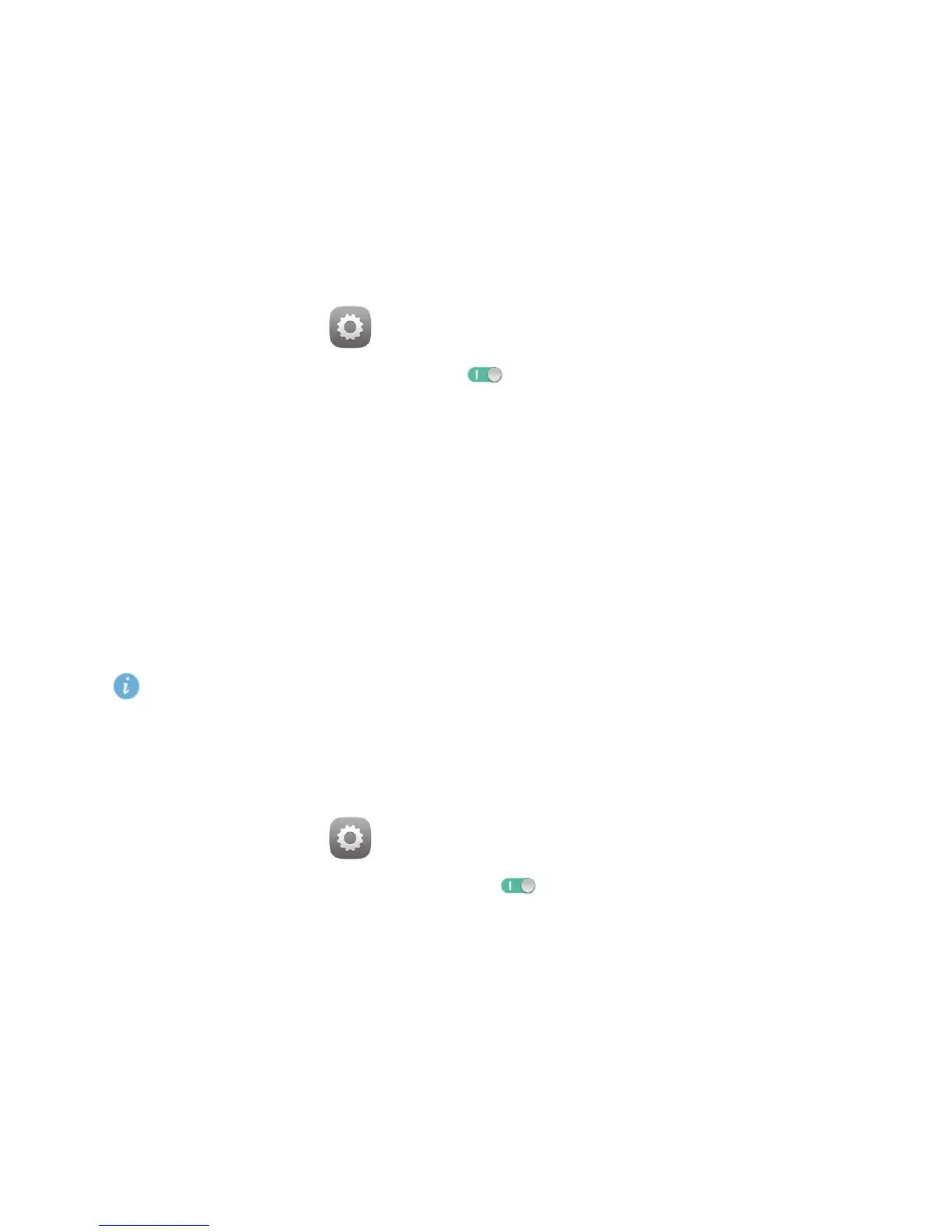23
10
File sharing
Sharing files using Wi-Fi Direct
Wi-Fi Direct is a function to connect wireless devices using a Wi-Fi network. After wireless devices are
connected, they can quickly share files among them.
1.
On the home screen, touch
Settings
>
Wi-Fi
.
2.
Touch the key next to
Wi-Fi
or drag the key to to turn on Wi-Fi.
3.
Touch
Wi-Fi Direct
. On the receiving device, turn on Wi-Fi Direct. Your HUAWEI MediaPad then
automatically searches for available devices.
4.
Select the device to pair it with your HUAWEI MediaPad.
5.
On your HUAWEI MediaPad, touch and hold the file you want to share. On the displayed option
menu, touch
Share
>
Wi-Fi Direct
.
6.
On the displayed option menu, select the desired device, and lastly, touch the key on the device to
receive the file.
If the desired device is not displayed on the option menu, touch
Search for devices
to enter the Wi-Fi
Direct settings screen. Select the desired device to connect to it.
If your HUAWEI MediaPad and the device have connected to the same Wi-Fi network and both
have Wi-Fi Direct turned on, you can directly share files between them without pairing them.
Sharing files using Bluetooth
1.
On the home screen, touch
Settings
>
Bluetooth
.
2.
Touch the key next to
Bluetooth
or drag the key to to turn on Bluetooth.
3.
Touch the name of your HUAWEI MediaPad to make it visible to other Bluetooth devices. Turn on
Bluetooth on the device that is to receive the file. Your HUAWEI MediaPad then automatically
searches for available devices.
4.
Select the device to pair your HUAWEI MediaPad and the device.
5.
On your HUAWEI MediaPad, touch and hold the file you want to share. On the displayed option
menu, touch
Share
>
Bluetooth
.
6.
On the displayed option menu, select the desired device. On the device, touch the related key to
receive the file.
