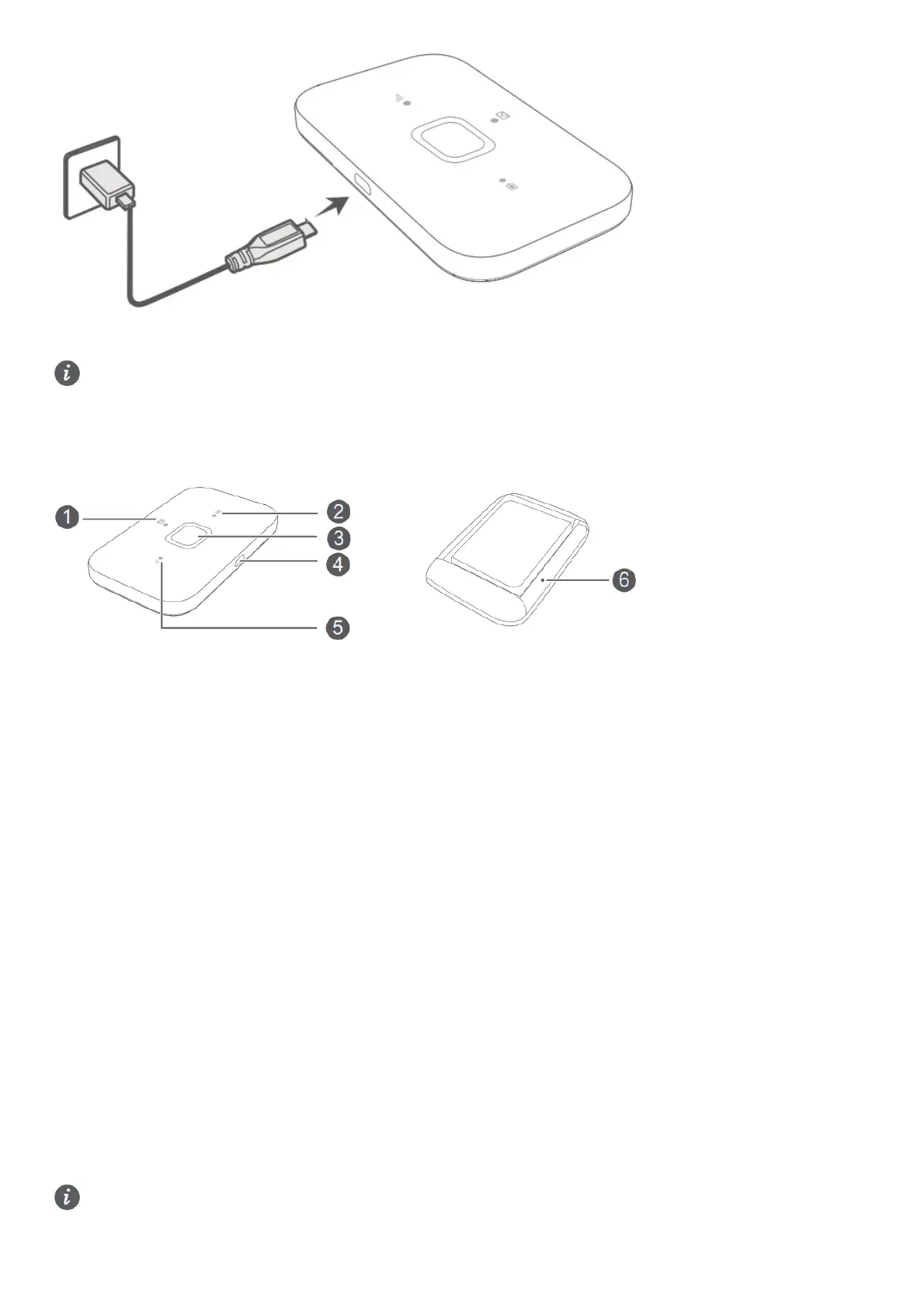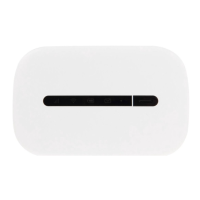Please use the original Huawei charging cable and power adapter.
The power adapter is an optional accessory. If it is not included in the package, you can purchase it separately
from a retailer.
Appearance
1. SMS indicator
2. Battery indicator
3. Power button
4. USB port
5. Signal indicator
6. Reset button
To power off the Mobile WiFi: Press and hold the Power button until all indicators turn off.
To restore the Mobile WiFi to its factory settings: Use a pin to press and hold the Reset button while your Mobile WiFi
is powered on. When all indicators start to flash, the reset is complete.
FAQs
What should I do if the signal indicator on my Mobile WiFi is red and I do not have Internet access?
• Make sure that the SIM card is the right size and inserted correctly into the slot.
• Confirm that your SIM card has sufficient balance. If your SIM card is new, ensure that it has Internet access.
• The PIN verification feature may have been enabled. 1) Open the HUAWEI AI Life app, and go to Advanced
Settings > PIN Management to enter the correct PIN code. 2) Disable this feature if you don’t want to enter your PIN
on a regular basis.
• If the issue persists, restore your Mobile WiFi to its factory settings and try again.
What should I do if the signal indicator on my Mobile WiFi is yellow, the signal strength is weak, or the network speed
is slow?
• Move your Mobile WiFi closer to a window or use it in an open area to receive better signal.
• However, if your mobile phone receives good signal strength at the same spot where your Mobile WiFi is placed,
restore your Mobile WiFi to its factory settings and try again.
Refer to the Appearance section above to restore your Mobile WiFi to its factory settings.
What should I do if I can’t connect to my Mobile WiFi after a period of inactivity?
