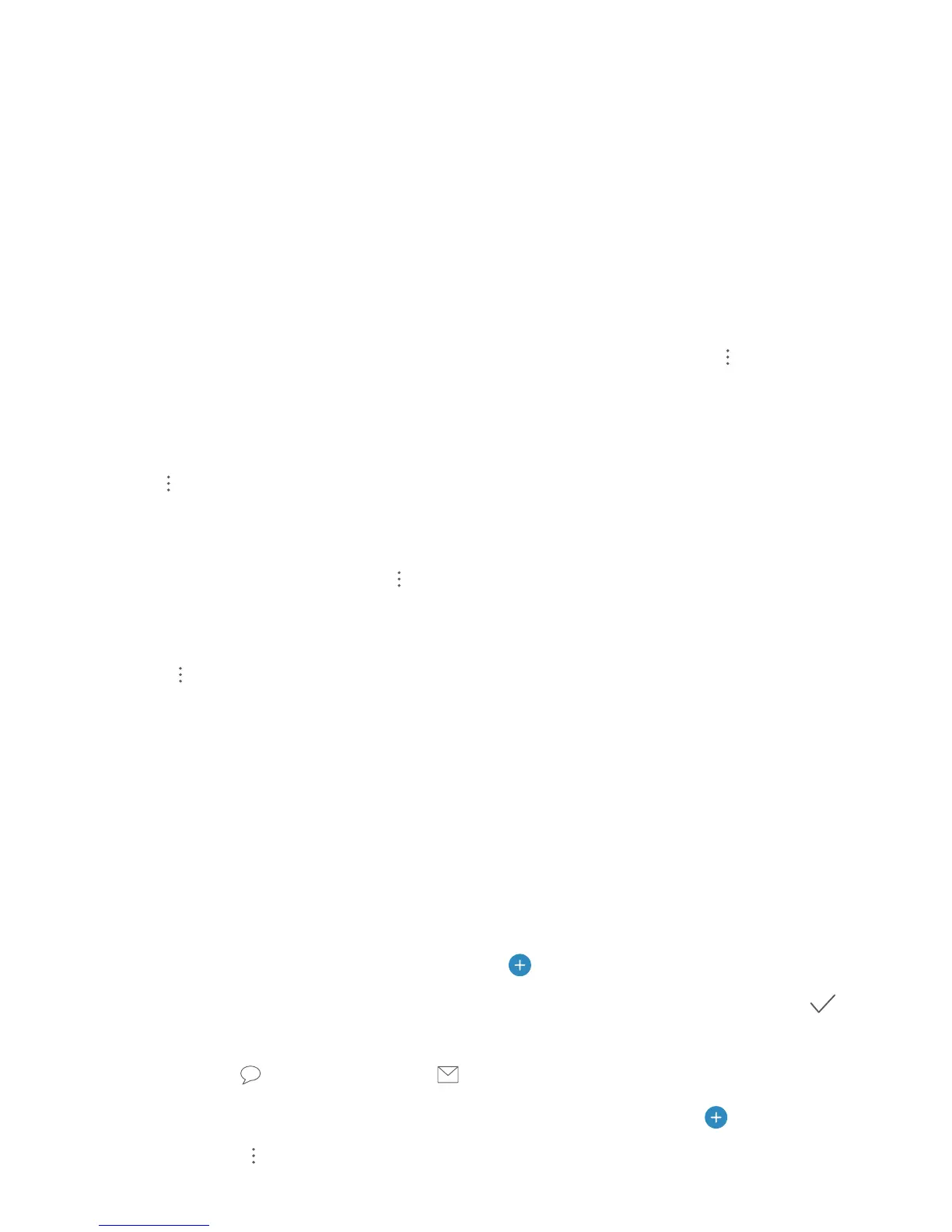Contacts
Managing Contacts
Manage Your Contacts
The Contacts app gives you a host of features for managing your contacts. You can simplify your
contacts list, choose to only view contacts on your Phone or SIM card, and easily nd your frequent
contacts.
Merge duplicate contacts: If there are duplicate contacts in your contacts list, you can use the
Merge duplicate contacts function to merge them. From the contacts list, go to > Settings >
Organize contacts > Merge duplicate contacts, select the contacts you want to merge, and then
touch Merge.
Display contacts for different accounts: Want to only view contacts on your Phone or SIM card?
Go to > Settings > Display preferences, and select the accounts that you want to display. You
can also:
l Enable Simple layout: Want to hide the prole pictures, companies, and titles in the contacts list?
From the contacts list screen, go to > Settings > Display preferences, and enable Simple
view.
l View contact storage space: Want to check your contact storage space? From the contacts list,
go to
> Settings > Display preferences. In the Accounts eld, you can see the available and
total storage space of your SIM card.
Add contacts to Favorites: Tired of constantly searching through your contacts for a particular
entry? You can Favorite your frequent contacts for quick and easy access. From your Contacts list,
touch the entry you want to Favorite, then touch Favorite to add it to the Favorites screen.
Manage Contact Groups
Want to send a message to a group of colleagues or host a get-together? Smart groups automatically
groups your contacts by company, city, and most recent contact time, so you can quickly send a group
email or message.
Create a contact group: From the groups list, touch , enter the group name (such as Family or
Friends), and then touch OK. Follow the onscreen instructions to add contacts, and then touch .
Send a message to smart group contacts: From the groups list, from the Groups section, open a
group and touch to send a message or to send an email.
Edit a group: From the groups list, select the group you want to edit and touch
to add a
contact, or touch for Remove members, Group ringtone, Delete group or Rename.
18
