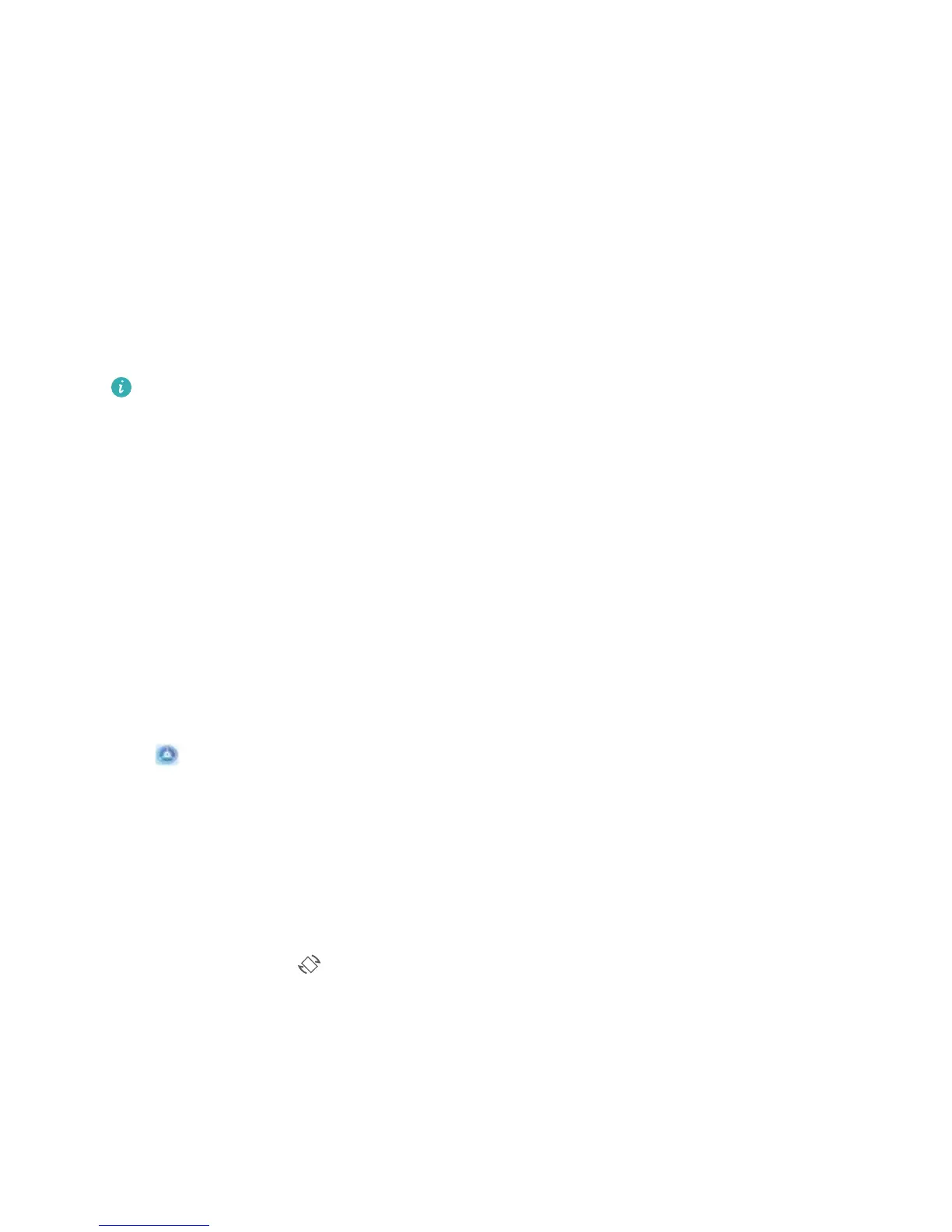Set your Phone to Silent mode: From the Sounds screen, enable Silent mode. After you enable
Silent mode, enable Vibrate in silent mode. Now when you receive an incoming call, your screen
will light up and your device will vibrate.
Customize your ringtone and notication tone: From the Sounds screen, select a custom
ringtone or use the Notication.
More Display Settings
Use Shortcuts to Access Frequently Used Features
You can touch and hold an app icon to display a menu of frequently used features for quick access.
You can also touch and hold a feature and drag it to your home screen to create a shortcut.
If you touch and hold an app icon and no shortcut is created, the app does not support home
screen shortcuts.
Quickly access frequently used app features: Touch and hold an app icon on your home screen,
and then touch a frequently used feature to access it. Each app supports up to four frequently used
features. These are preset by the app and cannot be changed. For example, to take a sele, touch and
hold the camera icon, and then touch Sele in the pop-up menu to create a sele shortcut.
Add shortcuts to your home screen: Touch and hold an app icon on your home screen to bring up
the menu. Touch and hold the desired feature, and then drag it to your home screen to create a
shortcut. For example, you can add a shortcut for the camera's sele feature for quick access to the
sele feature.
Change the Display Settings
Change the font size and adjust the screen brightness to suit your needs.
Open Settings and touch Display. From here, you can:
l Full-screen display: Go to More display settings > Full screen display to display the app in full
screen mode as required.
l Change the image and text size: Touch Text and display size and select a display mode to suit
your needs.
l Enable automatic screen rotation: Go to More display settings > Auto-rotate screen to
enable automatic rotation. Alternatively, swipe down from the status bar to open the notication
panel, and then enable .
l Adjust the color temperature: Go to Color mode & temperature. You can select the Default,
Warm, or Cold option recommended by the system. Alternatively, touch or drag the slider to
manually adjust the color temperature.
l Automatically adjust the screen resolution: Touch Screen resolution and enable Smart
resolution. The Phone will automatically adjust the screen resolution to reduce power
consumption.
Sound and Display
73
