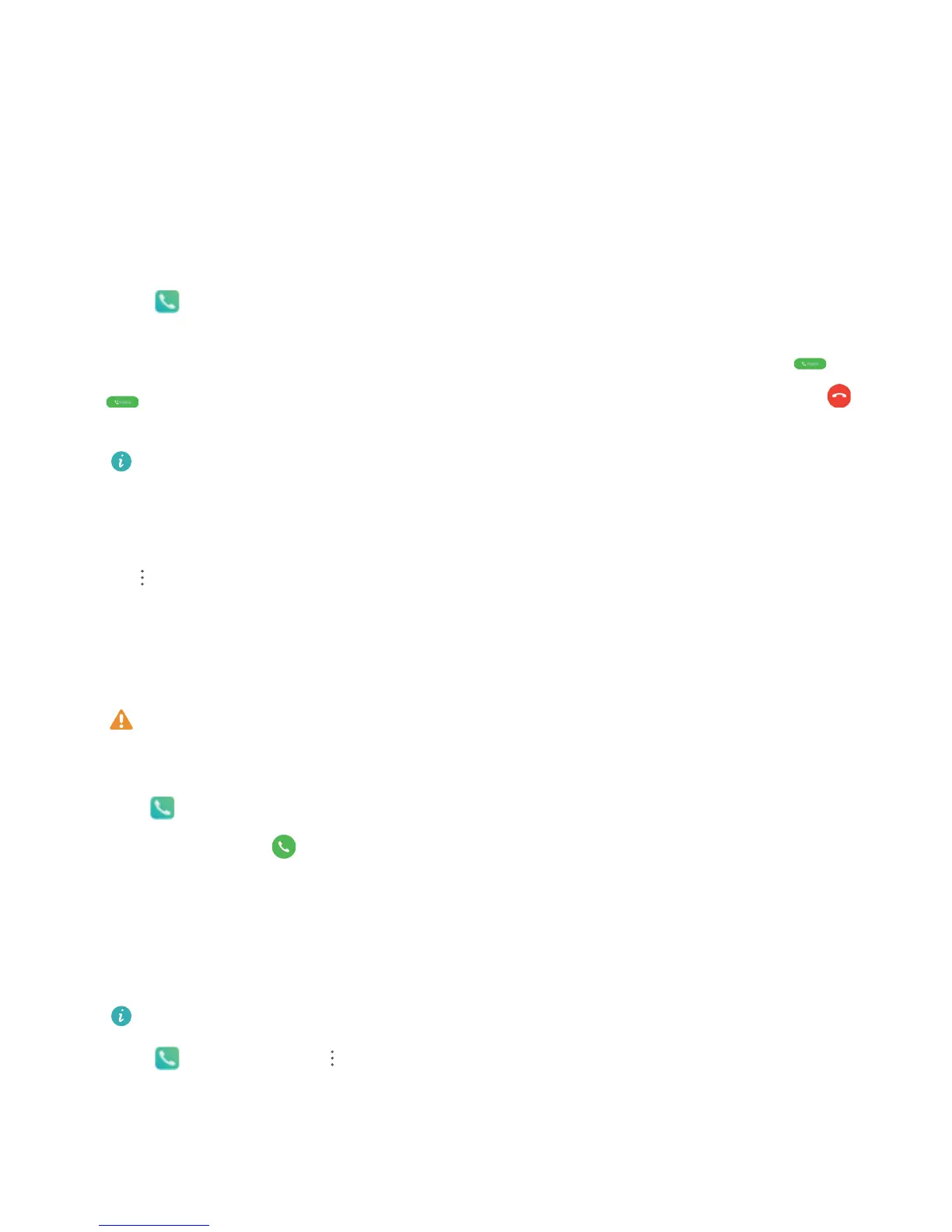Dialing
Basic Calling Functions
Make Calls
On the dialer screen, enter part of the telephone number or the rst letter or pinyin initials of the
contact's name. Your Phone will automatically search for the relevant contacts.
Open Dialer. From the keypad screen, enter the phone number, rst letter, or pinyin initials of the
contact's name (for example, enter jl for John Lennon). Your device will automatically search Contacts
and call logs. Touch the contact you want to call from the list. If it is a dual SIM device, touch or
to make the call. You can check your contact's status (such as ringing) on your screen. Touch
to hang up.
After you copy a phone number that you want to dial, the system prompts you to paste the
number when you enter the dialer screen.
Press the power button to hang up: Accidentally dialed the wrong number and hid the calling
screen, and want to hang up quickly? You can set Power button ends call. On the Dialer screen, go
to > Settings > More, and enable Power button ends call to quickly hang up calls.
Make Emergency Calls
In an emergency situation, if your Phone is powered on and within the service area, you can make
emergency calls even if the screen is locked or there is no mobile reception.
The emergency call feature is subject to your local regulations and Internet service provider.
Network issues or environmental interference may lead to failed emergency calls. In emergency
situations, do not rely on your Phone as your only method of communication.
Open Dialer, or touch Emergency on the lock screen, enter the local emergency number on the
dialer, and then touch . If your location has strong mobile reception and your Phone is connected
to the Internet with enabled location services, your location will be obtained and displayed on your
screen for reference.
Enable Call Forwarding and Never Miss a Call
If you are unavailable to answer calls, you can set your device to forward calls to another number.
Some carriers may not support this feature.
Open Dialer, and go to > Settings > Call forwarding. If you have a dual-SIM device, in the
SIM 1 or SIM 2 section, touch Call forwarding and select a forwarding method. Enter the number
you want to forward your calls to, then conrm. When call forwarding is enabled, your device will
automatically forward eligible calls to the preset number.
20
