
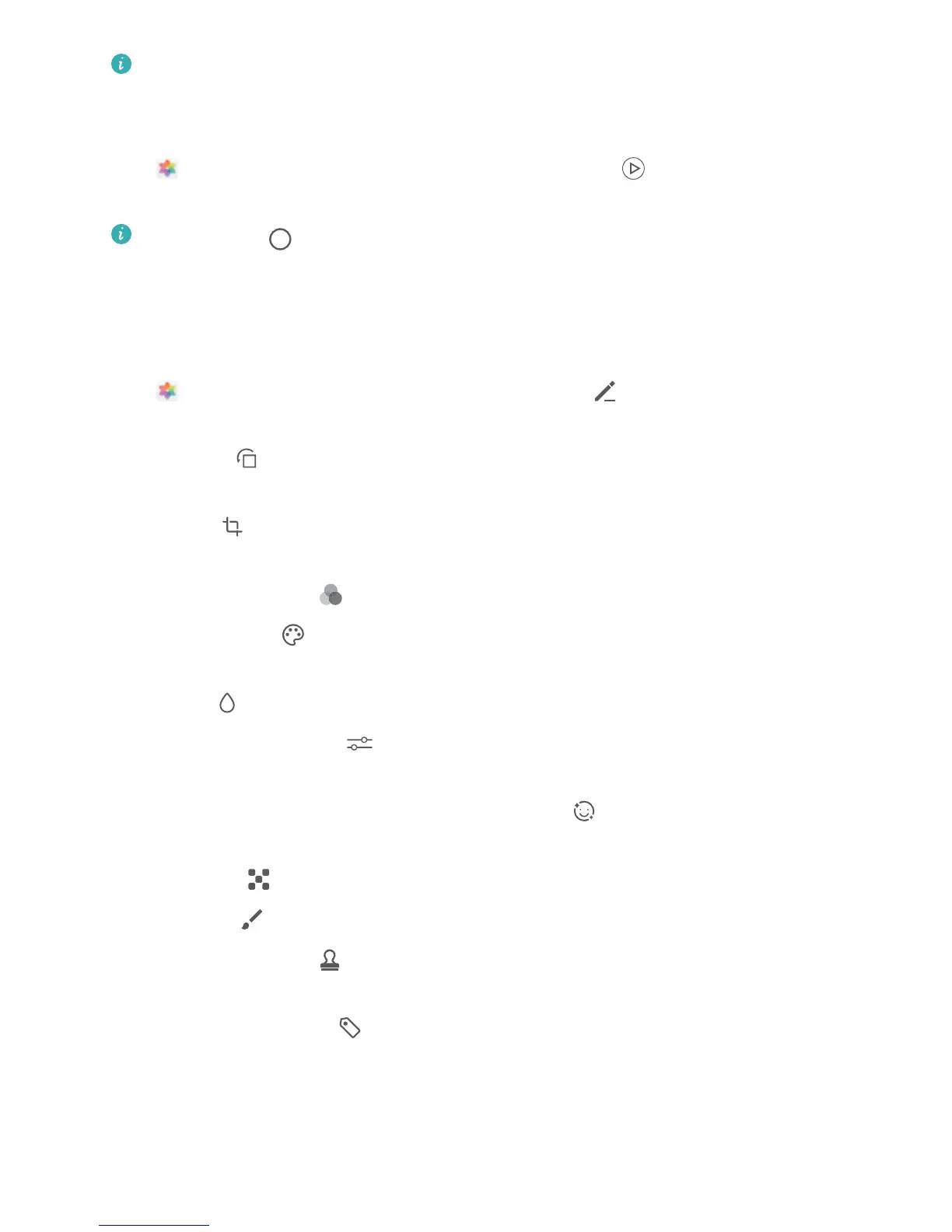 Loading...
Loading...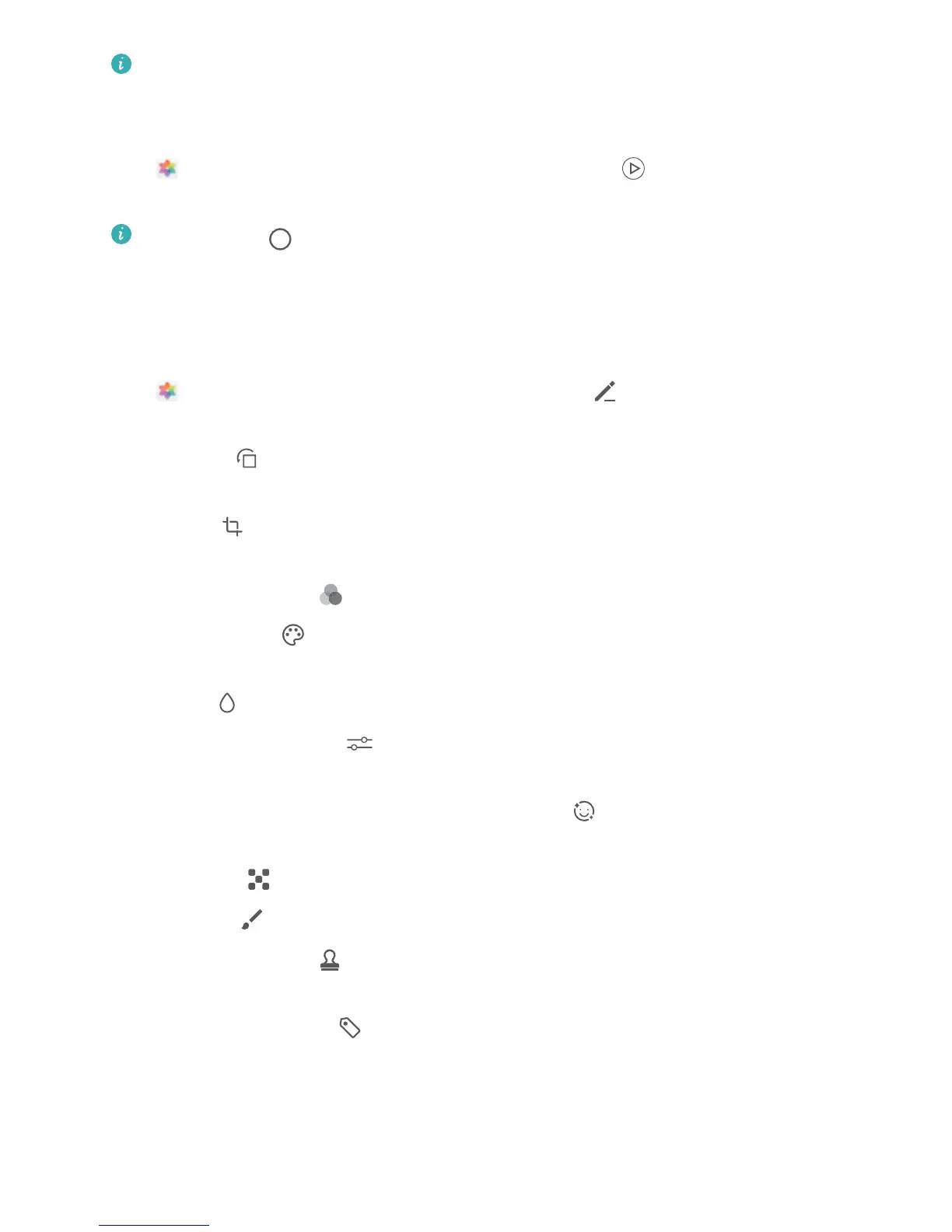
Do you have a question about the Huawei P30 Pro and is the answer not in the manual?
| Platform | Android |
|---|---|
| Google applications | Google Maps, Google Play, YouTube |
| Operating system installed | Android 9.0 |
| Cables included | USB Type-C |
| SIM card ejector pin | Yes |
| Talk time (3G) | 26 h |
| Battery capacity | 4200 mAh |
| Standby time (3G) | 697 h |
| Standby time (4G) | 606 h |
| Continuous audio playback time | 107 h |
| Continuous video playback time | 23 h |
| Themes | Wallpapers |
| Graphics card | Mali-G76 |
| Personalization | Icons, Ringtones, Shortcuts |
| Personal info management (PIM) | Alarm clock, Calculator, Calendar, Events reminder, File manager, Notes, Recorder |
| FM radio | - |
| Speakers | stereo |
| Audio system | Dolby Atmos |
| Supported video modes | 1080p, 2160p |
| Audio formats supported | 3GP, AAC, AMR, FLAC, MIDI, MP3, MP4, OGG, WAV |
| Video formats supported | 3GP, MP4 |
| Form factor | Bar |
| Product color | Black |
| Housing material | Glass-reinforced plastic (GRP) |
| Protection features | Dust resistant, Splash proof |
| International Protection (IP) code | IP68 |
| Multimedia Messaging Service (MMS) | Multimedia Messaging Service (MMS) is a standard way to send messages that include multimedia content to and from a mobile phone over a cellular network |
| USB version | 3.2 Gen 1 (3.1 Gen 1) |
| Subscription type | No subscription |
| 4G standard | LTE |
| 2G standards | GSM |
| 3G standards | WCDMA |
| SIM card type | NanoSIM |
| Wi-Fi standards | 802.11a, 802.11b, 802.11g, Wi-Fi 4 (802.11n), Wi-Fi 5 (802.11ac) |
| Bluetooth version | 5.0 |
| Bluetooth profiles | A2DP, APT-X |
| 2G bands (primary SIM) | 850, 900, 1800, 1900 MHz |
| Mobile network generation | 4G |
| Flash type | LED |
| Photo effects | Black&White, Vivid |
| Rear camera type | Quad camera |
| Front camera type | Single camera |
| Rear camera aperture number | 1.6 |
| Front camera aperture number | 2 |
| Video capture resolution (max) | 3840 x 2160 pixels |
| Rear camera resolution (numeric) | 40 MP |
| Front camera resolution (numeric) | 32 MP |
| Third rear camera aperture number | 3.4 |
| Second rear camera aperture number | 2.2 |
| Third rear camera resolution (numeric) | 8 MP |
| Second rear camera resolution (numeric) | 20 MP |
| RAM capacity | 8 GB |
| Compatible memory cards | Nano Memory (NM) |
| Internal storage capacity | 128 GB |
| Processor family | Hi-Silicon |
| Coprocessor cores | 4 |
| Processor frequency | 2.6 GHz |
| Coprocessor frequency | 1.8 GHz |
| Processor lithography | 7 nm |
| Processor architecture | ARM Cortex-A76 |
| Coprocessor architecture | ARM Cortex-A55 |
| Screen shape | Curved edge screen |
| Pixel density | 398 ppi |
| Display diagonal | 6.47 \ |
| Touch technology | Multi-touch |
| Touchscreen type | Capacitive |
| Display resolution | 2340 x 1080 pixels |
| Native aspect ratio | 19.5:9 |
| Display number of colors | 16.78 million colors |
| Repairability index | 5.2 |
| Depth | 8.41 mm |
|---|---|
| Width | 73.4 mm |
| Height | 158 mm |
| Weight | 192 g |
Enroll facial data to set up quick and secure phone unlocking.
Master AI automatically identifies scenes to optimize photo quality.
Capture sweeping landscape shots with Panorama mode.
Adjust camera settings manually in Pro mode for scenic photos.
Transfer photos and files between your phone and computer via USB.
Manage file, image, and MIDI data transfer via USB port.
Quickly share files between Huawei devices using Huawei Share.
Transfer files between phone and computer wirelessly using Huawei Share.
Transfer files between phone and computer wirelessly using Huawei Share OneHop.
Share photos and videos between devices using Huawei Share OneHop.
Share various file types between devices using Huawei Share OneHop.
Share your phone's mobile data with other devices.
Share mobile data using personal hotspot feature.
Share mobile data by connecting to another device via Bluetooth.
Share mobile data by connecting to a computer via USB.
Save and fill passwords automatically for secure app access.
Secure important apps with a password to prevent unauthorized access.
Store private information in a hidden, secure space on your device.
Connect to Wi-Fi and mobile data networks for internet access.
Enroll facial data and configure Face Unlock for device security.
Unlock your phone by simply picking it up and holding it to your face.
Enroll fingerprints for secure screen unlock and app access.
Charge your device faster and safer with Smart Charge technology.
Learn about the convenience and process of wireless charging for your device.
Protect your privacy by setting a lock screen password for your device.
Lock your phone screen instantly using the power button or a widget.
Add contact information from business cards by scanning them.
Transfer contacts to or from your phone using storage, Bluetooth, or SIM.
Initiate calls, use power button to hang up, and manage call waiting.
Make emergency calls even when the phone is locked or has no reception.
Experience HD voice and data services concurrently using VoLTE.
Enable VoLTE for higher quality voice and video calls.
Make voice and video calls using Wi-Fi, even without mobile reception.
Learn basic camera features like taking photos, modes, zoom, exposure, and flash.
Master AI automatically identifies scenes to optimize photo quality.
Record videos, adjust resolution, and take pictures while recording.
Shoot AI videos with effects like AI color and background blur.
Save photos in RAW format for detailed post-processing.
Capture stunning underwater photos using the dedicated photography mode.
Get close-up shots with subjects using the Super Macro mode.
Fit more into photos by using the wide angle lens for buildings or landscapes.
Enable Master AI for automatic camera configuration and adjustments.
Use Portrait mode to take professional-looking portraits with blurred backgrounds.
Take wide-angle panoramic photos by stitching multiple images.
Capture panoramic selfies by stitching multiple front-facing camera shots.
Take wide-angle panoramic photos by stitching multiple images.
Adjust manual camera settings in Pro mode for scenic photos.
Select appropriate metering modes for different subjects in Pro mode.
Adjust ISO and shutter speed for optimal brightness in Pro mode.
Utilize Pro mode for detailed control when shooting portraits.
Create long-exposure light trail photos using various light painting modes.
Create artistic photos of car tail lights at night using Tail Light Trails mode.
Use Light Graffiti mode to create patterns or write words with light sources.
Capture silky smooth photos of water motion using the Silky Water feature.
Capture star movement in the night sky using the Star Track feature.
Optimize phone performance, security, battery, and manage device.
Extend battery life with power saving modes and consumption details.
Back up important data to external storage devices like USB drives.
Restore phone to original factory settings, deleting all data.
Restore phone data from memory card, USB storage, or shared folders.
Connect your phone to Bluetooth devices like headsets and wearables.
Pair and manage Bluetooth devices for music, calls, and fitness data.
Establish Bluetooth or Wi-Fi connections using NFC without pairing.
Connect your phone to an external display for PC-like functionality.
Connect your phone to an external display using various cables and adapters.
View your phone's content on a large screen with desktop layout and multiple windows.
Transfer files and images using MTP and PTP protocols via USB.
Quickly share files between Huawei devices using Huawei Share via Bluetooth and Wi-Fi Direct.
Share files, photos, videos, and recordings between phone and computer using OneHop.
Enroll facial data to set up quick and secure phone unlocking.
Enroll fingerprints for faster navigation and enhanced security.
Create a secure, hidden space on your device for private information.
Connect to Wi-Fi networks to save mobile data and ensure stable internet.
Transfer data rapidly between devices using Wi-Fi Direct without pairing.
Connect your device to available Wi-Fi networks for internet access.
Use mobile data for internet access, ensuring a data plan is active.
Enable TalkBack to have onscreen content read aloud for accessibility.
Download and install system updates online for security and convenience.
Protect personal information through device security measures and backups.