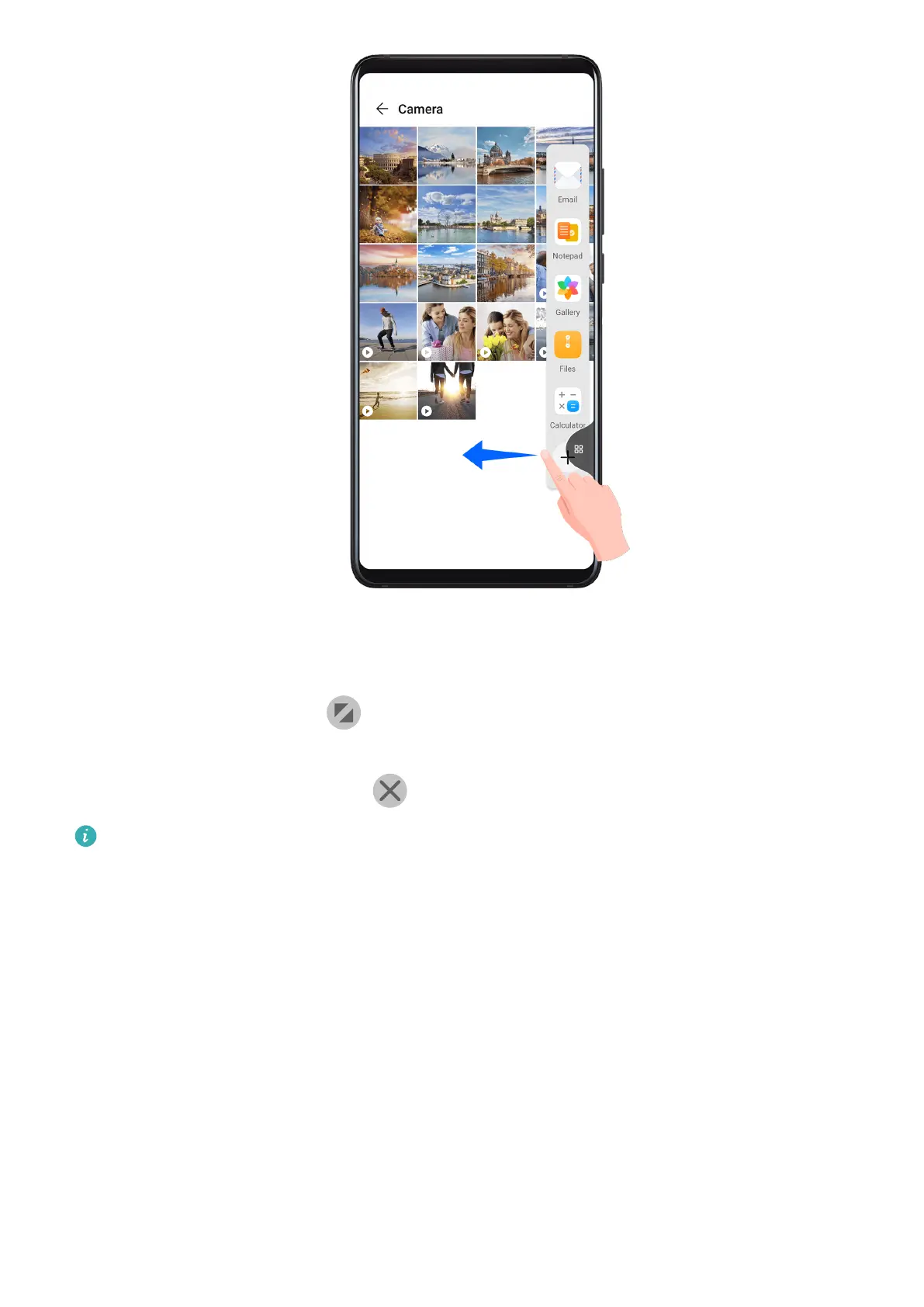2 Touch an app icon in the Multi-Window dock to open the app in a oating window.
• Relocate the oating window: Drag the horizontal line at the top of the oating window to
the desired location.
• Display in full screen: Touch
on the oating window to display the content in the
window in full screen.
• Close the oating window: Touch on the oating window to close it.
The size of the oating window cannot be adjusted.
Switch Between Split-screen and Floating Window
• Switch from Split-screen mode to oating window: Touch and hold a split-screen pane, then
drag it to the left or right when in Portrait mode, or drag it downwards in Landscape mode.
• Switch from oating window to Split-screen mode: Touch and hold the bar at the top of the
oating window, then drag it to the upper/lower part of the screen when in Portrait mode,
or to the left or right when in Landscape mode.
Drag and Drop Between Apps with Multi-Window
Use the Multi-Window feature to easily drag and drop images, text, and documents between
apps.
• Drag and drop an image: When taking notes with Notepad, open Files, select the photo
you want to add, and drag it into the Notepad editor.
Essentials
25
