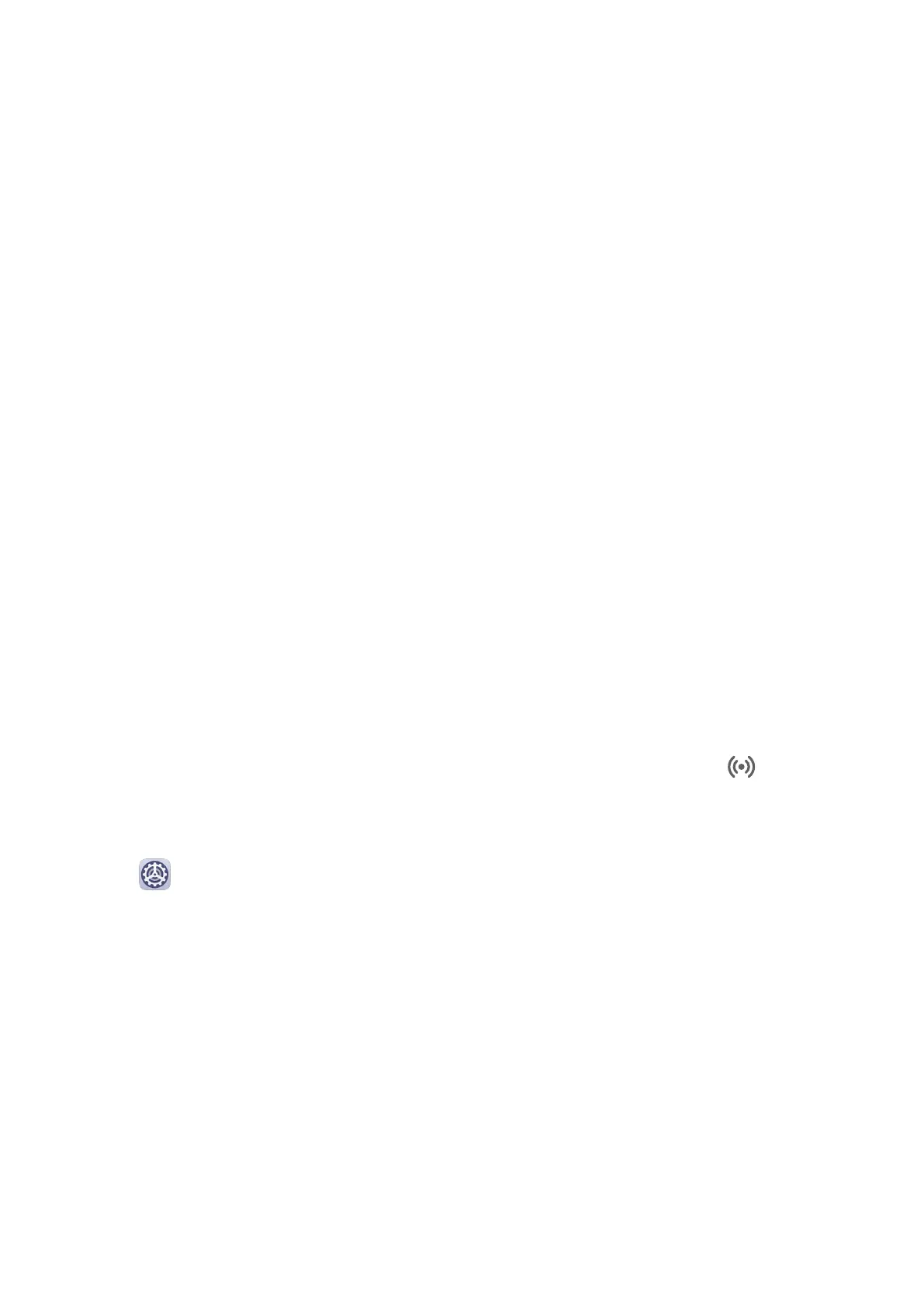• Audio and video les: You can use an audio and video player on your computer, such as
Windows Media Player.
• Web pages: You can use a browser on your computer, such as Internet Explorer.
• Compressed les: You can use a decompression app on your computer, such as WinRAR.
View Phone
Notications on Computers
Once your phone is connected to a computer for multi-screen collaboration, notications
received on your phone will be displayed in the Message Center of PC Manager from where
you can view and manage them.
1 Click the PC Manager icon in the lower right corner of the computer screen.
2 Open the phone
notications displayed in Message and view them in the phone window
on the computer screen.
Huawei Share
Huawei Share
Huawei Share is a wireless sharing technology that allows you to quickly transfer images,
videos, documents, and other types of
les between devices. This technology uses Bluetooth
to discover nearby devices that supports Huawei Share and Wi-Fi Direct to transfer les
without using mobile data.
Enable or Disable Huawei Share
You can enable or disable Huawei Share in either of the following ways:
• Swipe down from the status bar to open the
notication panel, then touch to enable
or disable Huawei Share. Touch and hold the toggle to enter the Huawei Share settings
screen.
• Go to Settings > More connections > Huawei Share, and enable or disable Huawei
Share.
Enabling Huawei Share automatically turns on Wi-Fi and Bluetooth.
Quickly Share Files Between Your Phones with Huawei Share
You can use Huawei Share to quickly share les between Huawei phones. The recipient can
preview the les before they are sent, then view the full content of the les once they have
been received. For example, the recipient can view received pictures or videos in Gallery.
Smart Features
50
