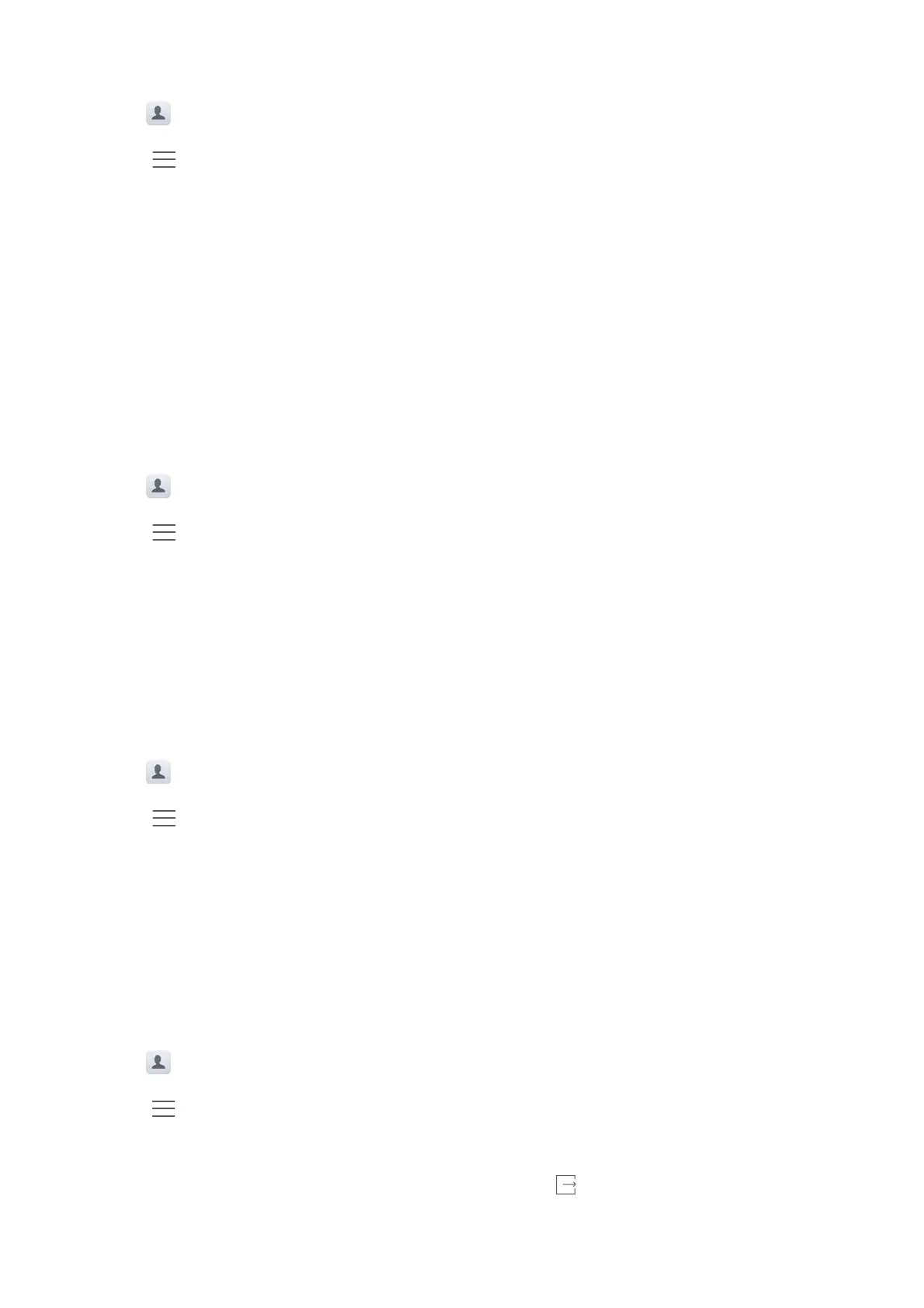Calls and Contacts
62
Importing contacts using Bluetooth
1
Open
Contacts
.
2
Touch >
Import/Export
>
Import from another phone
.
3
Select
Supports Bluetooth
and then touch
Next
.
4
Enable Bluetooth on the device from which you want to import contacts and set the device to
be visible to other Bluetooth devices.
5
Touch
Next
. Your phone will automatically turn on Bluetooth and search for nearby devices.
6
Touch the Bluetooth device from which you want to import contacts. Once connected, your
phone will automatically import contacts from the other Bluetooth device.
Importing contacts using Wi-Fi Direct
1
Open
Contacts
.
2
Touch >
Import/Export
>
Import from another phone
.
3
Select
Import via Wi-Fi Direct
and then touch
Next
. Your phone then prompts you to enable
Wi-Fi and scans for Wi-Fi Direct devices.
4
Select the Wi-Fi Direct device you want to connect to. Once connected, your phone will
automatically import contacts from the other device.
Exporting contacts to a storage device
1
Open
Contacts
.
2
Touch >
Import/Export
>
Export to storage
.
3
Touch
Export
.
4
Choose where you want to export the contacts from and touch
OK
.
The exported
.vcf
file is saved to the root directory of your phone's internal storage by default.
Open
Files
to view the exported file.
Exporting contacts to a SIM card
1
Open
Contacts
.
2
Touch >
Import/Export
>
Export to
. If your phone has dual SIM support, you can choose
whether to export to SIM 1 or SIM 2.
3
Select the contacts you want to export, and then touch .
