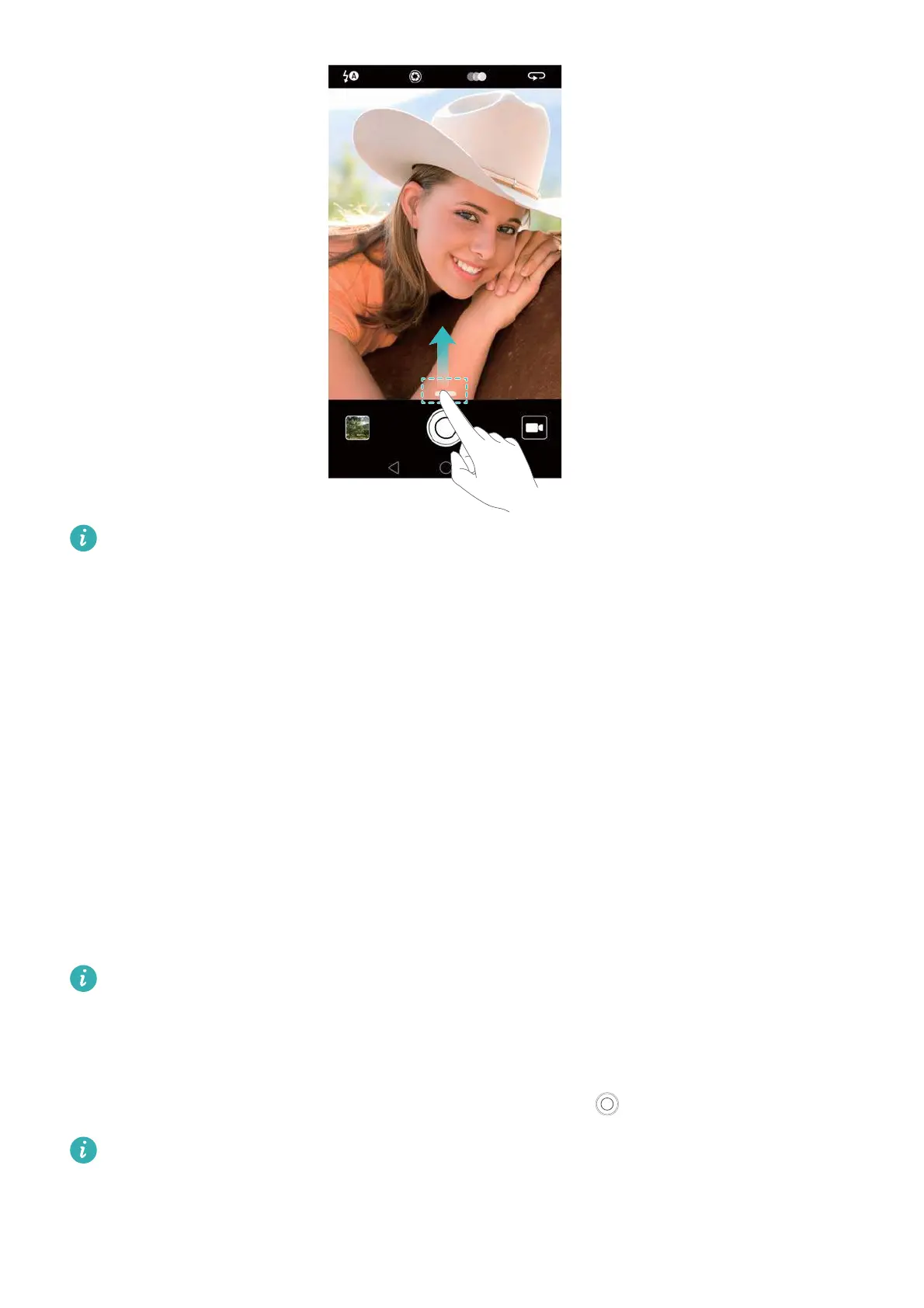Camera and Gallery
83
Pro camera mode can only be accessed from the
Photo
,
Video
, and
Monochrome
screens.
2
In Pro camera mode, you can adjust the exposure, shutter speed, and other camera settings.
You can also add a grid overlay and output images in raw format.
•
Adjust the shutter speed, white balance, and other camera settings
: You can adjust the
ISO, exposure compensation, white balance, focus mode, shutter speed and more on the Pro
camera settings screen. For more information, see Pro camera settings.
•
Turn on the auxiliary focus light
: Swipe left on the screen and turn on the
AF auxiliary
light
switch. Use the focus light to make it easier to focus on your subject in dark
surroundings.
•
Add an overlay
: Swipe left on the screen and touch
Assistive grid
. Select an overlay to help
you compose your image. For more information, see Adding an overlay.
•
Output an image in raw format
: Swipe left on the screen, and then turn on the
RAW
format
switch. Photos taken in Pro camera mode can be saved in JPEG and DNG formats.
Raw format is an image format used by professional photographers to record the unprocessed
data from the camera's image sensor. Images saved in raw format retain all of their original
detail and are easy to edit. However, raw images have a larger file size and therefore take up
more space on your device.
3
After you have finished adjusting the camera settings, touch to take a photo.
The low exposure icon will appear when the exposure is too low. Touch the icon to restore
the default exposure settings.
