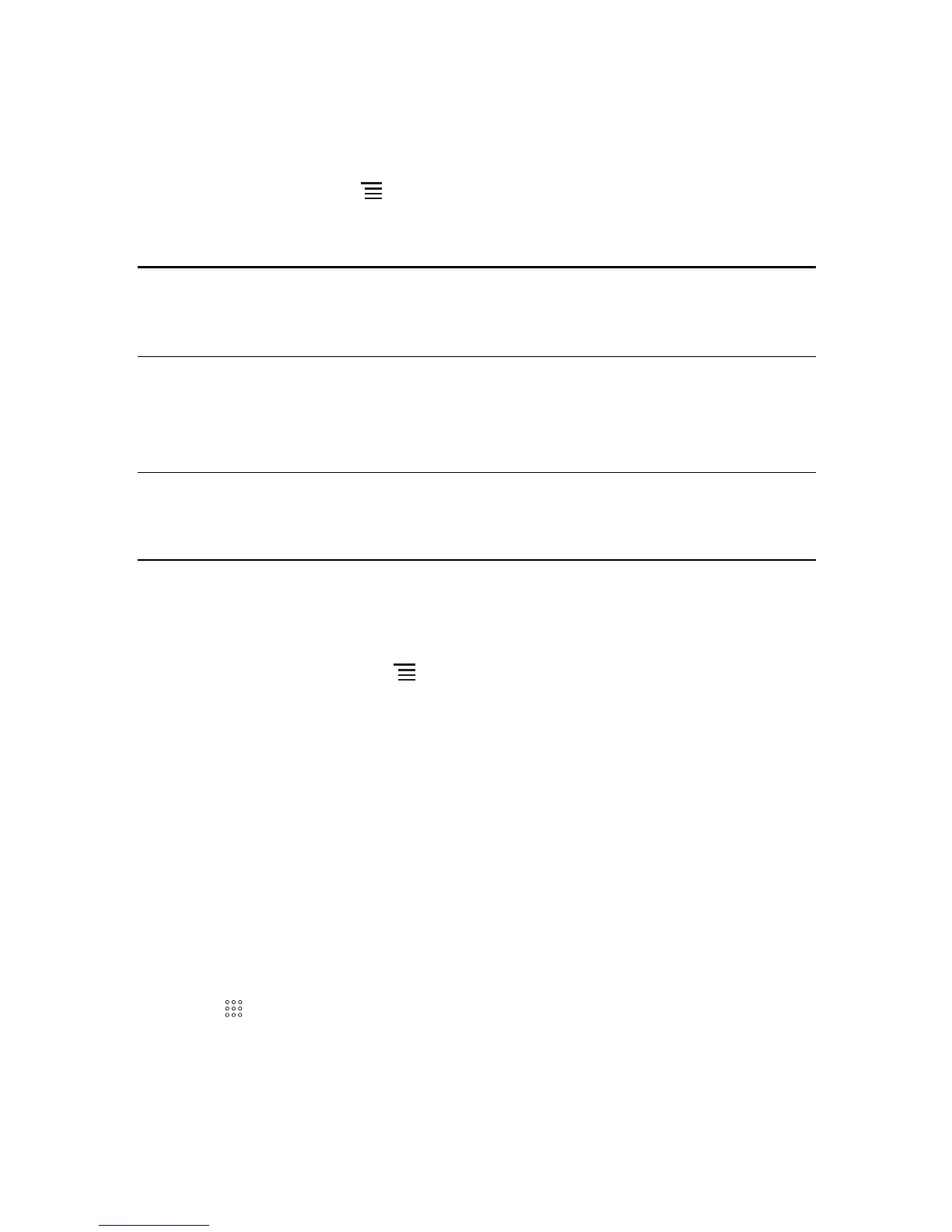48
9.3.5 Setting Notifications for New Instant Messages
Whenever you receive an instant message, your mobile phone can play a sound,
vibrate, or display an icon. To set up one of these handy notifications, start in the
friends list, and then touch . Then touch
Settings
. Now choose from one of the
following:
9.3.6 Signing Out of Talk
In the friends list screen, touch , and then touch
Sign out
to quit
Talk
.
9.4 Using Maps
Maps
lets you find your current location, view real-time traffic conditions (depending
on availability in your locale), and get detailed directions to various destinations on a
satellite, traffic, or other kind of map.
9.4.1 Enabling Location Source
Before you open
Maps
to find your location or search for places of interest, you must
enable "location source".
1. Touch >
Settings
.
2. Touch
Location & security
.
3. In the
My Location
section, select the
Use wireless networks
check box,
Use
GPS satellites
check box, or both.
IM
notifications
Select the check box to receive a notification on the
notification bar when you receive an instant message.
Select
ringtone
Touch to choose the ringtone used for a new instant
message. You will hear a short sample of the ringtone when
you select it. To turn the ringtone off, select
Silent
.
Vibrate
Select the check box to make your mobile phone vibrate
when you receive a new instant message.
