
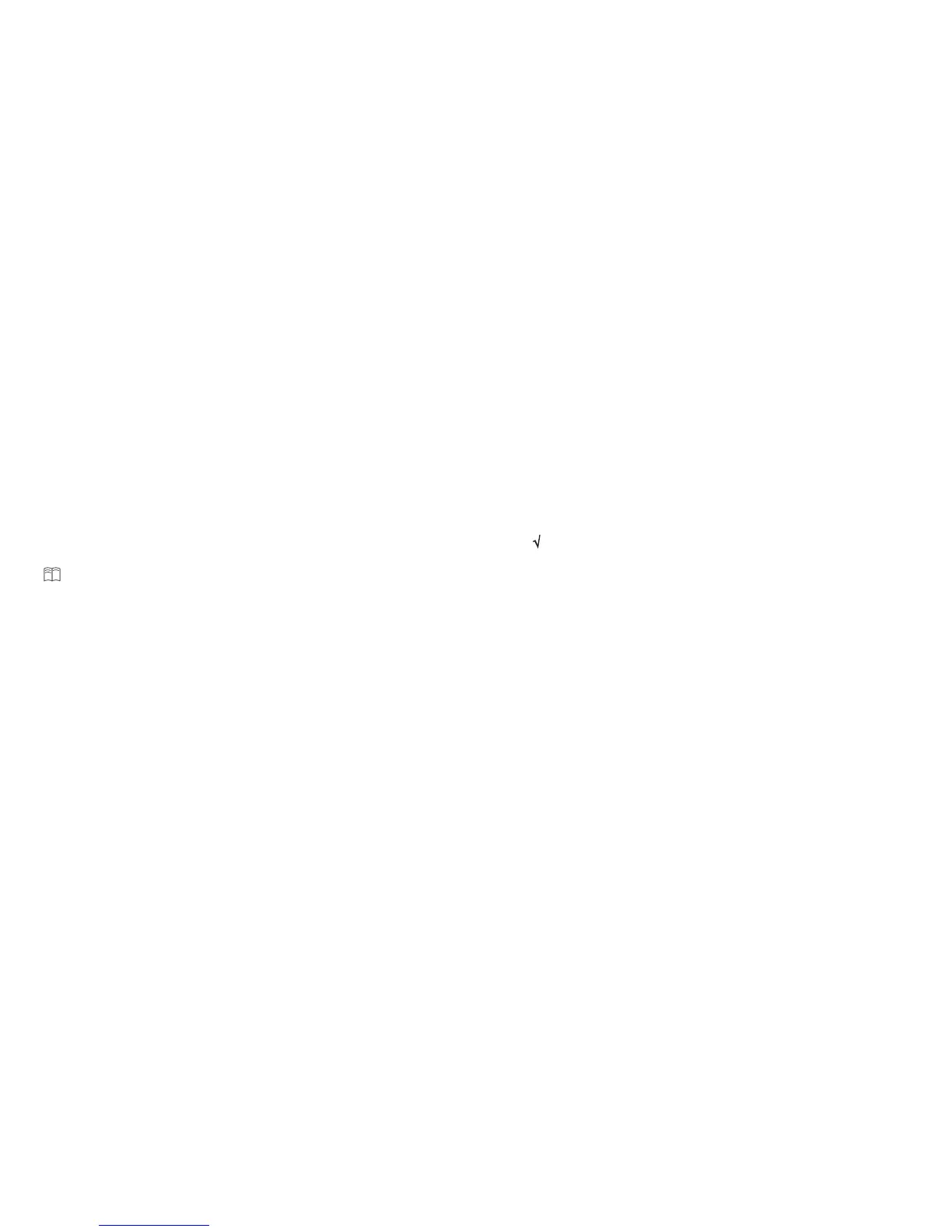 Loading...
Loading...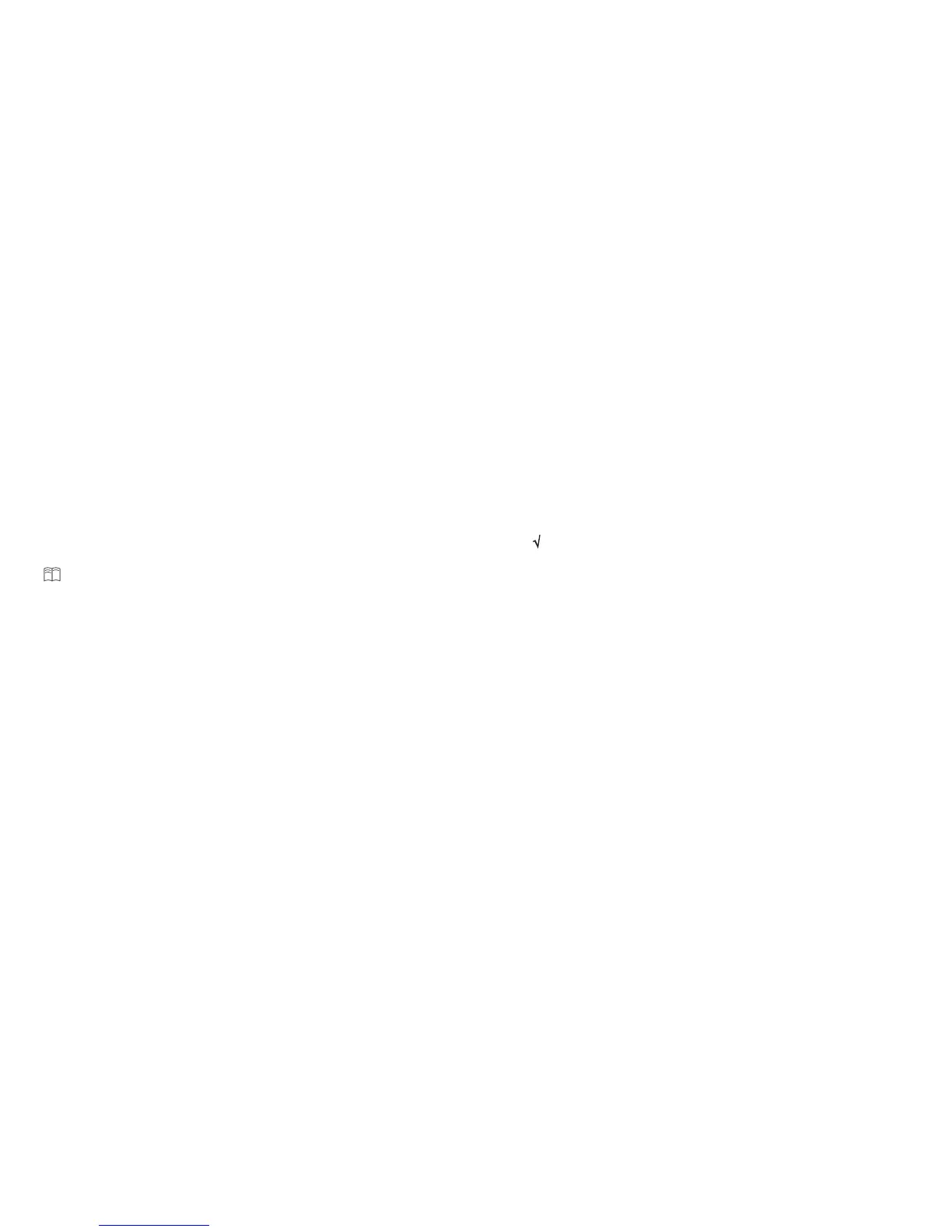
Do you have a question about the Huawei WiFi Q2 and is the answer not in the manual?
| Wi-Fi band | Dual-band (2.4 GHz / 5 GHz) |
|---|---|
| Wi-Fi standards | 802.11a, Wi-Fi 5 (802.11ac), 802.11b, 802.11g, Wi-Fi 4 (802.11n) |
| Top Wi-Fi standard | Wi-Fi 5 (802.11ac) |
| WLAN data transfer rate (max) | 1167 Mbit/s |
| WLAN data transfer rate (first band) | 300 Mbit/s |
| WLAN data transfer rate (second band) | 867 Mbit/s |
| Product type | Tabletop router |
| Product color | White |
| Ethernet LAN | Yes |
| Networking standards | IEEE 802.11a, IEEE 802.11ac, IEEE 802.11b, IEEE 802.11g, IEEE 802.11n |
| Ethernet LAN data rates | 10, 100, 1000 Mbit/s |
| Ethernet LAN interface type | Gigabit Ethernet |
| Memory card slot(s) | No |
| Ethernet LAN (RJ-45) ports | 3 |
| AC input voltage | 100 - 240 V |
| Power source type | AC |
| AC input frequency | 50 - 60 Hz |
| Power consumption (typical) | 24 W |
| Processor model | Realtek RTL8197F + Realtek RTL8812BR + Hisilicon Hi5630 + HiSilicon Hi1151 |
| Security algorithms | AES, TKIP, WPA-PSK, WPA2-PSK |
| DSL WAN | - |
| WAN connection type | RJ-45 |
| Storage temperature (T-T) | -40 - 70 °C |
| Operating temperature (T-T) | 0 - 40 °C |
| Operating relative humidity (H-H) | 5 - 95 % |
| Cables included | AC, LAN (RJ-45) |
| Depth | 75 mm |
|---|---|
| Width | 112 mm |
| Height | 183.5 mm |
| Weight | 495 g |











