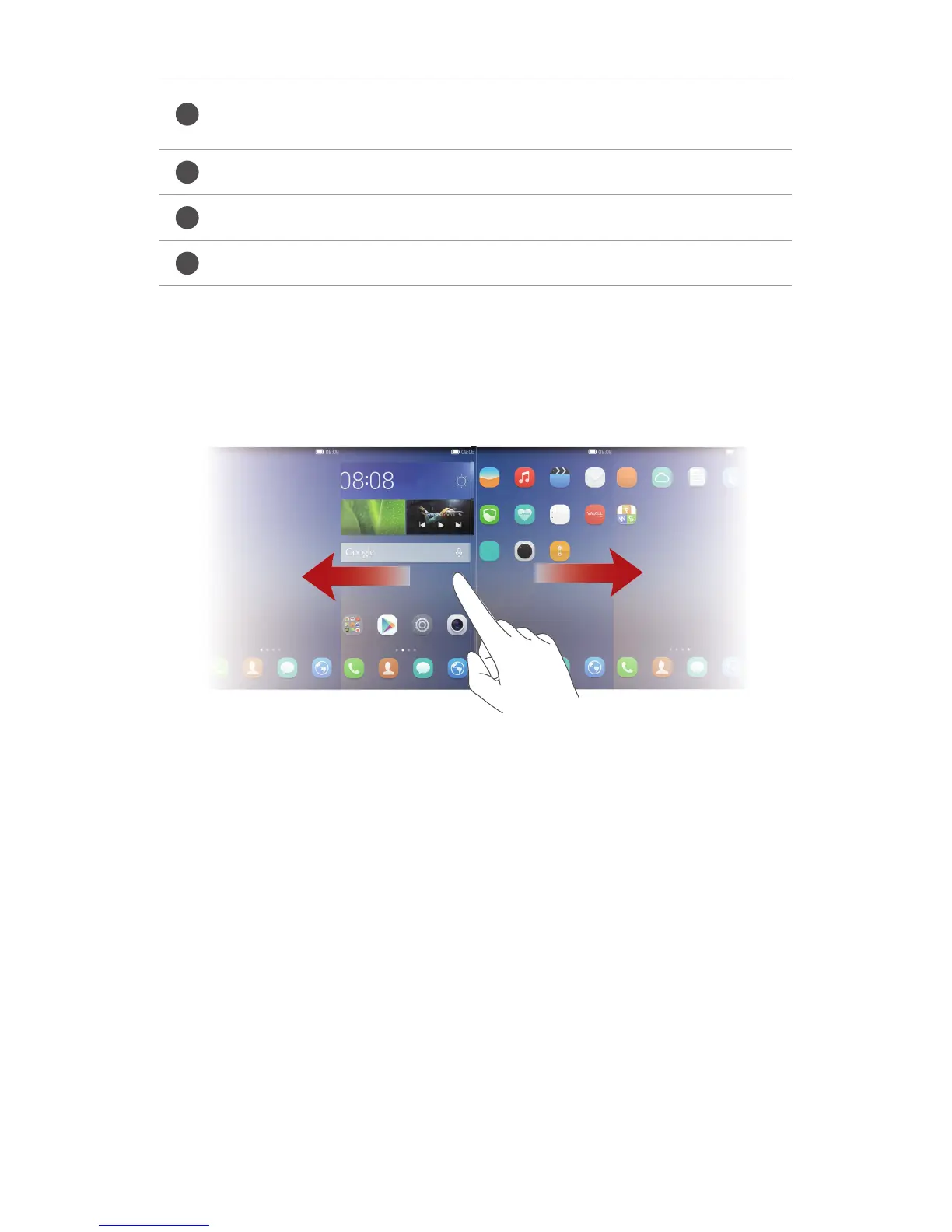11
Getting started
Switching between home screens
Running out of space on the home screen? Not to worry. Your phone lets you
create additional home screens.
Auto-rotate screen
If you rotate your phone when browsing a web page or viewing a photo, your
screen automatically changes between landscape and portrait views.
Additionally, this feature allows you to enjoy tilt sensor-based applications,
such as racing games.
1.
Flick down from the status bar to open the notification panel.
2.
Under
Shortcuts
, touch
Auto-rotate
to enable or disable the auto-rotate
screen function.
Taking a screenshot
Want to share an interesting scene in a movie or show off your new high score
in a game? Take a screenshot and share away.
Status bar: displays notifications and icons. Flick down from the
status bar to open the notification panel.
Display area: displays application icons, folders, and widgets.
Screen position indicator: shows the current screen's position.
Dock: displays frequently used applications.
