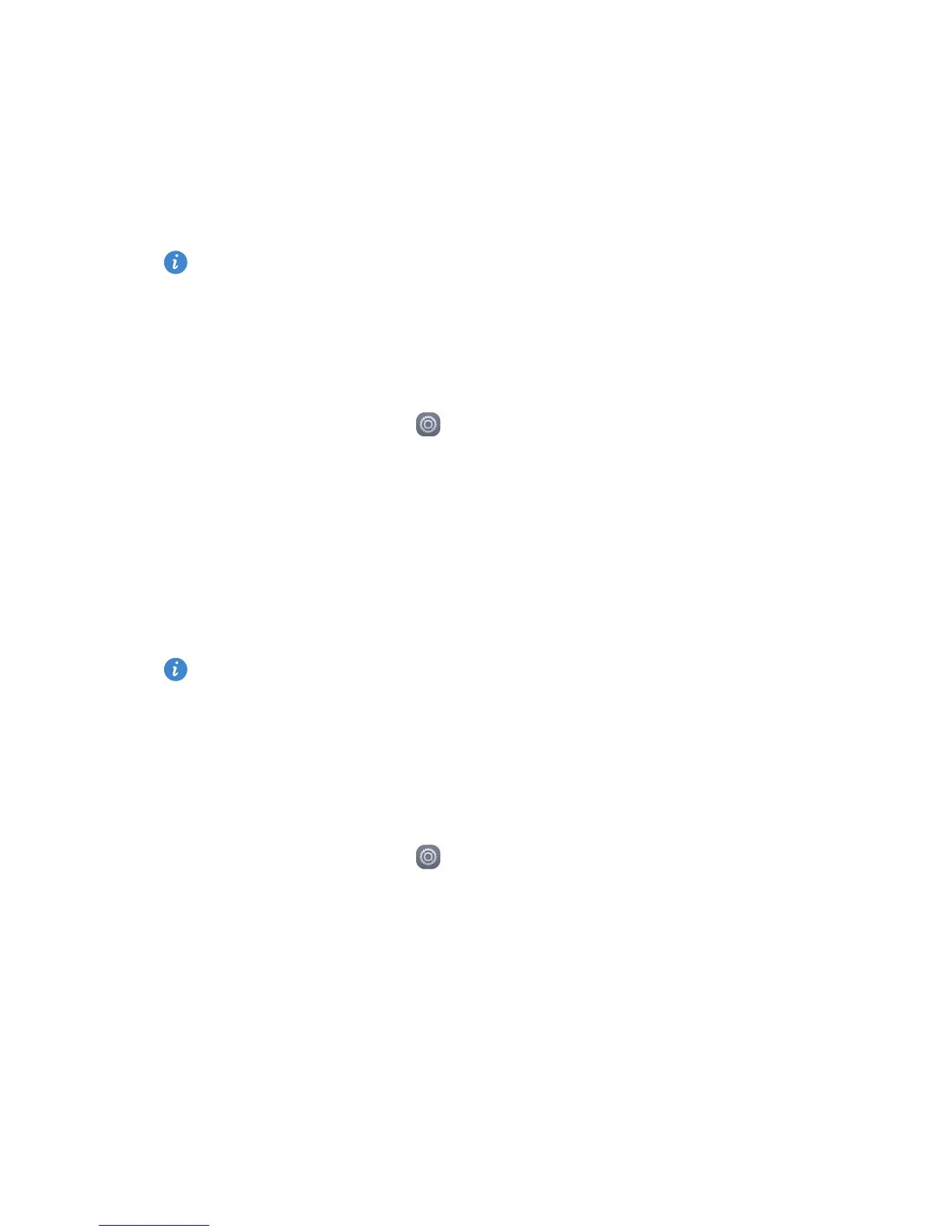61
Phone settings
•
Touch
Auto-rotate screen
to turn the Auto-rotate screen function on or
off. If this function is turned on, your screen's orientation will
automatically change with the way you hold your phone when
performing certain operations, such as browsing a web page, viewing a
picture, or writing a message.
Display settings may vary according to your phone model.
Turning on one-hand UI
One-hand UI makes using a phone with a large screen much easier.
1.
On the home screen, touch
Settings
then the
All
tab.
2.
Under
Smart assistance
, touch
More
.
3.
Touch
One-hand UI
.
4.
Touch
One-hand UI
to turn on one-hand UI. When one-hand UI is turned
on, touch the arrow on either side of the screen to move the dialer or other
operation area to the side of your choice.
One-hand UI may not available on all phones.
Changing the lock screen style
Face unlock
1.
On the home screen, touch
Settings
.
2.
Under
All
, touch
Security
.
3.
Touch
Screen lock > Face Unlock
.
4.
Follow the onscreen instructions to set up Face unlock as your primary
unlock method.
5.
Set a secondary unlock method to unlock your phone should your phone
not recognize your face.
