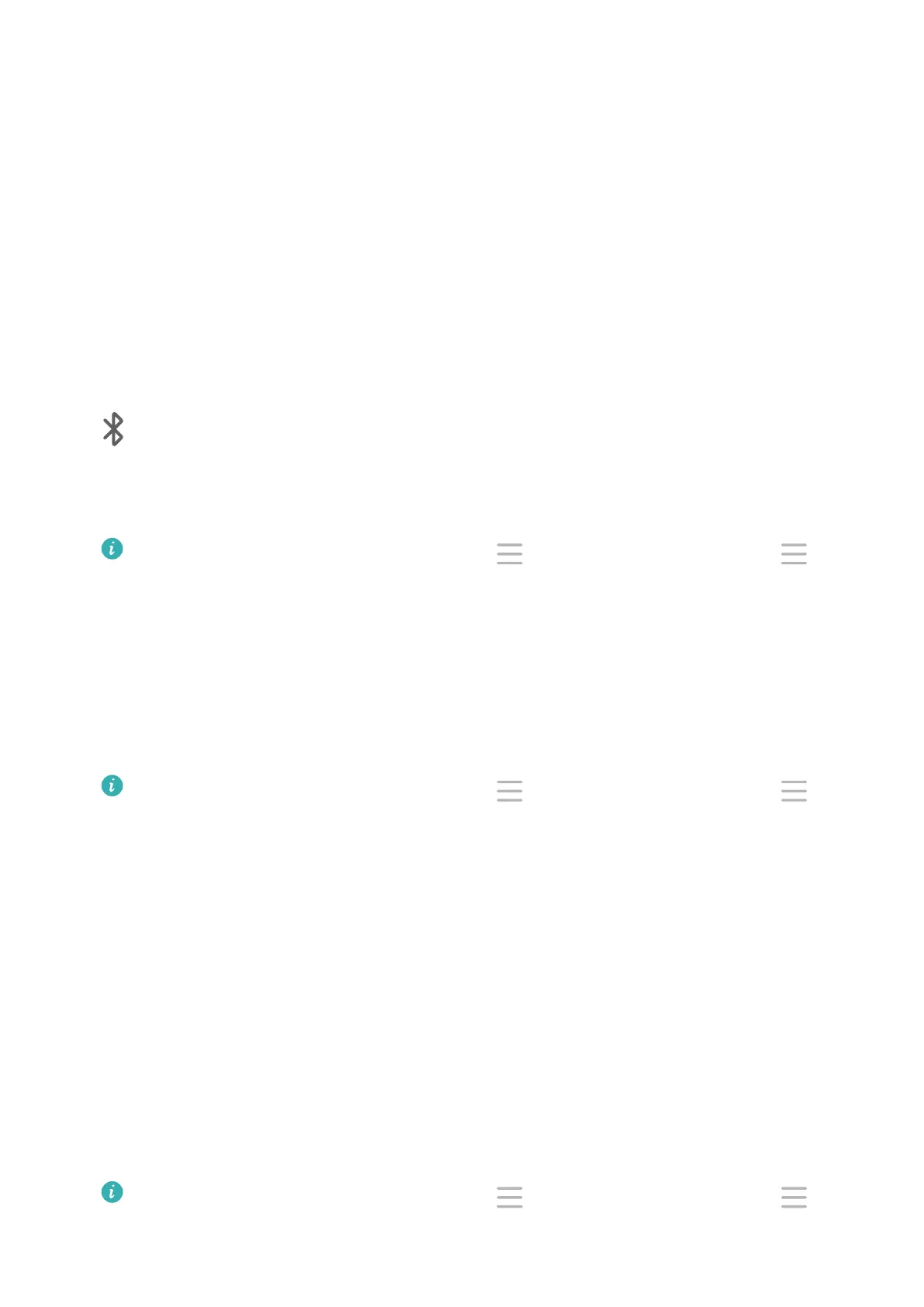4 Touch the name of the external display on the search result list to start the projection.
If you are using a wireless HDMI adapter, touch its name to start the projection.
Multi-Screen Collaboration
Connect Your Phone to a Computer
When you connect your phone to a Huawei/Honor laptop, the phone screen will be displayed
in a window on the laptop screen, allowing you to easily operate your phone while on your
laptop.
Connect Your Phone and Computer via Bluetooth
1 On your phone, swipe down from the status bar to open the
notication panel, and touch
to enable Bluetooth.
2 On the computer, open PC Manager (version 10.0 or later), select My Phone, and go to
Connect > Search. Your computer will start searching for your phone. Make sure that your
phone is placed near your computer.
To check the version of PC Manager, go to > About. To update it, go to >
Check for updates.
3 Follow the onscreen instructions on your phone and computer to complete the
connection.
Connect Your Phone and Computer by Scanning a QR Code
1 On your computer, open PC Manager (version 10.0 or later), select My Phone, and go to
Connect > Scan.
To check the version of PC Manager, go to > About. To update it, go to >
Check for updates.
2 Ensure that your phone is connected to the Internet, and use it to scan the QR code on
your computer screen.
3 Follow the onscreen instructions on your phone and computer to complete the
connection.
Connect Your Phone to Computer with a Cable for Multi-Screen Collaboration
Use a USB cable to connect your phone to a computer, and the phone screen will be
displayed in a window on the computer screen.
1 Use a USB cable to connect your phone to a computer.
2 On your phone, touch CONNECT in the Use USB to dialog box.
3 On the computer, open PC Manager (version 10.1 or later).
To check the version of PC Manager, go to > About. To update it, go to >
Check for updates.
Smart Features
19
