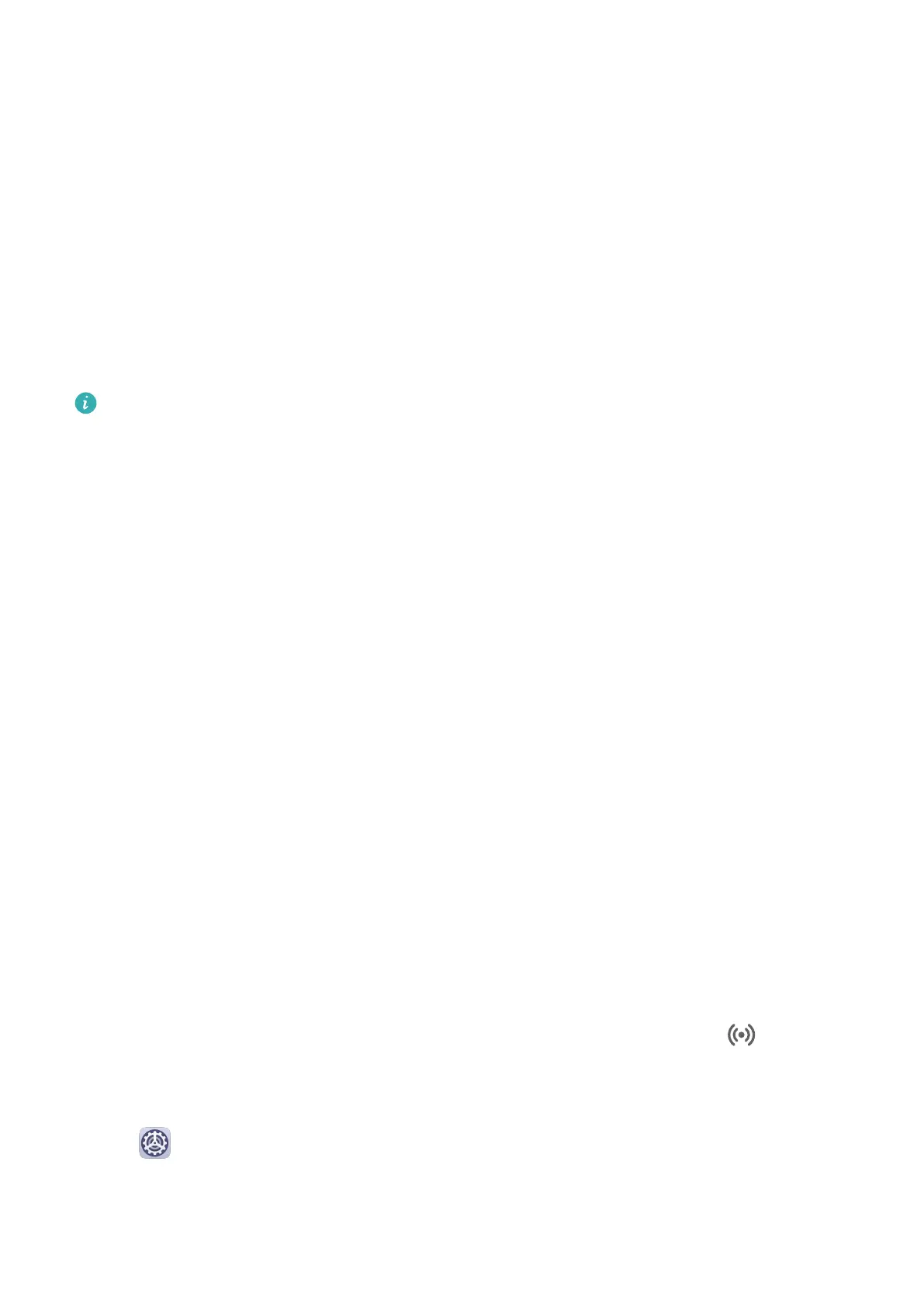Use Apps on a Laptop to Open Files on Your Phone
Once your phone is connected to a laptop for Multi-screen Collaboration, you can use apps
on the laptop to open and edit les on your phone.
• Documents: You can use an oce app on your laptop, such as Microsoft Oce.
• Pictures: You can use an app for viewing or editing pictures on your laptop, such as
Photoshop.
• Audio and video les: You can use an audio and video player on your laptop, such as
Windows Media Player.
• Web pages: You can use a browser on your laptop, such as Internet Explorer.
• Compressed
les: You can use a decompression app on your laptop, such as WinRAR.
Ensure that PC Manager 10.1 or later has been installed on the laptop.
View Phone Notications on a Laptop
Once your phone is connected to a laptop for Multi-screen Collaboration, notications for
messages (such as WeChat and SMS messages) received on your phone will be displayed in
the Message Center of PC Manager (must be version 10.1 or later) where you can view and
manage them.
1 Click the PC Manager icon in the lower right corner of the laptop screen.
2 Open the phone notications displayed in Message and view them in the phone window
on the laptop screen.
Huawei Share
Huawei Share
Huawei Share is a wireless sharing technology that allows you to quickly transfer images,
videos, documents, and other types of
les between devices. This technology uses Bluetooth
to discover nearby devices that supports Huawei Share and Wi-Fi Direct to transfer les
without using mobile data.
Enable or Disable Huawei Share
You can enable or disable Huawei Share in either of the following ways:
• Swipe down from the status bar to open the notication panel, then touch to enable
or disable Huawei Share. Touch and hold the toggle to enter the Huawei Share settings
screen.
• Go to
Settings > More connections > Huawei Share, and enable or disable Huawei
Share.
Enabling Huawei Share automatically turns on Wi-Fi and Bluetooth.
Smart Features
22
