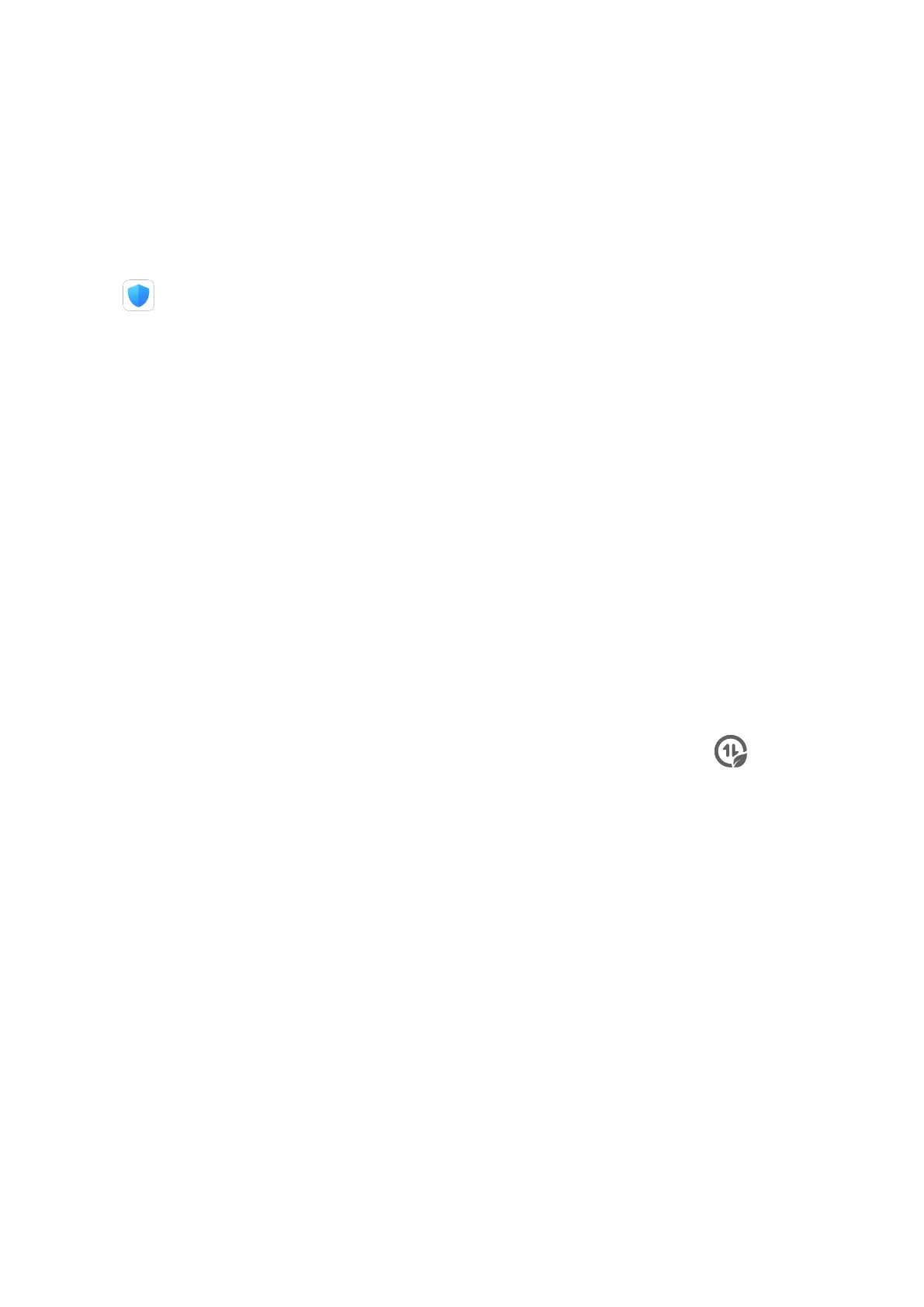2 When the scan is complete, touch Clean up after each item and delete any les you don't
need.
Clean Up Duplicate Files
Optimizer can identify duplicate les on your phone.
On the Cleanup screen, touch Duplicate les, then select unwanted les to delete them.
Manage Data Usage
Open
Optimizer, then touch Data usage to view data usage and manage network
access.
View and Manage High Data Consumption Apps
1 You can
nd out how much data your apps are using in comparison to each other by
going to Data usage this month on the Data usage screen.
2 Touch a high data consumption app to set mobile data, roaming data, or background data
usage limits for it.
View and Set the Network Access Permission of an App
On the Data usage screen, touch Network access, then change the settings for apps that
consume a large amount of data (such as video streaming apps) so they can only be used
when you are connected to a Wi-Fi network.
Enable or Disable Smart Data Saver
Enable Smart Data Saver to prevent apps from using mobile data in the background.
1 On the Data usage screen, touch Smart Data Saver, then enable it. The icon will
then display in the status bar.
2 If you want to allow unrestricted access to data for some apps even when they are
running in the background, toggle on the switches for these apps.
Add Mobile Data Usage Reminders
Add data plans for your SIM cards and usage reminders in Optimizer to keep you informed of
your data consumption.
1 On the Data usage screen, go to More data settings > Monthly data limit and follow
the onscreen instructions to add a data plan.
2 On the More data settings screen, touch Usage reminders. From there, you can set
whether a
notication will be sent or if mobile data will be disabled once the monthly
data limit or roaming data limit has been topped.
3 On the More data settings screen, you can set whether to show data used when the
screen is locked.
Filter and Block Spam Calls
Set dierent block rules to block sales, fraud, and other kinds of spam calls.
Apps
60
