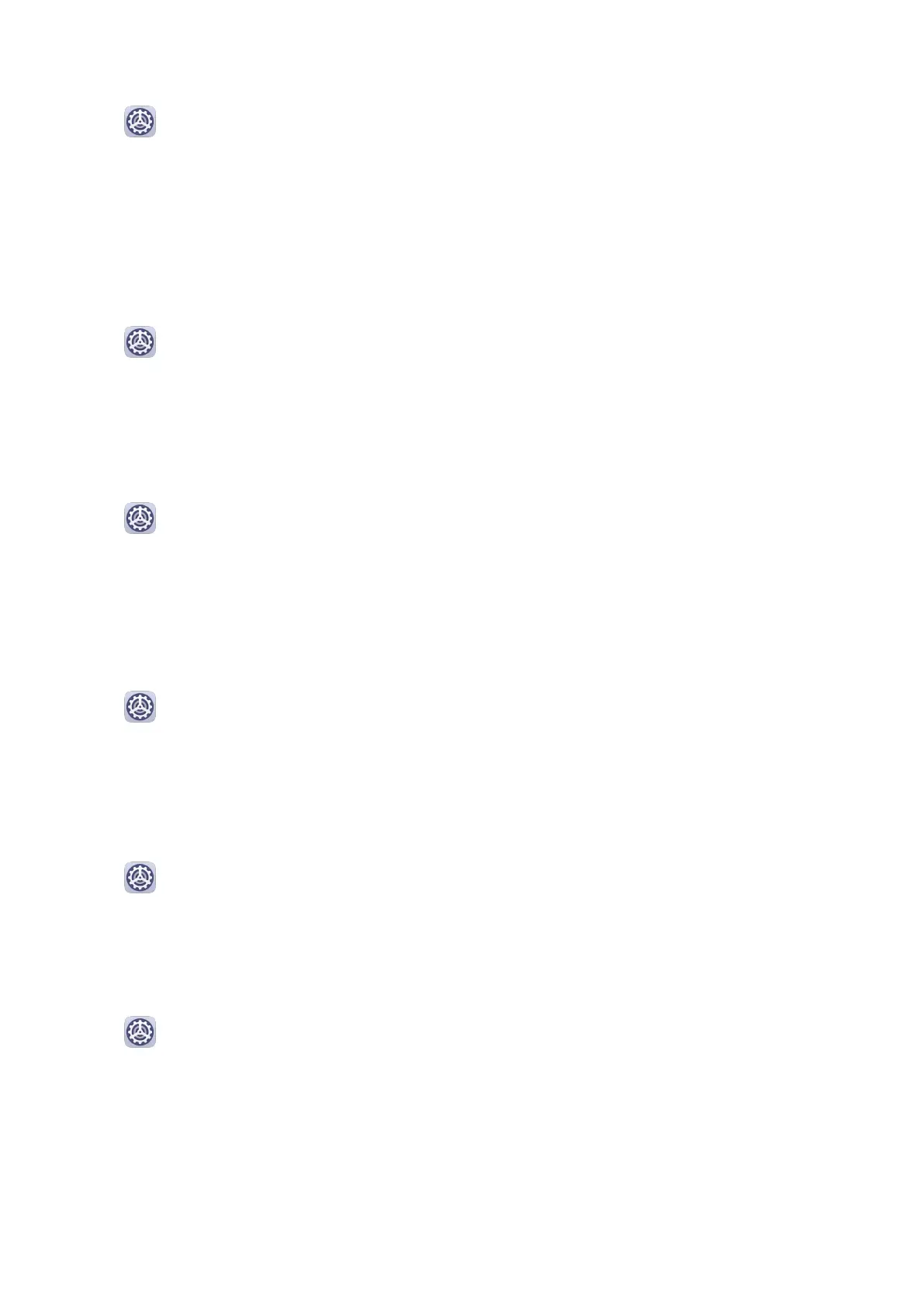Customize Eye Comfort Mode
Go to Settings > Display & brightness > Eye Comfort, enable Enable all day or set up
Scheduled, and adjust the slider under Filter level to customize how much blue light you
would like to be ltered.
Dark Mode
In low light conditions or at night, you can enable Dark mode to apply a darker color
scheme, which helps prevent excessive screen light from irritating your eyes.
Go to Settings > Display & brightness, and enable or disable Dark mode.
Adjust Text Style Settings
You can adjust the system text size and app display size, as well as the text style.
Enlarge or Reduce Text Size
Go to
Settings > Display & brightness > Text and display size, and drag the slider for
Text size.
Enlarge or Reduce Display Size
Display size determines the size of content (including text and images) displayed within
apps.
Go to Settings > Display & brightness > Text and display size, and drag the slider for
Display size.
Screen Resolution
Use Smart Screen Resolution
Go to Settings > Display & brightness > Screen resolution, and enable Smart
Resolution. Your phone will automatically adjust the screen resolution according to the
current running status.
Set the Screen Resolution
Go to Settings > Display & brightness > Screen resolution, and select a screen
resolution according to your preferences. A higher screen resolution will result in a clearer
display, but will consume more power.
Full-Screen Display
Apply Full Screen Display
• Most apps installed on your phone will automatically adapt to display correctly in full
screen.
Settings
80
