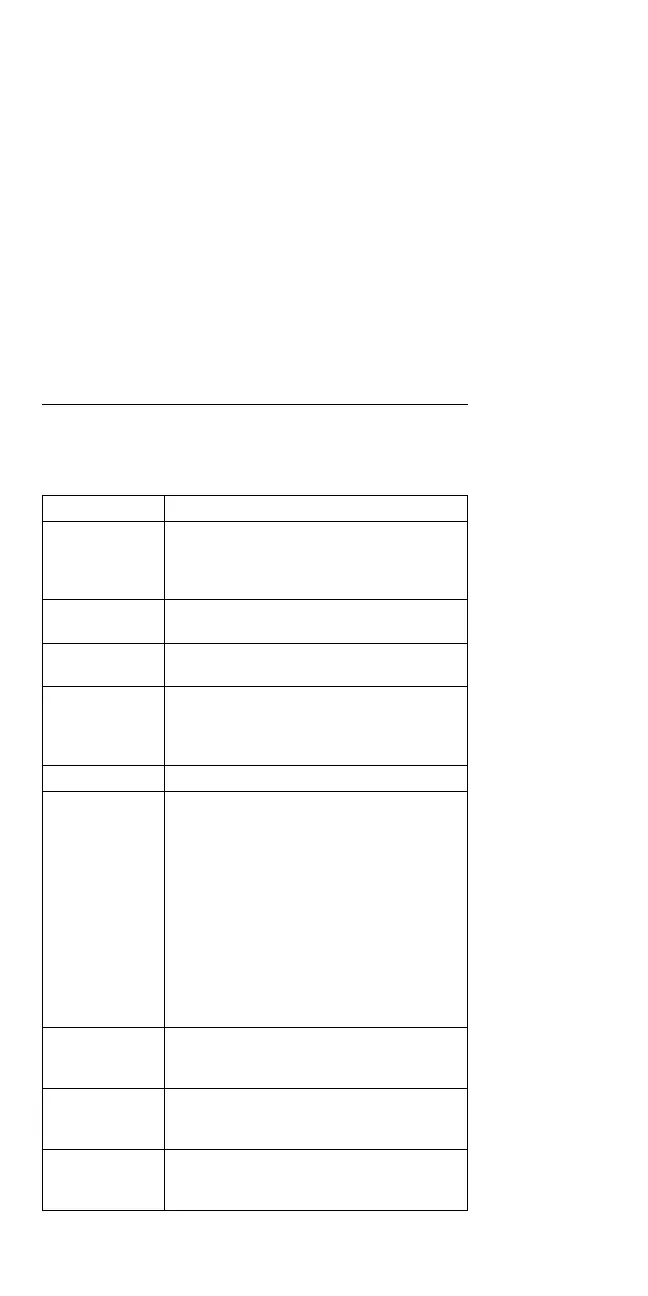How To Run the Keyboard Diagnostics
Do the following to run the keyboard test.
1. Go to the advanced diagnostic screen menu by
pressing Ctrl+A in the Easy-Setup menu.
2. Go to the keyboard diagnostic test menu by pressing
Ctrl+K.
3. Check that when each key is pressed, the key
position on the keyboard layout on the screen
changes to a black square.
Note: When a Fn key is pressed, a black square
briefly appears.
Product Overview
The following table shows an overview of the system
features.
Feature Description
Processor 755CE, 755CSE, 755CV
– Intel DX4 100/33 MHz
755CX
– P54C-75 MHz w/ L2 cache
Bus
Architecture
AT Bus
VESA Local Bus for video subsystem
Memory
(Standard)
8MB (on the system board)
Memory
(Option)
2, 4, 8, 16MB, Basic IC DRAM card
(max. 16 MB)
4, 16MB, DIMM card (max. 32 MB)
DIMM card adapter
CMOS RAM 128 Bytes
VGA Video 755CE, 755CV
– 10.4-inch, 65 536 colors, TFT
color LCD
755CSE
– 10.4-inch, 256 colors, STN color
LCD
755CX
– 10.4-inch, 65 536 colors, VGA
TFT color LCD (640 by 480
resolution)
– 10.4-inch, 65 536 colors, SVGA
TFT color LCD (800 by 600
resolution)
Diskette Drive
(Removable)
0.720, 1.2, 1.44, 2.88MB (4-mode),
3.5-inch
0.720, 1.44, (2-mode), 3.5-inch
Hard Disk
Drive
(Removable)
340MB, 2.5-inch
540MB, 2.5-inch
810MB, 2.5-inch
DSP Card Microphone jack
Headphone jack
Modem port
424 IBM Mobile Systems HMM