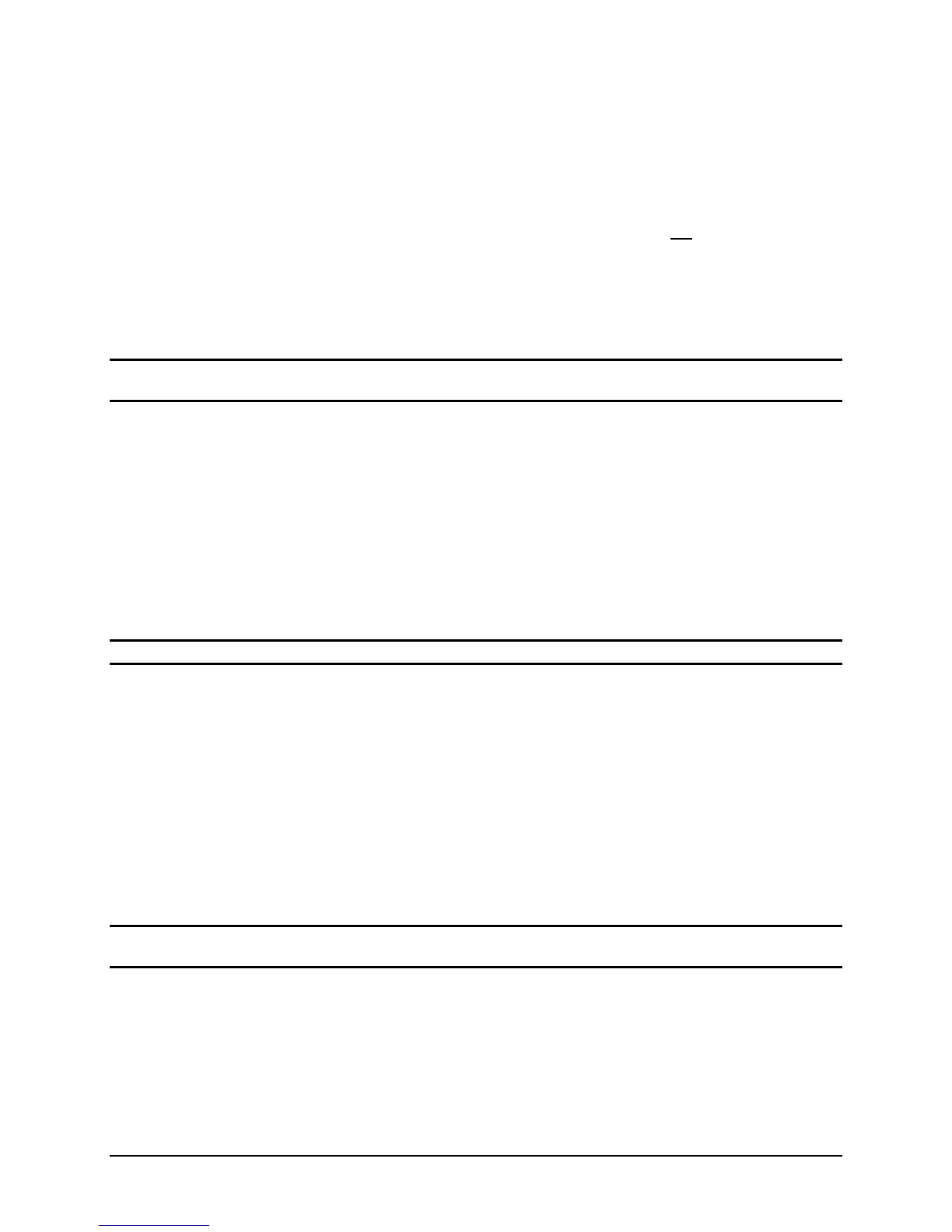IBM® Carrier Grade Server X3650 T
Revision 3.0
15
3. Click the “Install SysCon feature on Linux” button to initiate the installation. When prompted,
reboot the system.
4. Following the system reboot, restart the SysCon service to complete the initial service setup
by executing /etc/init.d/syscon restart from a Linux shell prompt.
5. Run the Linux mount command from a shell prompt and review the output to the screen:
/etc/sysconfig/syscon should appear as a mounted device. If it does not
appear as a
mounted device, then the SysCon device has not yet been completely installed and
populated. Use the following steps to complete this process:
a. For Red Hat EL 3 and EL 4, run the command syscon_scan. Make note of the output:
the scan will indicate the SysCon device mapping (e.g. /dev/sdb). For SuSE Linux
Enterprise Server 9, run the command udevinfo to identify the SysCon device.
Note: If syscon_scan, or udevinfo, does not report a SysCon device, there may be a hardware issue
preventing its detection.
b. Determine if the SysCon device has a filesystem installed on it by attempting to mount
the device with the following shell commands:
i. mkdir /etc/syscon/mnt2
ii. mount <dev> /etc/syscon/mnt2 (where <dev> is the device identifier noted in (a.)
above).
• If the device mount fails, the SysCon device needs to be formatted via the
following procedure:
syscon_format <dev> (where <dev> is the device identifier noted in (a.)
above).
Note: syscon_format will destroy any information currently stored on the SysCon device.
Restart the system and continue SysCon configuration detailed in step iii
below.
• If the device is mounted successfully, continue to the next step.
iii. Perform a SysCon copy by issuing the following commands:
• syscon_copy /etc/syscon/mnt2
• umount /etc/syscon/mnt2
• /etc/init.d/syscon restart
The device is now installed and will be mounted to the /etc/sysconfig/syscon
mount point.
Note: If the SysCon device has been installed previously and you are upgrading to a newer version of the
SysCon RPM package, performing a syscon_format is necessary to re-initialize the SysCon Device.
3.3 Activating/Deactivating the SysCon Feature
Following installation via the operating system installation procedures noted above, the SysCon feature
must be activated via the system BIOS.