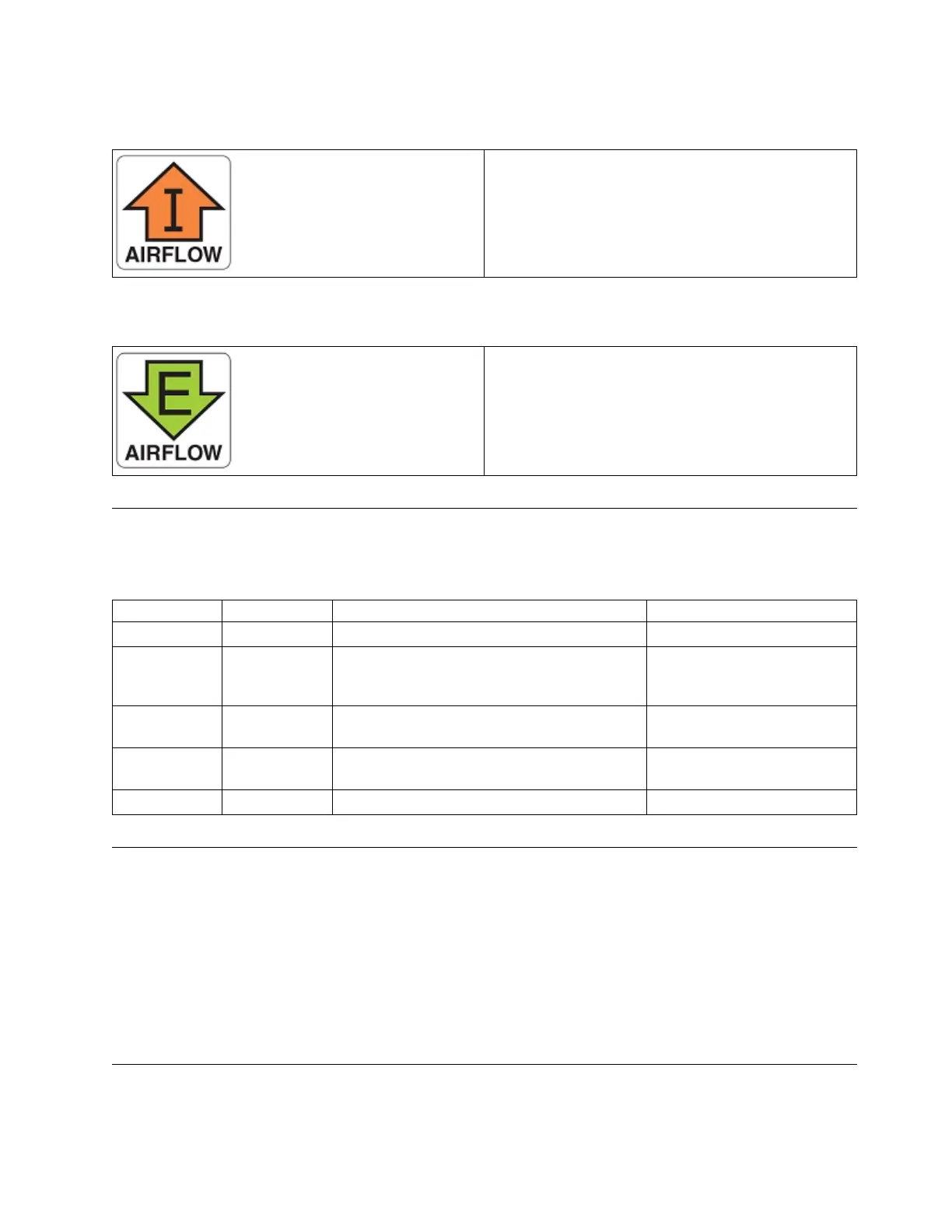v Intake power supply and fan assembly with an orange "I" label or without any label: Pulls air from
the nonport-side of the switch and exhausts it out the port side.
v Nonport-side air intake
v Port-side air exhaust
v Back-to-front (nonport-side to port-side) airflow
v Part numbers ending with -R
v Exhaust power supply and fan assembly with a green "E" label: Pulls air from the port side of the
switch and exhausts it out the nonport-side.
v Nonport-side air exhaust
v Port-side air intake
v Front-to-back (port-side to nonport-side) airflow
v Part numbers ending with -F
Power supply OK and FAIL status LEDs
Refer to the following table to interpret the power supply status LEDs during normal operation.
Table 16. Power supply status LEDs during normal operation
OK LED FAIL LED Description Action required
Off Off No AC power to all the power supplies. None.
Off Blinking amber Power supply continues to operate but
experiencing either high temperature, high
power, or slow fan.
Check and replace the power
supply unit before it fails
completely.
Off Steady amber Power supply unit failed due to over voltage,
over current, over temperature or fan failure.
Check and replace the power
supply unit.
Slow blinking
green
Off AC is applied to the power supply unit and
standby voltage is available
None.
Steady green Off Power supply is on and running normally None.
Power supply assembly unit fault indicators
Use one of the following methods to determine the status of the power supply assemblies:
v Check the power supply OK and FAIL status LEDs.
v In Web Tools, click the Power Status icon.
v Enter the psShow command at the prompt to display power supply assembly status, as shown in the
following example:
Device:admin> psshow
Power Supply #1 is OK
Power Supply #2 is OK
Power supply assembly task guide
You can perform an easy set of steps to install or replace a power supply assembly or to replace both
power supply assemblies. By default, both of the power supply assemblies are installed in the device.
Power Supply Assemblies 59